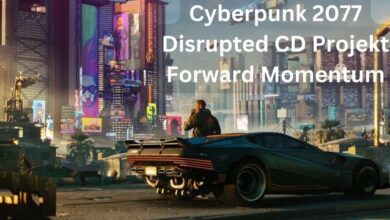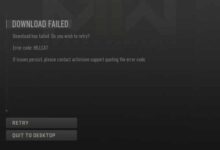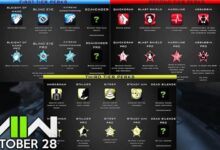Best PC Settings for Warzone 2: Achieving High FPS, Enhanced Graphics, and Optimal Visibility

In this article, we’ll guide you through the best PC settings for Warzone 2, helping you maximize your enjoyment and competitive advantage in the game. Warzone 2 highly anticipated sequel to the popular battle royale game, has arrived, and PC gamers around the world are eager to dive into the intense action. To ensure the best gaming experience: it’s crucial to optimize your PC settings for optimal performance, high frame rates, stunning graphics, and improved visibility.
| Specifications | Minimum | Recommended | Competitive | Ultra 4K |
|---|---|---|---|---|
| Operating System | Windows 10 64 Bit (latest) | Windows 10/11 64 Bit (latest) | Windows 10/11 64 Bit (latest) | Windows 10/11 64 Bit (latest) |
| CPU | Intel Core i3-6100 / Core i5-2500K or AMD Ryzen 3 1200 | Intel Core i5-6600K / Core i7-4770 or AMD Ryzen 5 1400 | Intel Core i7-8700K or AMD Ryzen 7 1800X | Intel Core i9-9900K or AMD Ryzen 9 3900X |
| RAM | 8 GB | 12 GB | 16 GB | 16 GB |
| Hi-Rez Assets Cache | Up to 32 GB | Up to 32 GB | Up to 32 GB | Up to 64 GB |
| Video Card | NVIDIA GeForce GTX 960 or AMD Radeon RX 470 | NVIDIA GeForce GTX 1060 or AMD Radeon RX 580 | NVIDIA GeForce RTX 3060Ti or AMD Radeon RX 5700XT | NVIDIA GeForce RTX 3080 or AMD Radeon RX 6800 XT |
| Video Memory | 2 GB | 4 GB | 8 GB | 10 GB |
Best Warzone 2 graphics settings for high-end hardware:
| Display and Graphics Settings | Recommended Value |
|---|---|
| Display Mode | Fullscreen Exclusive |
| Display Monitor | Your primary gaming monitor |
| Display Adapter | Your graphics card |
| Screen Refresh Rate | Monitor’s Refresh Rate (e.g. 144) |
| Display Resolution | Monitor’s Resolution (e.g. 2560×1440) |
| Dynamic Resolution | Off |
| Aspect Ratio | Automatic |
| V-Sync (Gameplay) | Off |
| V-Sync (Menus) | Off |
| Custom Framerate Limit | Custom |
| Gameplay Custom Framerate Limit | Monitor’s Refresh Rate (e.g. 144) |
| Menu Custom Framerate Limit | 60 |
| Minimized Game Custom Framerate Limit | 15 |
| Display Gamma | 2.2 (sRGB) |
| Brightness | 55 |
| Focused Mode | Off |
| High Dynamic Range (HDR) | Off |
Global quality
| Quality Presets | Custom |
| Render Resolution | 100 |
| Upscaling / Sharpening | Fidelity CAS |
| AMD Fidelity CAS Strength | 75 |
| Anti-Aliasing | Filmic SMAA T2X |
| Anti-Aliasing Quality | Normal |
| Video Memory Scale | 90 |
Details and texture
| Texture Resolution | Medium |
| Texture Filter Anisotropic | High |
| Nearby Level of Detail | Low |
| Distant Level of Detail | Low |
| Particle Quality | High |
| Bullet Impacts & Sprays | On |
| Shader Quality | Medium |
| Tessellation | Off |
| On-Demand Texture Streaming | On |
| Streaming Quality | Normal |
| Volumetric Quality | Low |
| Deferred Physics Quality | Off |
| Water Caustics | Off |
Shadow and Lighting
| Shadow Map Resolution | Normal |
| Screen Space Shadows | Off |
| Spot Shadow Quality | Medium |
| Spot Cache | Ultra |
| Particle Lighting | Normal |
| Ambient Occlusion | Off |
| Post Processing Effects | Recommended Value |
|---|---|
| NVIDIA Reflex Low Latency | On + Boost |
| Depth of Field | Off |
| World Motion Blur | Off |
| Weapon Motion Blur | Off |
| Film Grain | 0.00 |
| View Settings | Recommended Value |
|---|---|
| Field of View | 110 |
| ADS Field of View | Affected |
| Weapon Field of View | Wide |
| 3rd Person Field of View | 90 |
| Vehicle Field of View | Default |
| 1st Person Camera Movement | 100 |
| 3rd Person Camera Movement | 100 |
| 3rd Person ADS Transition | 3rd Person ADS |
| Default Spectator Camera | Game Perspective |
Best Warzone 2 graphics settings for low-end hardware:
| Display Settings | Recommended Value |
|---|---|
| Display Mode | Fullscreen Exclusive |
| Display Monitor | Your primary gaming monitor |
| Display Adapter | Your graphics card |
| Screen Refresh Rate | Refresh rate of your monitor (e.g. 144) |
| Display Resolution | Your monitor’s resolution (e.g. 1920×1080) |
| Dynamic Resolution | Off |
| Aspect Ratio | Automatic |
| V-Sync (Gameplay) | Off |
| V-Sync (Menus) | Off |
| Custom Framerate Limit | Custom |
| Gameplay Custom Framerate Limit | Your monitor’s refresh rate (e.g. 144) |
| Menu Custom Framerate Limit | 60 |
| Minimized Game Custom Framerate Limit | 15 |
| Display Gamma | 2.2 (sRGB) |
| Brightness | 55 |
| Focused Mode | Off |
| High Dynamic Range (HDR) | Off |
| Global Quality | Features |
|---|---|
| Quality Presets | Custom |
| Render Resolution | 100 |
| Upscaling / Sharpening | Fidelity CAS |
| AMD Fidelity CAS Strength | 75 |
| Anti-Aliasing | Filmic SMAA T2X |
| Anti-Aliasing Quality | Low |
| Video Memory Scale | 90 |
| Details & Textures | Features |
|---|---|
| Texture Resolution | Low |
| Texture Filter Anisotropic | High |
| Nearby Level of Detail | Low |
| Distant Level of Detail | Low |
| Particle Quality | High |
| Bullet Impacts & Sprays | On |
| Shader Quality | Medium |
| Tessellation | Off |
| On-Demand Texture Streaming | On |
| Streaming Quality | Normal |
| Volumetric Quality | Low |
| Deferred Physics Quality | Off |
| Water Caustics | Off |
| Shadow & Lighting | Features |
|---|---|
| Shadow Map Resolution | Low |
| Screen Space Shadows | Off |
| Spot Shadow Quality | Medium |
| Spot Cache | High |
| Particle Lighting | Normal |
| Ambient Occlusion | Off |
| Post Processing Effects | Features |
|---|---|
| NVIDIA Reflex Low Latency | On + Boost |
| Depth of Field | Off |
| World Motion Blur | Off |
| Weapon Motion Blur | Off |
| Film Grain | 0.00 |
| View Settings | Features |
|---|---|
| Field of View | 100 |
| ADS Field of View | Affected |
| Weapon Field of View | Wide |
| 3rd Person Field of View | 90 |
| Vehicle Field of View | Default |
| 1st Person Camera Movement | 100 |
| 3rd Person Camera Movement | 100 |
| 3rd Person ADS Transition | 3rd Person ADS |
| Default Spectator Camera | Game Perspective |
Here are the Best PC Settings for Warzone 2
Adjusting Graphics Settings:
a) Resolution:
Set your resolution to the native resolution of your monitor for the best visual clarity.
b) Display Mode:
Choose Fullscreen mode to minimize distractions and maximize performance.
c) Texture Quality:
Opt for High or Ultra settings if your graphics card can handle it. This enhances the game’s visual fidelity.
d) Shadow and Lighting Settings:
Set these to Medium or High to strike a balance between visual quality and performance.
e) Anti-Aliasing:
Enable this feature to reduce jagged edges and create smoother visuals. Consider using TAA (Temporal Anti-Aliasing) for better image quality.
f) Depth of Field and Motion Blur:
Disable these settings to improve visibility and reduce distractions during fast-paced gameplay.
FPS Optimization:
a) Frame Rate Limit:
If your PC can handle it, set the frame rate limit to “Unlimited” for the smoothest gameplay experience.
b) V-Sync:
Disable Vertical Sync (V-Sync) to prevent input lag and achieve higher frame rates.
c) Nvidia Reflex Low Latency:
Enable this feature if you have a compatible Nvidia GPU, as it reduces system latency for more responsive gameplay.
d) Render Resolution:
Lowering the render resolution slightly can significantly improve frame rates without sacrificing too much visual quality.
Visibility Enhancements:
a) Field of View (FOV):
Increasing the FOV can expand your field of vision, allowing you to spot enemies more easily. Experiment with different FOV settings to find your preferred balance between visibility and performance.
b) Brightness and Contrast:
Adjust these settings until you can clearly distinguish details in both dark and bright areas of the game.
c) Colorblind Options:
Warzone 2 offers various colorblind settings to help players with color vision deficiencies. Enable these options if necessary for improved visibility.
System Optimization:
a) Update Graphics Drivers:
Ensure that you have the latest graphics drivers installed to take advantage of performance optimizations and bug fixes.
b) Close Background Applications:
Close unnecessary programs running in the background to free up system resources for the game.
c) System Maintenance:
Regularly clean your PC from dust, update your operating system, and consider defragmenting your hard drive to maintain optimal performance.
FAQ
Q: What is the recommended resolution for Warzone 2?
A: It is recommended to set your resolution to the native resolution of your monitor for the best visual clarity and optimal gaming experience.
Q: Should I play Warzone 2 in Fullscreen mode?
A: Yes, choosing Fullscreen mode is advisable as it minimizes distractions and maximizes performance.
Q: What texture quality should I choose for Warzone 2?
A: If your graphics card can handle it, opt for High or Ultra settings to enhance the game’s visual fidelity. However, you can adjust it according to your PC’s capabilities.
Q: How should I set the shadow and lighting settings?
A: It is recommended to set these to Medium or High settings to strike a balance between visual quality and performance.
Q: Should I enable anti-aliasing in Warzone 2?
A: Yes, enabling anti-aliasing helps reduce jagged edges and creates smoother visuals. Consider using TAA (Temporal Anti-Aliasing) for better image quality.
Q: Should I disable depth of field and motion blur?
A: Yes, disabling depth of field and motion blur settings can improve visibility and reduce distractions during fast-paced gameplay.
Q: How can I optimize FPS in Warzone 2?
A: To optimize FPS, you can set the frame rate limit to “Unlimited” if your PC can handle it. Disable V-Sync, enable Nvidia Reflex Low Latency (if compatible), and consider lowering the render resolution slightly to improve frame rates.
Q: Can I adjust the field of view (FOV) in Warzone 2?
A: Yes, you can increase the FOV to expand your field of vision, allowing you to spot enemies more easily. Experiment with different FOV settings to find your preferred balance between visibility and performance.
Q: Are there any visibility enhancements available in Warzone 2?
A: Yes, in addition to adjusting the FOV, you can also fine-tune the brightness and contrast settings to clearly distinguish details in both dark and bright areas of the game. Warzone 2 also offers colorblind options for improved visibility for players with color vision deficiencies.
Q: Is it important to update my graphics drivers for Warzone 2?
A: Yes, updating your graphics drivers is crucial as it ensures you have the latest performance optimizations and bug fixes for the game.
Q: Are there any system optimization tips for Warzone 2?
A: Yes, make sure to close unnecessary background applications to free up system resources for the game. Additionally, perform regular system maintenance such as cleaning your PC from dust, updating your operating system, and considering defragmenting your hard drive to maintain optimal performance.
- 11 Essential Warzone 2 DMZ Tips to Stay Alive
- Friend Requests Locked in MW2: How To Fix it
- Controversial Streamer Banned from Call of Duty
- How To Fix MW2 Vault Edition Rewards Not Showing Up
- How to Fix dev error in Warzone 2 (Avoid Warzone Crashing)
Conclusion:
By following these recommended PC settings for Warzone 2, you can enjoy a smoother and visually stunning gaming experience. Customizing your graphics, optimizing FPS, and enhancing visibility will provide you with a competitive edge in this intense battle royale game. Remember to regularly update your drivers and perform system maintenance to ensure your PC is running at its best. Now, gear up, dive into Warzone 2, and dominate the battlefield like never before!