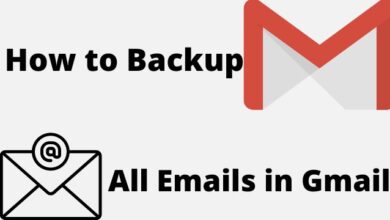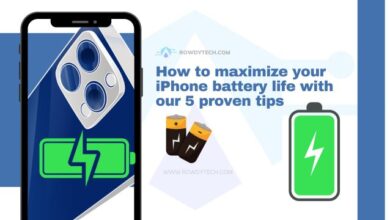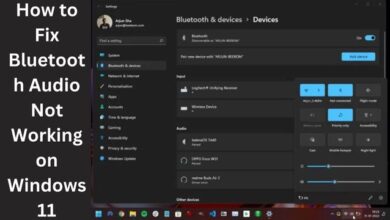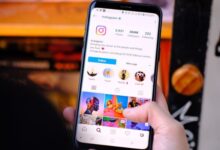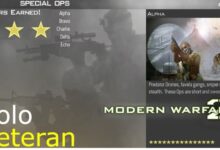How to Fix dev error in Warzone 2 (Avoid Warzone Crashing)
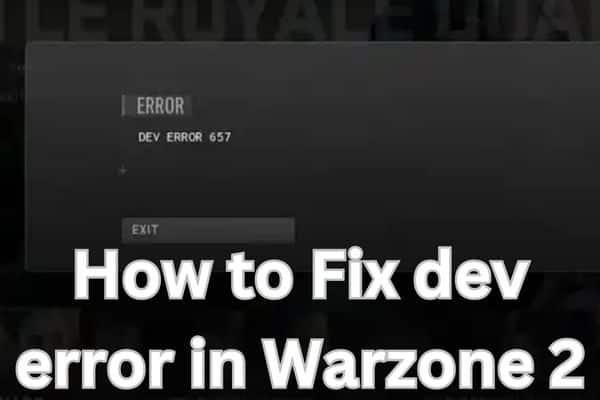
Learn effective techniques on how to fix Dev Error in Warzone 2 and prevent frequent crashing issues, ensuring a seamless and uninterrupted gaming experience.
Warzone 2 is an exhilarating and popular multiplayer game that brings intense action and thrilling battles to players worldwide. However, encountering Dev Errors can be frustrating and disruptive, causing the game to crash and interrupting your gaming experience. In this article, we will explore effective solutions to fix Dev Errors in Warzone 2, ensuring a stable and enjoyable gameplay session without constant crashes.
How to Fix dev error in Warzone 2
Update Graphics Drivers:
Ensure that your graphics drivers are up to date with the latest version provided by the manufacturer. Outdated or incompatible drivers can often lead to Dev Errors and game crashes. Visit the website of your graphics card manufacturer and download the latest drivers suitable for your system.
Verify Game Files:
Corrupted or missing game files can trigger Dev Errors. Verify the integrity of game files through the game launcher or platform (e.g., Steam, Battle.net). This process checks for any discrepancies and replaces or repairs damaged files, potentially resolving Dev Errors.
Adjust In-Game Graphics Settings:
Lowering your in-game graphics settings can alleviate the strain on your system, potentially reducing the occurrence of Dev Errors. Experiment with lowering the resolution, disabling certain graphics features, or adjusting other settings to find the optimal balance between performance and visuals.
Disable Overclocking:
If you have overclocked your system’s components (CPU, GPU, RAM), it could lead to instability and Dev Errors. Disable any overclocking settings in your BIOS or through overclocking software to restore your system to its default settings.
Install Windows and Game Updates:
Ensure that your Windows operating system and Warzone 2 game are fully updated with the latest patches and updates. Developers often release updates that address known issues, including Dev Errors. Keeping your system and game up to date can provide bug fixes and stability improvements.
Run the Game as an Administrator:
Running Warzone 2 with administrative privileges can resolve certain Dev Errors. Right-click on the game executable or shortcut, select “Run as administrator,” and confirm the prompt. This grants the game elevated permissions, which may help overcome compatibility issues causing Dev Errors.
Disable Background Applications and Overlays:
Background applications and overlays, such as Discord, GeForce Experience, or game capture software, can interfere with game performance and trigger Dev Errors. Temporarily disable or close unnecessary applications and overlays while playing Warzone 2 to reduce potential conflicts.
Scan for Malware and Viruses:
Malware or viruses on your system can cause conflicts with the game, leading to Dev Errors. Run a thorough scan using reputable antivirus software to detect and remove any malicious threats that could be impacting game stability.
Check System Requirements:
Ensure that your system meets the minimum and recommended system requirements for Warzone 2. Inadequate hardware specifications can contribute to Dev Errors and game crashes. Upgrade your hardware if necessary to match the recommended requirements for a smoother gaming experience.
Contact Support:
If none of the above solutions resolve your Dev Error issues, reach out to the game’s official support channels or forums for further assistance. Provide detailed information about the error, your system specifications, and any troubleshooting steps you have already taken to help them diagnose and resolve the problem.
FAQ – How to Fix Dev Error in Warzone 2 (Avoid Warzone Crashing)
Q1. What is a Dev Error in Warzone 2?
A1. Dev Error in Warzone 2 refers to a technical issue encountered during gameplay that causes the game to crash or display error messages. These errors are often related to compatibility issues, corrupt files, outdated drivers, or other system-related problems.
Q2. Why does Warzone 2 keep crashing with Dev Errors?
A2. There can be several reasons why Warzone 2 crashes with Dev Errors. It could be due to outdated graphics drivers, corrupted game files, incompatible hardware, overclocked components, background applications conflicting with the game, or even malware or viruses on your system.
Q3. How can I fix Dev Errors in Warzone 2?
A3. Here are some troubleshooting steps to fix Dev Errors in Warzone 2:
- Update your graphics drivers.
- Verify the integrity of game files.
- Adjust in-game graphics settings.
- Disable overclocking on your system.
- Install Windows and game updates.
- Run the game as an administrator.
- Disable unnecessary background applications and overlays.
- Scan for malware and viruses.
- Ensure your system meets the minimum requirements.
- Contact game support for further assistance if needed.
Q4. Can lowering graphics settings help fix Dev Errors?
A4. Yes, lowering the in-game graphics settings can help reduce the strain on your system and potentially resolve Dev Errors. Experiment with adjusting resolution, disabling certain graphics features, or lowering overall quality to see if it improves game stability.
Q5. What should I do if none of the solutions fix the Dev Errors?
A5. If you have tried all the suggested solutions and are still experiencing Dev Errors in Warzone 2, it is recommended to reach out to the game’s official support channels or forums for further assistance. Provide them with detailed information about the error and the troubleshooting steps you have already taken.
Q6. How important is it to keep my system and game updated?
A6. Keeping your system and game updated is crucial for resolving Dev Errors. Developers often release updates that include bug fixes, stability improvements, and compatibility enhancements. Regularly check for updates for both your operating system and the game to ensure you have the latest patches installed.
- 11 Essential Warzone 2 DMZ Tips to Stay Alive
- Friend Requests Locked in MW2: How To Fix it
- How To Fix MW2 Vault Edition Rewards Not Showing Up
Conclusion:
By following these effective strategies, you can troubleshoot and fix Dev Errors in Warzone 2, ensuring a stable and uninterrupted gaming experience. Remember to keep your system updated, optimize settings, follow recommended troubleshooting steps to mitigate Dev Errors, and enjoy the intense battles and excitement that Warzone 2 has to offer.