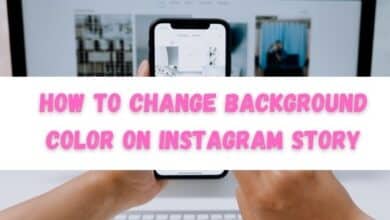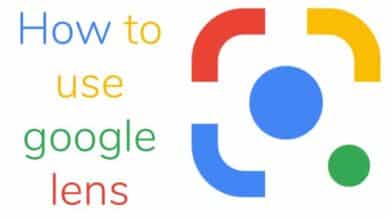Maximize Your iPhone Battery Life: 5 Proven Tips
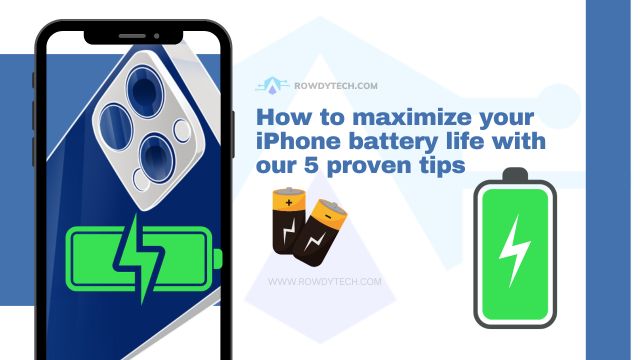
Maximize Your iPhone Battery Life is a phrase that every iPhone user has searched for at least once. We all love our iPhones, but the one aspect that can be frustrating is the battery life. It seems like no matter how much we charge it, the battery always runs out when we need it the most.
But what if there were ways to extend the life of your iPhone’s battery? What if you could use your phone all day without worrying about finding a charger? In this article, we will explore five proven tips to help you maximize your iPhone’s battery life.
These tips are not just random suggestions; they are based on understanding how an iPhone uses power and how certain settings and features can drain your battery faster. By making a few simple changes, you can significantly extend the life of your iPhone’s battery.
This article is not just for tech-savvy individuals; it’s for everyone. The tips we will discuss are easy to implement and can make a noticeable difference in your iPhone’s battery life.
So, whether you’re a student, a working professional, or a senior citizen, these tips can help you get the most out of your iPhone’s battery.
Understanding iPhone Battery Life
The battery life of your iPhone is like the heart of your device. It powers every app, every message, every photo, and every call. But what exactly is it, and how does it work?
At its core, your iPhone’s battery is a rechargeable lithium-ion battery. This type of battery is favored for its high energy density and its ability to recharge quickly. However, like all batteries, it has a finite lifespan and will degrade over time.
Several factors can affect your iPhone’s battery life. These include the brightness of your screen, the strength of your cell signal, the number of apps you have open, and even the temperature of your environment. Each of these factors can cause your iPhone to use more power and drain your battery faster.
But don’t worry; there are ways to mitigate these factors and maximize your iPhone battery life. In the following sections, we will delve into five proven tips that can help you do just that. Stay tuned as we reveal these tips and help you get the most out of your iPhone’s battery life.
Proven Tip #1: Adjust Your Screen Brightness
One of the most effective ways to maximize your iPhone battery life is by managing your screen brightness. The brighter your screen, the more power it consumes. Therefore, adjusting your screen brightness can significantly extend your battery life.
Your iPhone comes with an auto-brightness feature that automatically adjusts your screen brightness based on the ambient light. This feature is designed to provide optimal viewing while conserving battery life. You can enable auto-brightness by going to Settings > Accessibility > Display & Text Size > Auto-Brightness.
However, for even better battery performance, consider manually adjusting your screen brightness. You can do this by going to Settings > Display & Brightness and dragging the brightness slider to the left. Try to keep your screen brightness as low as is comfortable for you.
Another tip is to use dark mode, especially if you have an iPhone with an OLED display (iPhone X and later models). Dark mode can save power because OLED displays only illuminate the colored pixels. Black pixels are turned off, so the more black or dark pixels you have on your screen, the less power your display uses.
Proven Tip #2: Limit Background App Refresh
Background App Refresh is a feature on your iPhone that allows apps to update their content in the background when on Wi-Fi or cellular data. While this feature can keep your apps up-to-date, it can also drain your battery life.
Here’s the good news: you can control which apps refresh in the background. By limiting Background App Refresh to only the apps you need, you can save significant battery life.
To adjust your Background App Refresh settings, go to Settings > General > Background App Refresh. Here, you’ll see a list of all the apps that are currently set to refresh in the background. You can choose to turn off Background App Refresh entirely, or you can select individual apps that you want to allow.
Remember, if an app is not refreshing in the background, it doesn’t mean it won’t work. It simply means the app won’t update its content until you open it. For many apps, this won’t significantly impact your user experience but can save a lot of battery life.
So, take a few minutes to review your Background App Refresh settings. You might be surprised at how many apps are updating in the background, consuming your precious battery life. By taking control of this feature, you can maximize your iPhone battery life and enjoy your device for longer.
Proven Tip #3: Optimize Location Services
Location Services is a powerful feature on your iPhone that allows apps to know your location for various purposes, such as navigation, weather updates, or restaurant recommendations. However, this feature can significantly drain your battery life, especially if many apps are using it.
The good news is that you can control which apps have access to Location Services. By optimizing these settings, you can save battery life without sacrificing the functionality of your apps.
To adjust your Location Services settings, go to Settings > Privacy > Location Services. Here, you’ll see a list of all the apps that are currently using Location Services. You can choose to turn off Location Services entirely, or you can select which apps have access to your location.
For each app, you have several options: Never, Ask Next Time, While Using the App, or Always. For most apps, the “While Using the App” option is a good balance between functionality and battery life.
Remember, Location Services uses GPS, Bluetooth, and crowd-sourced Wi-Fi hotspot and cell tower locations to determine your approximate location. Each of these technologies can consume significant power.
Proven Tip #4: Turn Off Dynamic Backgrounds and Motion Effects
Dynamic backgrounds and motion effects can make your iPhone interface look cool and lively. However, these visual effects can consume more power and drain your battery life faster. By turning off these features, you can save battery life and still enjoy a sleek and functional interface.
Dynamic backgrounds, also known as live wallpapers, are animated and move when you tilt your iPhone. To turn off dynamic backgrounds, go to Settings > Wallpaper > Choose a New Wallpaper and select a Still or Perspective wallpaper instead of a Dynamic one.
Motion effects, also known as parallax effects, create the illusion of depth by making your icons and alerts move with you. To turn off motion effects, go to Settings > Accessibility > Motion > Reduce Motion and toggle on the switch.
Remember, turning off these visual effects will not affect the functionality of your iPhone. It simply makes your interface less animated, which can save significant battery life.
Proven Tip #5: Keep Your iPhone Software Up-to-Date
Keeping your iPhone software up-to-date is crucial for maximizing your battery life. Each software update that Apple releases often includes improvements in energy efficiency, bug fixes, and new features that can help extend your battery life.
Software updates can optimize the performance of apps or the system itself, which can reduce the amount of power that your iPhone needs to perform tasks. Moreover, updates can fix bugs that might have been draining your battery.
To check for software updates, go to Settings > General > Software Update. If an update is available, you’ll see an option to download and install it. Make sure your iPhone is connected to Wi-Fi and is charging or has enough battery to complete the update.
Remember, it’s not just about updating your iPhone’s operating system. You should also regularly update your apps. App developers frequently update their apps to fix bugs, improve performance, and add new features. To update your apps, open the App Store and tap on your profile icon. Then, scroll down to see pending updates and release notes.
- How to Boost Android Phone Battery Life
- Common Android Battery Issues and How to Extend Your Battery Life
Conclusion
In this article, we’ve explored five proven tips to maximize your iPhone battery life: adjusting your screen brightness, limiting background app refresh, optimizing location services, turning off dynamic backgrounds and motion effects, and keeping your iPhone software up-to-date.
By implementing these tips, you can significantly extend your iPhone’s battery life and enhance your overall user experience. Remember, a longer-lasting battery means more time for you to enjoy your favorite apps, take beautiful photos, and stay connected with the people you love.
Thank you for joining us on this journey to maximize your iPhone battery life. Here’s to a longer-lasting iPhone experience!
Frequently Asked Questions (FAQs)
How can I maximize my iPhone battery life?
Adjust screen brightness, limit background app refresh, optimize location services, turn off dynamic backgrounds, motion effects, and ensure your iPhone software is updated.
How can I achieve 100% battery health on my iPhone?
While maintaining 100% battery health over time isn’t feasible due to natural battery degradation, you can keep it in good condition by avoiding extreme temperatures, and certain charging habits, and ensuring your software is updated.
What’s the best practice for maintaining battery health?
Ideally, keep the battery between 20% and 80%. Avoid exposing it to extreme temperatures.
Is it advisable to keep my iPhone plugged in constantly?
It’s recommended to let the battery level drop to around 20% and then charge it to around 80% to maintain battery health.
Does using dark mode help in saving battery?
Yes, especially on iPhones with OLED displays, dark mode reduces power consumption as black pixels are turned off.
What’s a typical battery health after one year?
Depending on usage, battery health can be between 85% to 95% after one year.
Is 97% battery health after 7 months considered good?
Absolutely! It indicates the battery is performing well.
Is 75% battery health concerning for an iPhone?
A battery health of 75% suggests reduced capacity. Consider a replacement if the performance is unsatisfactory.
Does enabling auto brightness help save battery?
Yes, it optimizes screen brightness based on ambient light, conserving battery.
Is Night mode beneficial for battery life?
While it reduces blue light, making it easier on the eyes, Night mode doesn’t necessarily conserve battery.
Does using white mode consume more battery?
For iPhones with OLED displays, yes. White mode may consume more power than dark mode due to pixel illumination differences.