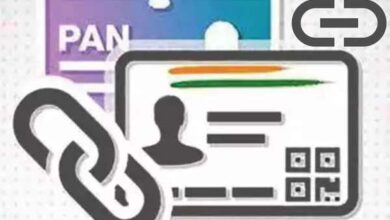How to change background color on Instagram story

In the vibrant world of Instagram, stories have become a powerful tool to engage with followers. One of the key aspects that make a story stand out is its background color. This article will guide you on how to change background color on Instagram story.
Instagram stories are more than just posts; they are a way to share moments, ideas, and creativity. They allow users to express themselves uniquely, and one of the ways to do this is by changing the background color of your story. This seemingly simple change can dramatically enhance the visual appeal of your story, making it more engaging and eye-catching.
Changing the background color of your Instagram story is not as complicated as it might seem. Instagram provides several tools and features that make this process straightforward and fun. Whether you want to use a solid color, a gradient, or even a photo from your camera roll as your background, Instagram has got you covered.
Now, we will delve into the step-by-step process of changing the background color in your Instagram stories. We will explore different methods, tips, and tricks to help you create captivating stories. So, let’s dive in and learn how to add a splash of color to your Instagram stories!
Why Change Background Color?
In the dynamic world of Instagram, the aesthetics of your stories can significantly impact your engagement levels. One of the most effective ways to enhance your Instagram stories is by changing the background color.
The color of your Instagram story background is not just a backdrop; it’s a powerful tool that can influence the mood and feel of your content. Different colors can evoke different emotions, and choosing the right color can help you connect with your audience on a deeper level. For instance, a bright and vibrant color might convey excitement or happiness, while a darker shade might suggest seriousness or sophistication.
Moreover, changing the background color can make your story stand out in the sea of stories that your followers see every day. It can help highlight your text and stickers, making them more readable and eye-catching. This is particularly important if you’re using Instagram stories for business or branding purposes, as it can help you grab your audience’s attention and convey your message more effectively.
Furthermore, changing the background color allows you to express your creativity and make your stories uniquely yours. With Instagram’s various tools and features, you can experiment with different colors, gradients, and effects to create visually appealing and engaging stories.
Now, we will explore different methods to change the background color of your Instagram stories. Whether you want to use a solid color, a gradient, or a photo from your camera roll as your background, we’ve got you covered. So, let’s dive in and learn how to add a splash of color to your Instagram stories!
Methods to Change the Background Color
There are several methods to change the background color of your Instagram story. Let’s explore each one in detail:
Method 1: Using the Draw Tool
The Draw tool is a simple and straightforward method to change the background color of your Instagram story. Here’s how you can do it:
- Open the Instagram app and tap on the camera icon to start a new story.
- Upload a photo from your camera roll or take a new photo.
- Tap on the ‘Draw’ button at the top of the screen.
- Select the ‘Sharpie’ tool from the options.
- Choose the color you want to set as your background from the color palette at the bottom.
- Tap and hold your finger anywhere over the background. The background will change to the selected color.
Method 2: Using Instagram’s Preset Backgrounds
Instagram also offers preset backgrounds that you can use for your stories. Here’s how:
- Start a new Instagram story by tapping on the camera icon.
- Swipe right or left on the background to change the background color variations.
- The drawback of this method is that you will not be able to select a custom color. You can only choose from the available list.
Method 3: Uploading a Background from Your Camera Roll
You can also upload a background from your camera roll. Here’s how:
- Open the Instagram app and start a new story.
- Upload a photo from your camera roll to the Stories feature on the Instagram app.
- Click the three dots in the top right corner and select ‘draw’.
- Select the pen option.
- Select your desired color with the color dropper tool or choose from the default color options.
Method 4: Adding a Color Tint to Your Instagram Story Photo
Adding a color tint to your Instagram story photo is another method to change the background color. Here’s how:
- Upload or capture a photo within Stories.
- Tap the three dots located at the top right corner and choose ‘draw’.
- Select the Pen icon.
- Pick the desired color tint using available options or the color dropper tool and choose the kind of pen.
- Paint whatever you want.
Remember, each method has its own advantages and disadvantages. Choose the one that best suits your needs and preferences. Happy story-making!
Common Issues and Solutions
While changing the background color of your Instagram story is generally a straightforward process, you may occasionally encounter some issues. Here are some common problems and their solutions:
Missing Icons or Features: If you can’t find the icons or features discussed in this article, it may be time to head to the App Store (for iPhone) or Google Play Store (for Android) and update your Instagram app. Instagram frequently updates its app to introduce new features and fix bugs, so keeping your app up-to-date is crucial.
- Unable to Change Background Color: If you’re unable to change the background color, ensure that you’re following the steps correctly. Remember, you need to select the ‘Draw’ button and then the ‘Sharpie’ tool to change the background color. If you’re still having trouble, try closing and reopening the app.
- Limited Color Options: Instagram provides a default color palette, but you might want to use a custom color that’s not available. In this case, you can use the color dropper tool to pick a color directly from an image.
- Background Color Not Changing: If the background color isn’t changing despite following the steps, there might be a glitch with the app. Try clearing the app’s cache or reinstalling the app.
Remember, while these solutions can help resolve common issues, they might not work for everyone due to variations in devices, operating systems, and Instagram app versions. If you’re still facing issues, consider reaching out to Instagram’s support for further assistance.
Conclusion
Changing the background color of your Instagram story is a powerful way to enhance your content and engage with your audience. Whether you’re using Instagram for personal use or for business, the ability to customize your stories can help you stand out and express your creativity.
We’ve explored several methods to change background color of your Instagram story, from using the Draw tool to uploading a background from your camera roll. Each method offers its own advantages, allowing you to choose the one that best suits your needs and preferences.
However, like any other app, you may encounter some issues while using these features. We’ve discussed some common problems and their solutions to ensure a smooth experience. Remember, keeping your app up-to-date and following the steps correctly can help prevent most issues.
Finally, don’t be afraid to experiment with different colors and effects. The key to creating captivating Instagram stories is to let your creativity shine. So go ahead, add a splash of color to your Instagram stories, and see the difference it makes!
- Private Instagram exchanges, for short NYT Crossword Clue
- Instagram Check: Is Your Account Hacked?
- How to know if someone screenshots your Instagram story
FAQ
How do you change the background color of your picture on Instagram?
To change the background color of your Instagram story, you can use the ‘Create’ feature in the Instagram app. After selecting ‘Story’ from the new post menu, choose ‘Create’. Then, tap the small circle icon in the lower-right corner to cycle through available background color options.
How do you get a black background on Instagram stories?
You can change the background color of an Instagram story by tapping the draw tool in the upper right-hand corner of the screen, and selecting a color. If you want a black background, simply select black.
How do you change the background gradient on Instagram?
Instagram provides a feature to change the background to a gradient. After opening the Instagram stories creator, tap the create symbol (Aa) in the left-hand panel. Then, cycle through background gradients by tapping on the circle in the bottom right-hand corner of the screen.
How do you make the background transparent on Instagram stories?
To make the background of your Instagram story transparent, you can use the ‘Draw’ tool. Select the second marker from the left, which will make the overlay transparent. Choose the color you want, then tap and hold the screen. This will create the transparent overlay.
How to change background on insta story 2023?
Changing the background of an Instagram story in 2023 follows the same process as before. You can change it to a solid color, upload a background from your camera roll, or add a color tint to your Instagram Story photo.
How do you change the background color on Instagram on Android?
The process is the same on Android. You can change the background color of your Instagram story by selecting ‘Story’ from the new post menu, choosing ‘Create’, and then tapping the small circle icon in the lower-right corner to cycle through available background color options.
How can I change the background color of a picture?
There are several online tools available that allow you to change the background color of a picture. For example, Canva’s free photo editor lets you adjust the background colors of an image.
How to change the background of a picture?
You can change the background of a picture using various online tools like Canva, Fotor, or Picsart. These tools allow you to remove the existing background and replace it with a new one.
How do I make the background of a picture black?
To make the background of a picture black, you can use online tools like Photoroom or Canva. These tools allow you to change the background color of an image to black.