How to Fix 4G Not Working on Android in 2022-14 Ways

Everyone used 3G networks before the introduction and widespread use of 4G. Because of how slowly 3G operates, using it would be irritating. The buffering issue would have shown up frequently while streaming or surfing. Later, the 4G network appeared and replaced the 3G network. But occasionally, there are some problems with 4G networks.
Some questions you may have include: Why does my phone say LTE instead of 4G? Moreover, why does my 4G phone only receive 3G? You can cure the aforementioned problem by learning how to fix 4G not working on Android.
For communication and education, everyone needs the Internet. A mobile with a slower network connection would be annoying in the fast-paced environment we live in. Our lives have become easier thanks to the fourth-generation network. Fifth-generation is becoming more popular, but it’s not everywhere. Despite the network’s transition to 5G, many of us continue to experience 4G and LTE difficulties. You could run into issues while
Using a video call or browsing the internet while traveling
Even if you work from home occasionally, you can experience problems with your cellular network.
In the article below, we’ve shown every approach that might be used to solve this issue. But before we discuss the techniques, tell us the response to your question, “Why does my phone state…”
14 Ways to Fix 4G Not Working on Android
- Repair your device
- Update Android OS
- Manually enter APN settings
- Reset access point names
- Turn off Bluetooth
- Switch to 4G network mode
- Restart device
- Contact network service provider
- Reset network settings
- Set APN protocol to IPv4/IPv6
- Turn off the mobile data limit
- Turn off airplane mode
- Turn on mobile data
- Re-insert SIM card
Repair your device
If there are still problems with your mobile device, your network service provider says there are no problems on their end. It is essential to have a technician inspect the hardware for any damage. If your new Android phone’s 4G doesn’t function, there may be a manufacturing defect. In this situation, you can go to the closest service center to fix the issue.
Update Android OS
Access the settings on your device.
- Tap on System Settings after swiping down.
- Then click System Updates.
- Updates will be checked on your device.
- Install any available updates, then restart your device.
- It will say “Your system is up to date” if your Android OS is current.
You might wonder why your phone displays LTE rather than 4G. It is said that switching to 4G LTE could cause the network speed to decrease. Sometimes, upgrading your smartphone can fix the 4G not working issue.
Manually enter APN settings
- Navigate to Settings.
- Click on Wi-Fi & Network.
- Tap on SIM & Network.
- Click on SIM SETTING.
- Tap on Access Point Names.
- Click the Plus button in the top right corner of the display.
- Add the APN information.
- The official carrier website will provide information on APNs (e.g. Vodafone).
- Click the symbol with three horizontal dots in the top right corner of the screen after entering the information.
- To store the information, choose the Save option.
- Then, from the list, choose the newly formed APN option.
Certain Android updates could cause problems with APN settings. Set the APN manually if the default APN reset doesn’t work.
Reset access point names
- On your device, go to Settings and select Wi-Fi & Network.
- Next, click SIM & Network.
- Under the SIM SETTING area, choose the appropriate SIM (for example, SIM 1) to use the 4G network.
- After that, click Access Point Names.
- Now tap on the icon with three horizontal dots in the top-right corner of the screen.
- Finally, select Reset to default from the menu.
- Your internet and MMS settings will be reset as a result. Turn on the mobile data now.
Resetting access point names is one solution to the query, “Why does my phone say LTE instead of 4G?” (APNs). These APNs are in charge of configuring gateways and an IP address for network connectivity.
Turn off Bluetooth
- To access the notification panel on your device, swipe down the top notification bar on the screen.
- To turn off Bluetooth, tap on the symbol.
It might also interfere with the cellular network, just like Bluetooth does with your mobile device’s Wi-Fi connection.
Switch to 4G network mode
- Launch your device’s Settings application.
- After that, select Wi-Fi & Network.
- Choose the SIM and network choice here.
- Tap on the preferred network type at this point.
- A 2G/3G/4Gautomaticic) option should be chosen.
Note: Your device may offer other choices, like 4G/LTE or 4G. (only). If so, choose that choice.
If you’re wondering why your 4G phone is only receiving 3G, it could be because your device’s network settings aren’t accurate. You must confirm that the appropriate network option is enabled if you want to resolve the 4G not working Android issue.
Restart device
- For a brief period, hold down the Power button.
- Select Restart by tapping on it.
Contact network service provider
You must get in touch with the network service provider if none of the aforementioned solutions work. You can either call their toll-free number or message them on their social media accounts to report the problem.
Reset network settings
- Go to Settings and select the System Settings option.
- Tap Reset options under Systems settings.
- Select Reset Wi-Fi, mobile, and Bluetooth from the menu.
- Finally, select Reset Settings from the menu.
- You are prompted to enter your pin or password, if applicable when you tap here. Enter them, then choose Reset settings once more.
Try resetting your network settings if rebooting your device and changing your APN haven’t helped. By doing this, you’ll be able to resolve the 4G Android problem and reset all of your network connections, cell networks, and Bluetooth settings.
Set APN protocol to IPv4/IPv6
- Go to Settings.
- Click on Wi-Fi & Network.
- Click on SIM & Network.
- Tap on SIM SETTING.
- Click on Access Point Names.
- Tap on your APN here.
- To choose the APN protocol, swipe down.
- Then decide between IPv4 and IPv6.
- Activate your mobile data now.
The APN protocol can’t often be established on smartphones. If your phone has this capability, be sure to switch the APN protocol to IPv4 or IPv6 to resolve the 4G Android issue.
Turn off the mobile data limit
- Tap Wi-Fi & Network under Settings after navigating there.
- Next, select Data usage from the menu.
- Choose the Billing Cycle under the name of your mobile data plan.
- Tap the toggle to disable the Auto-disconnect from the network option.
- Turn on your mobile data now.
People enable mobile data limits because they wish to utilize their daily data allowance sparingly. The Android 4G not functioning problem might also be resolved by disabling this functionality to restrict mobile data usage.
If you want to have control over the amount of data utilized, you can subsequently reactivate this feature.
Turn off airplane mode
- Swipe down the top notification bar on your device to access the notification panel.
- If airplane mode is by default, tap on the icon to activate it.
- After a little delay, tap the airplane mode icon to disable it.
- Join the cellular network at this time.
Placing your smartphone in airplane mode might assist you in fixing 4G not working Android when your phone occasionally is unable to connect correctly to the network signal broadcaster.
Turn on mobile data
- To access the notification panel on your device, swipe down the top notification bar.
- To activate mobile data, tap on that option.
Note: If it is already on, press once to turn it off and once again to turn it on.
- You might occasionally forget to activate the cellular network and then wonder why 4G is not working.
Re-insert SIM card
- From the Recent screen, terminate every open appDue to the local area’s network availability, your phone might display LTE.
- Long-Term Evolution, or LTE, is faster than 3G networks but slower than true 4G.
- Due to the availability of the network where you are, your phone may display LTE instead of 4G or vice versa.
- To remove the SIM card, use the SIM ejector pin that was included with your smartphone and place it in the hole next to the SIM card tray.
- Reinstall the SIM tray with the SIM card after removing it and waiting a short while.
- If there are several SIM slots, place the SIM card in the SIM 1 slot in the SIM tray.
- Wait for the cellular network to be established before determining whether or not your device connects to the 4G network.
- You will see 4G text in the specific SIM network’s network bar; take note.
Why Does My Phone Say LTE Instead of 4G?
Due to the local area’s network availability, your phone might display LTE. Long-Term Evolution, or LTE, is faster than 3G networks but slower than true 4G. Due to the availability of the network where you are, your phone may display LTE instead of 4G or vice versa.
Why is my phone not picking up 4G?
How do I know if 4G is working?
- How to Fix Verizon 4G not Working (Updated-2022)
- How to Fix Android Auto Not Working
- How to Fix Android Screen Flickering
Conclusion
There are 14 solutions to fix Android’s 4G issues. While traveling, using a video call or browsing the internet can present challenges. If the 4G on your phone isn’t working, there could be a manufacturing flaw. A technician must thoroughly check the hardware for any damage. One answer to the question, “Why does my phone say LTE instead of 4G?” is to reset the access point names.
APNs are responsible for gateway and IP address configuration for network connectivity. APN settings may have issues as a result of some Android updates. On smartphones, the APN protocol can’t always be established, so be careful to change it to an IPv4 or IPv6 address. Try restarting your phone if you’re experiencing 4G Android functionality issues.

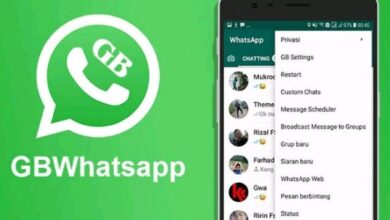


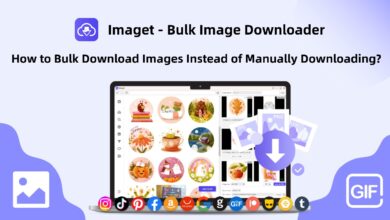
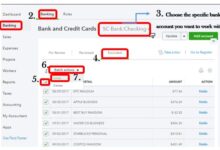
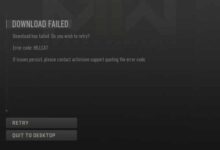

🙏 🙏 ❤ ❤ Always be updated with computer tips, mobile tips, how to fix, tech reviews, and tech news on Rowdytech, or subscribe to the YouTube channel.