
Android is undoubtedly a fantastic mobile operating system, but like other software, it has flaws that become more noticeable the more you use it. Some of these Android issues are so widespread that practically any Android smartphone can experience them.
We have chosen all the ones that are most frequently seen on Android smartphones and the finest and most effective ways to fix them so that you don’t constantly have to hunt for specific solutions for every one of them. Embrace the advice!
Common Android Issues
- Connectivity Issues
- The Device has Shut Down and Won’t Turn back On
- Google Play Store is not Working
- The Google Play Store is Missing
- My Downloads don’t Finish
- Video Playback Issues
- The SD Card is no Longer being Identified
- The Bluetooth or the mobile Data is not Working
- App Synchronization Issues
- Phone Won’t Charge
- Short Battery Life
- Apps Acting Slow on Android
- The system is Sluggish or Crashing
- Google Play Store Won’t Download any of your Apps
- RAM Memory is Almost Full
- I Can’t Find My Downloads
- A Malware Got Installed
- The Device won’t Connect to the Wi-Fi
- Text Messages aren’t Sending
- The Touchscreen is Completely Unresponsive
How to Fix Common Android Issues
Connectivity Issues
Connectivity-related issues are among the most frequent issues with Android. Do you know that moment when suddenly your Wi-Fi, mobile data, cell plan, or even your Bluetooth connection starts to malfunction? You don’t need to panic, though.
Fix Connectivity Issues
- Most of the time, there’s no need to turn it off and back on.
- The first thing you should do is briefly activate the airplane mode before turning it off.
- Your issues should then be resolved.
- If they’re not, though, you should then switch your phone back on and off!
The Device has Shut Down and Won’t Turn Back On
Your smartphone may occasionally act strangely and shut off by itself, whether it does so without any apparent cause or as a result of the battery running entirely flat. But when you push the power button to turn it on, there is no indication of life at all! You shouldn’t worry too much about it, though.
Fix The Device has Shut Down and Won’t Turn Back On
- If your phone’s battery is fully dead and it won’t switch on, even when plugged into a charger, give it a few minutes to charge and then try again.
- It is typical for the phone to take a few minutes to switch back on when the battery is entirely dead.
- Press the power button and the volume down button simultaneously to see whether the issue goes away, or if it turns out that the battery isn’t the issue at all.
- On an Android device, pressing these buttons together normally allows you to snap a screenshot, but while the device is turned off, they force it to display a few boot options.
You should Google “device model recovery mode” and follow the instructions if they don’t help you. Following that, you’ll notice several alternatives; you can select each one by using the volume buttons, but you should only pay attention to the first one, which is typically a huge green “Start” font.
Simply press the power button to choose this option, and your Android should start to run.
Google Play Store is not Working
When trying to open the Google Play Store to seek new apps or check for updates, it’s extremely common for many (maybe most?) Android users discover that the store just automatically closes when you open it.
One of the most frequent issues with Android that affects virtually every version is this one. Fortunately, fixing it is rather simple:
Fix Google Play Store is not Working
- Look for the “Apps” tab in the Settings app on your device.
- You’ll see a complete list of the programs you have installed, including Google Play Services.
- To clear your cache, click it.
- Then select that option.
- After that, all you have to do to get the Google Play Store back to normal is reboot your smartphone!
The Google Play Store is Missing
You haven’t accidentally erased what may be the most crucial app on your phone, so don’t panic. In truth, unless you have rooted your device and downloaded a particular app to uninstall the Play Store, it is impossible to accomplish this. You probably disabled the app, which is what happened if it vanished.
Fix The Google Play Store is Missing
- Search for the Google Play Store app under the “Apps” category in your Settings to resolve this issue.
- It could be tucked away beneath the Disabled tab, which is normally accessible by scrolling to the side of the main Apps menu.
- If this is the issue, simply tap the “Enable” button (or “Disable,” if it is already activated), which will be in the options that appear.
- If you see this button, press it, and everything should return to normal.
My Downloads don’t Finish!
Even though one of the most regular issues that Android users encounter appears to be little, it is a major annoyance.
When using one of the top websites for downloading YouTube videos or games, you may occasionally start a download on your device only to discover it has failed or become stuck halfway through.
This problem is frequently brought on by Android’s download manager, and you can usually resolve it by carrying out yet another cache cleaning!
Fix My Downloads don’t Finish!
- Look for the Downloads app under the Apps heading in the Settings menu.
- Restart the device after clearing the device’s cache and data.
- You ought to now be able to download anything properly from now on!
Video Playback Issues
We advise you to download and install another video player if the native player on your Android smartphone is unable to play a video you’ve downloaded, preferably one that supports a variety of various formats.
Fix Video Playback Issues
- The most comprehensive and user-friendly one that we suggest is MX Player, which can be downloaded by clicking this link.
- Almost any video type you can think of may be played by the software.
- It also works extremely well with independent subtitle files.
The SD Card is no Longer being Identified
Unfortunately, anyone who utilizes SD cards may experience this quite frequently in their daily lives. The first piece of advice is to always have a backup of every file on your SD card since, in the event of an incident like this, you’ll probably need to reformat it.
Fix The SD Card is no Longer being Identified
- First, try restarting your phone and reinstalling the SD card.
- If that doesn’t work, you can reformat it directly through Android by navigating to the Settings menu.
- Select the Storage tab.
- Select the Format SD Card option.
- This should resolve any problems you’re having.
- If even this doesn’t work, your card might not be able to be fixed at all.
The Bluetooth or the Mobile Data is not Working
Your Bluetooth or mobile data network may have further connectivity problems. Hence, they might merely quit functioning.
Fix The Bluetooth or the Mobile Data is not Working
- Rebooting a phone is the first thing anyone should try to solve, and it usually works.
- If it doesn’t, the next step is to activate the Airplane Mode on your device for a short period.
- When you turn it off again, everything ought to operate normally.
App Synchronization Issues
Many applications, including Dropbox and Google Drive, use synchronization to stay up to date with all the stuff you have contributed to your account on your computer or in your preferred web browser.
When this synchronization feature begins to produce faults, a problem arises.
However, if your Wi-Fi network is functioning flawlessly and this is one of the most frequent Android issues, it could be either of the following two things.
Fix App Synchronization Issues
- Whether the app isn’t functioning properly, see if there are any pending updates on the Play Store first.
- Reinstalling the app is advised if it doesn’t resolve the issue;
- The app is configured to only synchronize while connected to a Wi-Fi network, and you are not currently connected to one.
- Check the settings to make a change if this is the case!
The phone won’t Charge
The worst issue that frequently befalls Android smartphones and stresses out smartphone owners is that their gadgets won’t charge.
Fix The phone won’t Charge
- Checking that your charging brick and cable are both completely working and running tests with other chargers should be your first step.
- Your charging cord is usually where the issue lies, as it may be seriously damaged or worn out.
- Replace the charger with a high-quality one if that is the case.
- However, if the issue persists with every charger you try, it’s time to take your phone to a repair facility.
Short Battery Life
Smartphones are becoming more powerful and technologically advanced every day, but their batteries aren’t growing significantly in size, which can lead to shorter battery lives.
However, even though they are smaller, contemporary phones feature more effective processing units, which leads to longer battery life.
Fix Short Battery Life
The following are some methods you can try to extend the life of your battery:
- Avoid using LTE (4G).
- 3G requires significantly less battery.
- If you don’t need your location right now, turn it off.
- Deactivate your Bluetooth.
- Restrict the use of resource-intensive applications, such as the top Android games.
- Try not to overheat your device.
- Dim your screen’s brightness.
- Unless you’re actively using it, turn off your Wi-Fi.
You can go to your phone repair shop and request a battery replacement if even after doing all of that, you don’t see any improvement in how long a battery charge lasts. And if even that is unsuccessful, it could be time to buy a new phone.
Apps Acting Slow on Android
Is the software or game you loved so much suddenly loading very slowly, crashing while running, or something similar? The app version that is currently installed on your phone may be the issue and not your device itself.
Fix Apps Acting Slow on Android
- Since updates are typically published when new issues with the app are discovered.
- Check the Google Play Store to see if it has received any recently.
- Even if there are no updates, the issue could be resolved by uninstalling the app.
- Restarting the phone, and then reinstalling it.
The system is Sluggish or Crashing
Some of the older Android versions naturally become slower over time. The best course of action in this situation is to see if an update to a newer Android version has official support. But even if there isn’t, we have some advice to assist you to fix one of the most typical Android issues.
Fix The system is Sluggish or Crashing
- It’s a good idea to avoid storing unnecessary files, such as images and videos that can be kept without any issues on your PC or a cloud storage service, on your SD card or internal memory.
- In addition, closing the apps after using them prevents them from continuing to consume your phone’s CPU and RAM, which will make it run significantly slower.
- Finally, locate the “Apps” tab in the Settings section of your phone.
- There, you’ll be able to remove any software you no longer use.
- Clear the cache of your installed apps, both of which will speed up your smartphone and solve one of the most frequent problems with Android phones.
Google Play Store won’t Download Any of Your Apps
Since we’re talking about the Google Play Store, it is important to bring up the issue that the store flat-out won’t let you download any of the apps you select. Although this is a very frustrating and bothersome issue, it is at least simple to resolve.
Fix Google Play Store won’t Download Any of Your Apps
- First, clear the cache and data for the Google Play Services by following all the instructions we’ve provided thus far in the preceding section.
- Restart your Android device.
- If the issue still exists, remove all of your previous downloads from the Google Play Store.
RAM is Almost Full
When you have multiple distinct apps installed, this happens frequently. Your device will require more RAM the more apps you have installed (and running), which will slow it down (unless you have an extremely high-end device).
This occurs even more frequently when you have many apps running in the background without your knowledge.
Fix RAM is Almost Full
- When it comes to this, our advice is to not believe programs that advertise removing all background programs (often referred to as task killers).
- Because doing so will simply make programs that need to run in the background less functional (and they have to run in the background, using RAM, to kill other apps).
- Checking all of your installed programs again, identifying which ones you don’t use.
- Then uninstalling those apps are the best ways to free up RAM.
- The Memory tab on the Settings page is where you can find out which of your apps utilizes the most RAM.
I Can’t Find My Downloads
Except for apps from the Google Play Store, which are installed instantly, everything you download onto an Android device is stored by default in a system subdirectory called Downloads. Could it get any easier than this?
Since the operating system no longer includes a built-in file manager, this is one of the most prevalent issues with Android’s most recent iterations.
That indicates that if Google were to control everything, we would not have any sort of access to any of Android’s directories through the device.
You would need to be linked to a PC to access them.
Fix I can’t Find My Downloads
- Fortunately, there are numerous programs available that enable you to organize and browse your folders and files at will.
- You may easily download ES File Explorer.
- It should work if you want a suggestion on what to use.
A Malware Got Installed
Malware installation by accident is every Android user’s worst fear, and it’s made worse by the fact that the Play Store isn’t recognized for thoroughly vetting the apps it hosts.
Fix A Malware Got Installed
- What we can suggest is that you constantly pay attention to what other users who have already loaded the same software have said and how they have reviewed it, as well as never installing pirated apps and games that are readily available on the internet, as they are far more likely to be infected.
- It is difficult to tell if your phone has malware, which is a major concern when it comes to this and what makes it one of the most prevalent and dangerous problems on Android.
- Using one of the antivirus programs is the only method to achieve this.
- If the harm has already been done, we advise using a reliable app to locate and remove the infection.
- The greatest and most dependable options are MalwareBytes, which is available for Android without charge.
The Device won’t Connect to the Wi-Fi
Unbelievably, this is a problem that affects a lot of Android users and is usually brought on by your router rather than your phone.
Fix The Device won’t Connect to the Wi-Fi
- Check to determine if the internet is functioning normally on any other Wi-Fi-capable devices (such as laptops, gaming consoles, etc.) and that they are connected to the network correctly.
- If that’s the case, the issue may be caused specifically by a direct connection between your Android device and the router, which may occur much more frequently than you think.
- To see if the issue has been resolved, try turning off the router for at least 15 seconds and then turning it back on.
- Usually, this fixes the issue, but if it persists, remove the Wi-Fi network from your Android device and restart it.
- Once you’ve chosen the correct network and entered the password as you would if you were joining for the first time
- Check to see if everything is functioning as it should.
Text Messages aren’t Sending
When it comes to the typical Android issues, trying to send a text message and then realizing that it is not being sent is another frustrating occurrence. The best course of action is to wait for everything to return to normal as this issue is typically on your carrier’s end.
However, if you believe the problem is with your device, there are a few things you can try:
Fix Text Messages aren’t Sending
- Try restarting your device.
- As was suggested in the previous section, switching to airplane mode.
- Then try downloading a different messaging app.
The Touchscreen is Completely Unresponsive
What could be worse than having your phone’s touchscreen utterly unresponsive to your touch? This could occur as a result of a more serious problem, such as dropping your phone or having it submerged in water, both of which require a phone repair business to remedy.
Fix The Touchscreen is Completely Unresponsive
- However, if nothing drastic has occurred to your device, it can simply be a momentary system problem.
- It can usually be fixed by turning it off.
- Leaving it alone for a while, and then turning it back on.
- By the time you return, it should be functioning regularly once more.
How do I fix my Android phone problems?
A simple reset of your phone usually solves the problem.
- Verify that the software is current.
- Access System
- Go to Advanced
- Click on System Update under Settings.
- Update all the Google Play Store apps you have downloaded as well.
What is the main problem for Android?
Connectivity-related issues are among the most frequent issues with Android. Do you know that moment when suddenly your Wi-Fi, mobile data, cell plan, or even your Bluetooth connection starts to malfunction? You don’t need to panic, though.
Why is my phone lagging?
Your iPhone or Android device could be slow for several simple-to-fix causes, including You should purge your random-access memory (RAM) and inadequate battery, a lack of storage.
- How to Fix Android Stuck on Boot Screen
- How to Fix App Not Installed on Android
- How to Speed Up Your Android Phone in 10 Seconds
Conclusion
Android is a fantastic mobile operating system, but it comes with its fair share of bugs and glitches. How to fix them? Follow these simple steps to ensure you don’t constantly have to hunt for solutions.


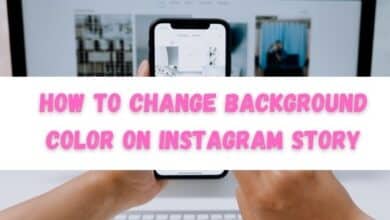


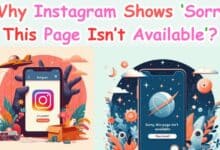


🙏 🙏 ❤ ❤ Always be updated with computer tips, mobile tips, how to fix, tech reviews, and tech news on Rowdytech, or subscribe to the YouTube channel.