
Anyone working, studying, or attempting to pass time at home suffers from slow connections. Here’s how to fix internet speed.
Do you have a slow internet connection at home?
After 2020, a lot of us discovered that we were spending a lot of time at home. The competition for bandwidth can result in a variety of connectivity problems, particularly when numerous individuals are living in the same house.
Slow speeds, lagging downloads and streaming of information, connectivity drops, and blockages are all frequent issues with residential internet connections, and your provider may not even be to blame.
In the section below, we look at typical causes of sluggish internet and propose solutions.
How to Fix Internet Speed
- Scan for Malware
- Reset your router
- Check your Speed
- Check your Wiring
- Assess your Bandwidth
- Consider a Mesh network
- Try a different VPN Location
- Check your Router’s Location
- Check your Background Usage
- Switch to a less crowded channel
- Find and unload Internet Hijackers
Scan for Malware
Your gear or ISP may not be to blame for the poor internet speed. It’s possible that a malicious application, such as adware or nuisance, has infected your computer and is slowing down general performance by consuming RAM resources.
To be certain, do an antivirus scan. Unwanted pop-up advertising appearing frequently, having your preferred search engine changed, and being redirected to strange websites are all examples of suspicious behavior.
Reset your router
Sometimes the most straightforward explanation is the correct one. Try unplugging your router, turning it off for about 10 seconds, then resuming it if your speed is being affected. Routers occasionally require a refresh, much like a computer does.
Check your Speed
Go to Speedtest.net or Fast.com for real-time analysis of your connection if you are already subscribed to a high-speed plan and there is no justification for you to be experiencing poor internet connections.
These free tools will ping and measure your upload and download rates.
It may be a problem with your internet service provider if, for example, you pay for a package with speeds of up to 30Mbps but only get 2 or 3Mbps (ISP).
It might be wise to check with your provider right now to determine if there is a local outage.
Searching for your ISP’s name and “outage” in a search engine or going to their website are quick ways to do this. You may also see if any of your neighbors need assistance.
A problem with wires or junction boxes outside your home could be the cause of your router’s flickering lights.
To see if your poor speed or failed connection to a domain is caused by a third-party issue or outage, go to Down for everyone or just me, type in the address, and check to see if it’s just you who is experiencing difficulties with that particular online service.
In some cases, ISPs or content delivery networks rather than your service are to blame for your inability to access certain web domains (CDNs).
A prime example is a time in June 2021 when an outage on Fastly rendered large portions of the internet unreachable.
Check your Wiring
The cabling connecting your router to a switch, phone jack, or PC is something that could go unnoticed but could impact connectivity or performance.
If your lines are outdated, you might want to think about renewing and swapping out older ADSL/Ethernet wires to see if it resolves the problem.
Assess your Bandwidth
Your bandwidth is the first thing you should think about if you experience persistent speed issues.
Make sure your package can handle the variety of devices used today and their bandwidth requirements.
As a general rule, if you are actively using numerous devices and streaming services, you will want more bandwidth. If your internet provider believes you are using “too much” bandwidth, they may have throttled your service; in this instance, you should contact your service provider.
Additionally, you could need to upgrade, renegotiate your plan, or, if you aren’t getting a fair bargain, move providers entirely.
Consider a Mesh network
Larger homes or home offices situated in a garden or yard might not be adequately serviced by a single central internet hub.
Moving your router won’t solve the problem if this is the case, so it’s time to think about switching to a mesh network.
Both groups can deliver respectable speeds, although mesh networks frequently give up some performance in exchange for greater connectivity.
An upgrade to your conventional router is a wise investment and will probably perform better than a mesh arrangement if you need direct, high-speed connections for streaming, gaming, and resource-intensive professional applications.
The bandwidth requirements in today’s homes can simply be too great for the default router that an ISP often provides.
It’s also important to remember that if you want both wireless connectivity in general and a steady, quick connection for a PC in one room, you can combine a router and a LAN cable.
Additionally, if your outdated technology cannot support a high-speed internet service, there is no use in signing up for one. So, if slow speeds are a concern, you should also take the router’s age into account.
Try a different VPN Location
A virtual private network (VPN) is software that hides your IP address and provides an extra layer of encryption to communications between your device and servers.
Offices may ask you to use a VPN to securely access business resources since many of us work from home.
You have the option of signing up for a VPN as a paid user or choosing a free service.
Paid solutions are typically quicker, but because you are utilizing a relay for traffic and there can be congestion if the VPN service is being utilized during peak hours, it can still slow down your internet.
Try an alternative location setting provided by your VPN; for instance, London users assigned to a New York server could try using a different server situated in the UK. This is frequently a simple cure.
However, not all VPNs are made equally, and the available speeds can vary significantly.
Free VPNs are typically not advised because there is always a cost associated with the access, be it in terms of security, privacy, or speed.
If the slow speed of a free VPN option is intolerable for you, you might want to think about switching to a commercial service.
Check your Router’s Location
Except if you’re using a mobile device and cellular 3G/4G/5G configuration, there are generally two types of hardware used to link your home: a standard router or a mesh network.
Conventional routers serve as a focal point connecting you to your ISP service. One access point serves as the routers’ traffic management system.
Mesh networks, in contrast, are more recent competitors on the market that build a web of nodes for internet access.
These systems feature a hub and nodes that can be scattered across different rooms of your home instead of just one router. Devices will connect to the nearest physical node to access the internet.
If you are utilizing conventional gear, such as a default router given by your ISP, keep in mind that the likelihood of connection issues, sluggish speeds, and dropouts increases with distance.
Moving your router, possibly closer to your home office, or purchasing a Wi-Fi extender to improve signal strength are straightforward solutions.
The connections between your devices and a router can also be hampered by objects. Try to minimize any debris near your router if at all possible.
Check your Background Usage
Finally, some PC and mobile applications with high resource requirements or streaming requirements could unknowingly consume bandwidth that you might otherwise need. Turn off any running software that is not necessary.
Switch to a less crowded channel
Wi-Fi channels make data transmission and reception easier. When you have too many connections, bottlenecks may occur and slow down your speed.
It might be possible to change to less crowded traffic routes depending on the channels your router employs.
To effortlessly evaluate your Wi-Fi channels and see what devices are connected to your network, there are numerous Android and iOS apps available.
To switch channels, log in to your router’s setup page and choose the desired channel from the list of choices.
Find and unload Internet Hijackers
Someone may be using your internet service to access the internet at poor rates. Normally, routers have a randomized password that is printed on a sticker and set as the default.
However, if you have changed it to something simple to guess, are using an insecure protocol, or have an open Wi-Fi hotspot, you run the risk of someone using your network without your permission.
Go to the router’s configuration page in a browser to lock your connection or modify your password.
To find the IP you need to access router settings and boot out any unauthorized users, you will need to verify your vendor’s unique router address, which is typically something like 192.168.0.1, or conduct a Google search with your router type.
- How to Increase Internet Download Speed
- How to Fix Microsoft Teams Not Opening Issue on Windows 11
- How to Fix Compatibility Problems in Microsoft Edge
Conclusion
When numerous individuals are residing in the same home, connectivity issues can arise due to the rivalry for bandwidth. To address slow internet connections at home, do a malware scan, restart your router, think about a mesh network, or try a different VPN site.
For any regional outages or third-party problems, check with your ISP. To determine if outdated ADSL/Ethernet lines are to cause, upgrade or replace them. It’s time to think about transitioning to a mesh network because some houses and companies might not be able to handle a single central internet hub.
Mesh networks are less expensive than conventional home routers even though they trade some performance for broader connectivity. Using the software, a virtual private network (VPN) can conceal your IP address.
People May Ask
What causes slow internet?
Although there isn’t a “one size fits all” solution to this problem, the router is frequently to blame. Your workplace computer, laptop, or appliances might not be properly connected to your router because it is out-of-date or in the wrong place. You may need to restart your router, modem, and mesh network (if you have one) if they get overloaded with connections. The worst-case scenario is that your ISP may be restricting bandwidth.
What is a good internet speed?
First and foremost, what constitutes “excellent” internet speed depends on your demands. 25 Mbps would be considered an “excellent” internet connection if all you wanted to do was check and send work emails, stream the latest show you’re binge-watching, or Google a quick inquiry. However, 50-100 Mbps are “excellent” for folks who work from home, play games or want to broadcast in HD. 50 Mbps and above is ideal if numerous people are browsing and streaming simultaneously in your home.
What is good internet speed?
At least 100 Mbps for downloads and 10 Mbps for uploads are considered decent speeds. You can stream Netflix or YouTube, participate in Zoom meetings, and play the majority of online games on many devices at once when your internet speed is 100 Mbps.

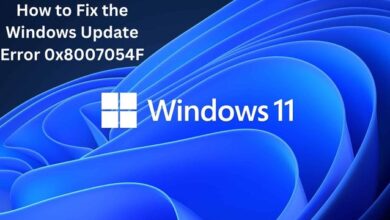
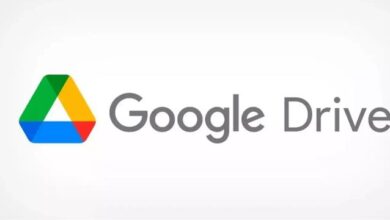

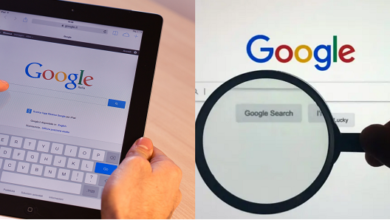


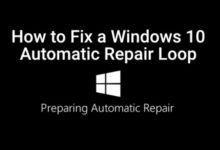
🙏 🙏 ❤ ❤ Rowdytech: Always be updated with Computer Tips, Mobile Tips, Tech Reviews, and Tech news. Rowdytech.