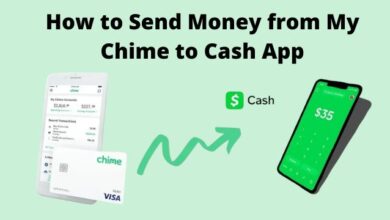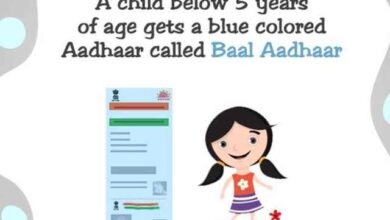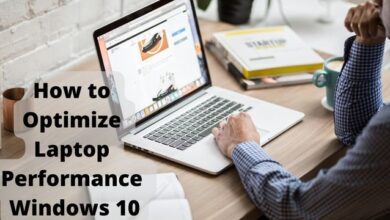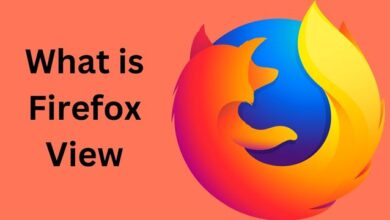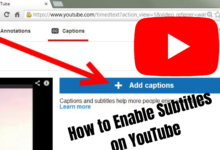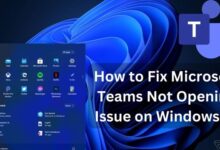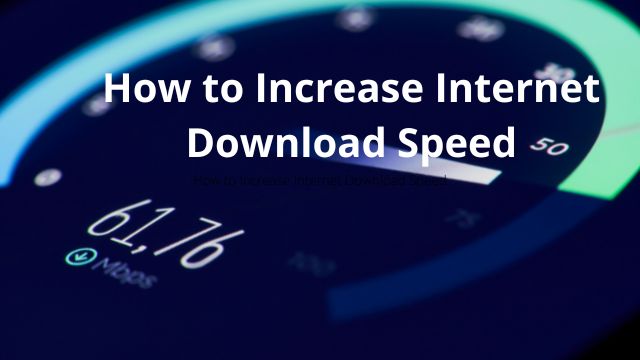
Finding the root cause of your poor connection can occasionally be challenging because there are several factors that might affect download speed. So, how to increase Internet Download speed?
Some fixes are more complicated, even though they might be as simple as restarting your computer or checking your internet speed.
The amount of megabits (Mbps) per second it takes for your server to download data to your device is referred to as download speed. Text, photos, movies, and files can all be downloaded.
You must download data in order to utilise any of the programmes you have on your devices, including Spotify, Instagram, and YouTube.
Download rates of at least 25 Mbps are regarded as good download speeds in the Federal Communication Commission’s (FCC) Broadband Speed Guide. But if yours is already slow, how can you make it faster?
It’s crucial to remember that your download speeds can be impacted by the number of devices and internet users in your household. You might need to increase your speeds to exceed 25 Mbps if your home usage is moderate to high, which means you have more than three or four devices running at once.
Continue reading to learn various methods you might be able to speed up your downloads:
How to Increase Internet Download Speed
- Test your internet speed
- Disable other devices connected to your router
- Restart your computer
- Download one file at a time
- Upgrade internet speed
- Disable apps that aren’t being used
- Test or replace your modem or router
- Use an ethernet cable
- Limit bandwidth usage
- Change the location of your router
- Scan for viruses
- Upgrade your cable
- Clear your cache
- Discover your router’s best settings
- Update firmware
Test your internet speed
If your device wasn’t the issue, your internet might be. The amount of data that can be transferred across your connection per second serves as a gauge of your internet speed. Running a speed test is the simplest and quickest approach to enhance your download speed. Entering “internet speed test” into Google will accomplish this. To find out your current download speed, click the “run speed test” button.
Disable other devices connected to your router
Your internet connection may be slower the more people and devices you have connected to it. Try to temporarily disconnect any other devices, such as smart TVs, iPads, and phones, while downloading. Your internet and download speed may considerably increase as a result.
Restart your computer
Consider starting over before using any other strategies. You might occasionally have running programmes on your computer that you weren’t aware were still in use, or you might have too many browser tabs open at once. Simply restart your computer and launch only one browser to start the download.
Download one file at a time
It happens frequently when downloading numerous files at once for some reason. This can be the case if downloading huge files is not supported by your device. Try downloading one file at a time to make things simpler. Although it might seem contradictory, doing this can really save time.
Upgrade internet speed
Your internet connection might not be able to handle huge downloads depending on your service provider. Slow download speeds can be annoying, so switching to a plan with faster speeds might be worthwhile, especially if your home has plenty of people and devices. Look into your choices to see if there are any packages that can accommodate more data.
Disable apps that aren’t being used
Likewise, before downloading, make sure all of your device’s programmes are disabled. Your computer’s running programmes may consume a significant portion of your bandwidth, which may result in slower rates. For instance, Netflix and other video streaming services consume a lot of bandwidth. Disable the apps momentarily and assess the results.
Test or replace your modem or router
A router must be connected to your modem if you wish to share your home’s internet connection with other devices. In addition to enabling you to connect multiple devices, a router also serves as an antenna, extending the Wi-Fi signal throughout your house.
Your service provider normally provides the modem you have. Restarting your modem might sometimes solve the problem. It might be time for a new modem if your download speed has been noticeably slow and there has been no improvement after restarting.
Placing your device close to your modem is the best approach to determine its signal strength.
A clear indication that your router might be the problem is if your speed increases while you are right next to the modem. You can increase your connectivity range via the router, as was previously explained. Your download speed may be impacted if your device is too far from the router.
Use an ethernet cable
When Wi-Fi is problematic, you can instantly enhance your download speed by connecting to an Ethernet connection. Connect your gadget to the Ethernet port on your modem to accomplish this. The quickest connection for your download speeds can be obtained with this option because it is hardwired and does not rely on Wi-Fi.
Limit bandwidth usage
You might want to set bandwidth restrictions in addition to installing malware scanners on your device. The amount of data that may be transferred within a network is described by the term “bandwidth,” which is a measurement.
Our network’s programmes, downloads, and upgrades can all eat up bandwidth, which can lead to a sudden drop in download speed. If so, explicitly turn off automatic updates by accessing the system options on your device. By making changes to your device’s settings, you can also manually restrict how much bandwidth is consumed.
Change the location of your router
Your download speed might also be greatly impacted by where your router is located. Be careful where you place your router because some parts of your home might not have a good signal for connectivity. Consider purchasing Wi-Fi extenders to extend the range and speed up your internet if your home is huge.
Avoid placing your router close to microwaves and other household appliances, like basements, bathrooms, cabinets, or on the floor. In order for the connection to work throughout the entire house, your router should be in the center of the house.
Scan for viruses
Viruses on your device can result in a wide range of problems. These viruses may operate in the background, consuming bandwidth and taking up your internet, which slows down download speeds. Consider installing antivirus software to safeguard yourself from viruses, malware, and other internet risks in order to avoid this.
Upgrade your cable
If you choose the quick solution of using an Ethernet cable but the download rates remain unchanged, you might need to inspect the cable. Consider switching to a higher-quality, shorter cable if the current one is inadequately long or old. Sometimes, a small adjustment can have a huge impact.
Clear your cache
Your internet data is cached to help websites and apps load more quickly. Your browser’s cache may occasionally fill up, which might slow down downloads.
Even while you might not want to entirely clean your cache, you can decide which data to do so. Your computer’s cookies, cached pictures, and downloaded files can all be cleared.
Enter your browser’s settings, select “clear data,” and then check the boxes next to the data you want to delete. Additionally, you can download browser add-ons to assist you frequently clean your cache.
Discover your router’s best settings
You can also review the various settings when updating the firmware by entering into your internet service provider’s account. Your router’s default settings are frequently not the best. Visit the website of your service provider to find out more about the router and download speed settings that are most effective.
Update firmware
For optimal device performance and speed, your router’s firmware should be updated frequently. Regular updates are necessary since software performance can start to deteriorate over time. You can accomplish this by going to the router’s settings page on the manufacturer’s website. Update the settings after you are logged in, and you might be able to resolve any download speed problems.
Why is my download speed so slow?
Your internet may be slow for a variety of reasons. There are a lot of potential causes, including problems with your internet service provider, a faulty home network, and being too far from the router.
How can I increase my mobile download speed?
- Delete the cache
- Remove pointless programmes
- Network connection of preference
- When using the browser’s text mode
- Install a quicker browser
Why is Jio internet so slow?
The device the consumer is using may not be able to connect to the right Jio access points, which results in a slower internet connection, according to Telecom Talk. To avoid this issue, Jio has encouraged its consumers to configure updated Jio APN settings on their mobile devices.
Conclusion
Slow download rates are annoying, especially given that there isn’t a quick cure. Make sure your devices are compatible with your current ISP bundle and maintain optimal internet speeds. You should be able to quickly resolve whatever is causing your slow download speed if you use the advice and strategies in this article.