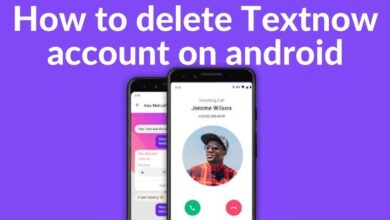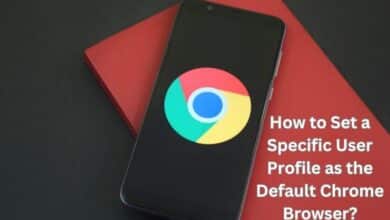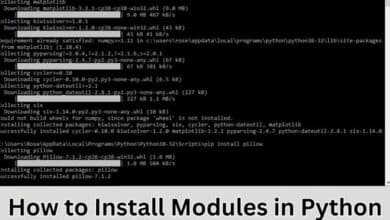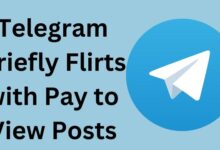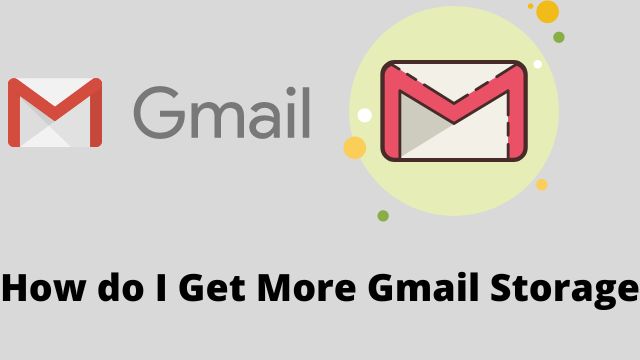
For usage with Google Drive, every Google user is given 15 GB of free online storage, which includes Google Docs, Sheets, Slides, Drawings, Forms, Jamboard files, and Google Photos. So, how do I get more Gmail storage?
There is also a connection to your Gmail account. You can quickly reach the 15 GB cap if you have trouble removing messages or frequently get large email attachments. If your Gmail storage full, Google will offer to sell you more server storage space.
How do I Get More Gmail Storage
Go to your Google account’s Drive gmail Storage limit page to check how much remaining Google storage you have or to purchase more storage. This is how :
- Firstly log in to any of the Google apps, like Gmail
- Click on your profile
- Tap on Manage your Google Account
- Now go to Account Storage
- Check how much storage you have used and how much is allotted to your account.
- Click Manage Storage
- Now you will see a breakdown of how you use your storage by type
- If you want to buy more storage, click Get More Storage
- Now view the available subscription plans
- Choose any one plan
- If you don’t want to buy more storage and want to find ways to free up your gmail storage space then now scroll up
- Choose free up account storage
- On Manage Your Account Storage page, explore options
- Now clearing out your existing storage
- It includes permanently deleting trashed emails, deleting spam emails and viewing emails with large attachments to see if you can delete them
Other Options
There are several techniques to increase storage besides purging current storage.
- Forward your messages to another email service if you don’t need it all in one spot. Select the option to remove the copy from your Gmail account after you’re done.
- Forward recent messages to a different Gmail account that has 15 GB of storage by signing up for one. Use your present address with the new account after that.
- Remove your messages from the Gmail account by downloading it to a desktop email software. The messages are still there, but they are stored to your computer’s hard drive or an external hard drive rather than remaining online and occupying online storage space.
Delete files by size in Google Drive
- Open PC
- Go to https:/drive.google.com/#quota
- Now log in to your Gmail account
- Here is the list of all your files in descending order, with space occupied
- Now permanently delete the files that is not necessary for you
Delete mails
- Go to Gmail.com
- Log in to your Gmail account
- In search bar, type “has:attachment larger:10M”
- All emails with attachments of over 10MB in size will showing now
- Click emails you don’t want to keep
- Click on delete button
- Now go to trash
- Click on empty trash button to free up your account space
- Go to Spam folder
- click on delete all spam messages and confirm
Google photos
- Go to https:/photos.google.com/settings on a PC
- Log in to Google Account
- Now change the Upload quality from Original to High quality
- Now Google will ask, if you want to recover your storage and help you save up on space
What counts as storage?
For Gmail storage check:
- Google Drive: The majority of your “My Drive” stuff, including PDFs, photos, videos, and trash-collected objects.
- Gmail: Emails, attachments, as well as content in your Junk and Spam folders.
- Photos and videos on Google Photos.
What happens to my files if I go over my storage limit?
You won’t lose anything if you exceed your storage allotment. Although you might not be able to send or receive emails using your Gmail account, you won’t be able to add new files to Google Drive, or images, or videos to Google Photos.
What do I do when my Gmail storage is full?
To make a place for new stuff, make some space in Google Drive, Gmail, and Google Photos. Move your Google Drive files to the trash to delete them. After 30 days, files in the trash are automatically erased.
Read more: How To Schedule An Email In Gmail
How can I get more Google storage for free?
- Remove unnecessary files to free up storage space for photos.
- Gmail Spam or Trash Cleaning.
- YouTube video uploading…
- Utilize the Google File Format.
- Add shared files sparingly to My Drive.
Does deleting Gmail free up storage?
To permanently remove the emails and free up space, make sure to empty your Gmail trash. These emails’ file attachments will take up a lot of storage space.
How much does it cost to increase Gmail storage?
Here are the different storage tiers and costs in case you wish to join Google One in order to receive more storage than the baseline free 15GB: 100GB costs $2 per month or $20 per year. 200GB costs $3 per month or $30 per year. $10 per month or $100 per year for 2TB.
Is it worth it to buy Google storage?
Our winner is Google Drive. Most users will be satisfied with the basic storage option, which provides a respectable amount of space without charging extra. However, a Google One subscription is unquestionably something to think about if you have a lot of large files and limited storage on your devices.
Why can’t I upgrade my Google storage?
When Google One becomes available in your nation, you’ll be upgraded automatically if your extra storage is for a personal account. You cannot upgrade if your extra storage is for a Workspace Account because Google One is not supported for this type of account.
Can you increase Google Drive storage?
15 GB of online storage is already included with your Google Account to use across Google Drive, Gmail, and Google Photos. To receive more benefits, you can subscribe to Google One or purchase more storage space within Google Drive.
How much is Google Drive Monthly?
Although the first 15GB of storage is still free, 100GB now only costs $1.99 a month as opposed to $4.99. But even more impressively, a terabyte of internet storage is now available at $9.99 per month, down from $49.99.
Conclusion
Here is all about how to free up your Gmail space or how to buy extra space for your files or photos in Google account. This step-by-step process is much helpful and easily understandable by you .keep reading.