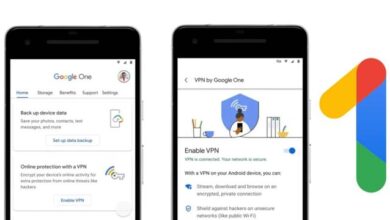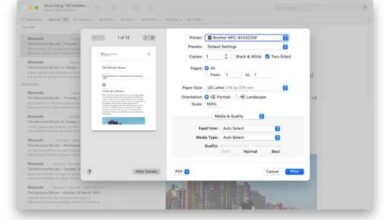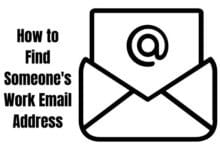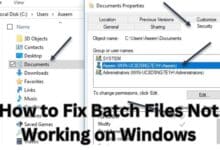How to Install Modules in Python on a Windows PC
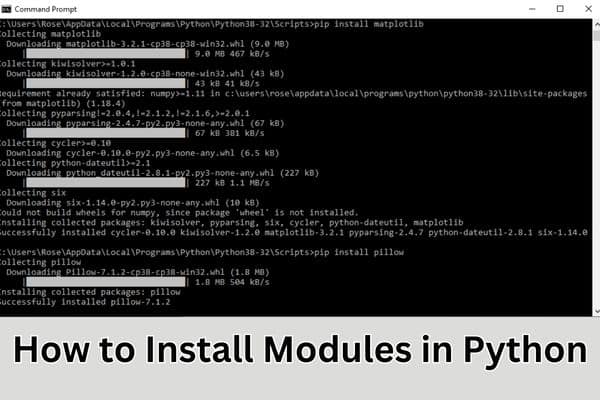
Learn how to install modules in Python on a windows pc to enhance your programming capabilities and access a wide range of pre-built functionality.
Python is a popular programming language, that offers a wide range of modules and libraries that extend its functionality and allow you to leverage existing code for various tasks. Installing Python modules is a simple process that enables you to access additional features and capabilities to enhance your Python programming experience. We will cover the steps of installing modules in Python.
How to Install Modules in Python on a windows pc
Step 1: Check Python Installation:
Before installing any modules, it’s important to ensure that Python is properly installed on your system. To check the Python installation, open a terminal or command prompt and enter the following command:
css
python --version
If Python is installed correctly, the version number will be displayed. If Python is not installed, you can visit the official Python website and download the appropriate version for your operating system.
Step 2: Using Pip:
Pip (Package Installer for Python) is the standard package manager for Python, simplifying the process of installing and managing modules. By default, Pip is included with Python versions 2.7.9 and above. To install a module using Pip, follow these steps:
- Open a terminal or command prompt.
- Enter the following command to install a module named “module_name”:
pip install module_nameReplace “module_name” with the actual name of the module you want to install.
Step 3: Upgrading Pip:
To ensure you have the latest version of Pip, you can upgrade it by executing the following command:
css
pip install --upgrade pip
This command will update Pip to the latest available version.
Step 4: Installing Modules from External Sources:
In addition to the modules available in the Python Package Index (PyPI), you can also install modules from external sources such as GitHub or other version control systems. To install a module from an external source using Pip, use the following command:
pip install git+repository_url
Replace “repository_url” with the URL of the repository containing the module you want to install.
Step 5: Verifying the Installation:
After installing a module, it’s important to verify its installation to ensure its success. You can do this by importing the module in your Python script or interactive session and checking for any errors. For example:
arduino
import module_name
If no errors occur, it indicates that the module is installed correctly.
FAQ
Q1: What is a Python module?
A: In Python, a module is a file containing Python definitions and statements. It serves as a reusable piece of code that can be imported and used in other Python programs.
Q2: What is Pip?
A: Pip is the standard package manager for Python. It allows you to easily install, upgrade, and manage Python packages and modules.
Q3: How do I check if Python is installed on my system?
A: Open a terminal or command prompt and enter the command “python –version”. If Python is installed, it will display the version number. If not, you will need to download and install Python from the official Python website.
Q4: Can I install Python modules without Pip?
A: While Pip is the recommended method for installing Python modules, some modules may offer alternative installation methods. However, using Pip is generally the easiest and most common approach.
Q5: How do I upgrade Pip to the latest version?
A: To upgrade Pip, you can use the command “pip install –upgrade pip”. This will install the latest available version of Pip.
Q6: Can I install Python modules from external sources?
A: Yes, you can install modules from external sources such as GitHub. Use the command “pip install git+repository_url” and replace “repository_url” with the URL of the repository containing the module.
Q7: How do I verify if a module is installed correctly?
A: After installing a module, you can verify its installation by importing it in your Python script or interactive session. If no errors occur, it indicates that the module is installed correctly.
Q8: Can I uninstall a module if I no longer need it?
A: Yes, you can uninstall a module using the command “pip uninstall module_name”. Replace “module_name” with the name of the module you want to uninstall.
Q9: Are all Python modules free to use?
A: Python has a vast ecosystem of both free and paid modules. Many popular modules are open-source and freely available, but some may require a license or have certain restrictions. Always check the licensing and terms of use for the specific module you are interested in.
Q10: Where can I find Python modules?
A: The Python Package Index (PyPI) is a repository that hosts thousands of Python modules. You can search for modules on the PyPI website or directly from the Pip command line.
- Top 10 Kali Linux Tools For Hacking
- Kali Linux 2022.2 is Released For Download
- How to Install NVM on Mac: Step-by-Step Guide
Conclusion:
Installing modules in Python is a simple process that allows you to extend the functionality of the language and access a vast array of pre-built code. With this, you can effortlessly install Python modules using Pip and enhance your Python programming experience with additional features and capabilities. Happy coding!