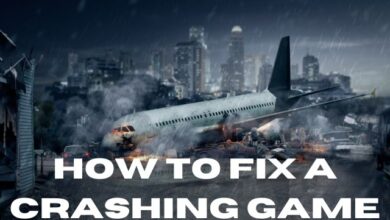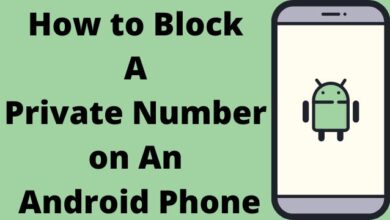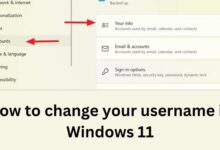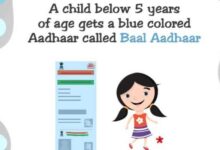How to Unblock a Number on iPhone or iPad

Learn how to unblock a number on iPhone or iPad. Blocking a contact on your iPhone or iPad can be useful, but there may be instances when you need to unblock someone. Whether it’s a phone number, a person who texts you, or a contact in your list, this article will guide you through the simple steps to unblock them on your iPhone or iPad.
How to Unblock a Number on iPhone or iPad:
If you have blocked a number on your iPhone or iPad, follow these steps to unblock it:
- Open the Settings app on your device.
- Tap on “Phone” (or “FaceTime” on iPad).
- Look for “Blocked Contacts” (or “Call Blocking & Identification” on older OS versions) and tap on it.
- In the Blocked Contacts list, swipe right to left on the number you want to unblock.
- Tap “Unblock” to remove the block.
How to Unblock People Who Text You:
To unblock someone who was blocked for text messaging:
- Open the Settings app on your device.
- Tap on “Messages.”
- Scroll down and tap on “Blocked Contacts” (or just “Blocked” on older OS versions).
- Swipe right to left on the number you wish to unblock.
- Tap “Unblock” to allow text messages from that number.
How to Unblock a Contact in Your Contacts List:
If the blocked number belongs to someone in your Contacts list, follow these steps:
- Open the Contacts app on your device.
- Find the entry of the person you want to unblock and tap on it.
- Go to the down of the contact information.
- Press “Unblock this Caller” to remove the block.
Note: Menu names may vary slightly depending on your iOS or iPadOS version, but the overall process remains the same.
How to Unblock a Number with Your Phone Company:
If you blocked a number through your phone company’s service, you will need to contact them directly or consult their online help or app to unblock the number. The steps mentioned above only apply to numbers blocked using the built-in features on your Apple device.
FAQ
How can I tell if someone has blocked my number on my iPhone?
If you suspect that someone has blocked your number on their iPhone, there are a few indicators to look for:
- Your calls may go directly to voicemail without ringing.
- Text messages you send may not be delivered, or you may not receive any response.
- When you call, you might hear a single ring followed by a busy signal or voicemail.
Can I unblock a number that I previously blocked through my phone company?
No, the steps provided in this article are specifically for unblocking numbers that were blocked using the built-in features on your iPhone or iPad. If you blocked a number through your phone company, you will need to contact them directly to unblock it.
Are these steps applicable to all iPhone and iPad models?
These steps apply to iOS 11 and up for iPhones and iPadOS 13 and up for iPads. The exact menu names may vary slightly depending on the operating system version of your device, but the basic steps remain the same.
Can I unblock contact from the Contacts app directly?
Yes, if the blocked number belongs to a contact in your Contacts app, you can unblock them directly from their contact entry. Open the Contacts app, find the person’s entry, and look for an option like “Unblock this Caller” or similar. Tap on it to unblock the contact.
What if I accidentally unblock a number and want to block it again?
If you accidentally unblock a number and wish to block it again, you can follow the same steps mentioned in the article for blocking a number on your iPhone or iPad.
- How to Turn Off Location Sharing on Your iPhone
- How to fix Telegram on iPhone and Android Phones
- How to fix Telegram connecting problems on Android or iPhone
Conclusion:
Blocking a contact can provide relief from unwanted calls or messages, but unblocking someone is equally important. By following these simple steps, you can easily unblock a number on your iPhone or iPad and resume communication with the previously blocked contact. Remember that if you blocked a number through your phone company, you’ll need to reach out to them to lift the block.