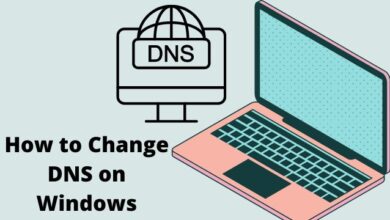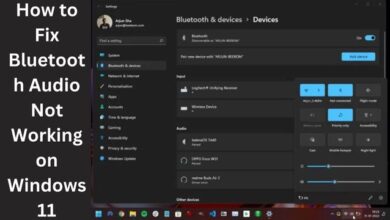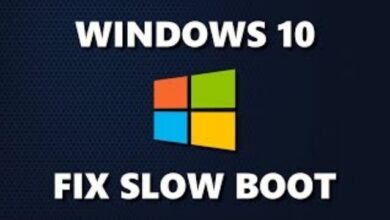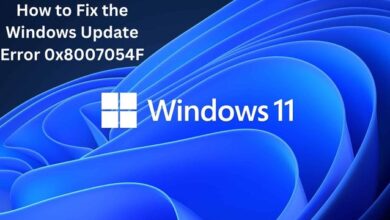How to change your username in Windows 11
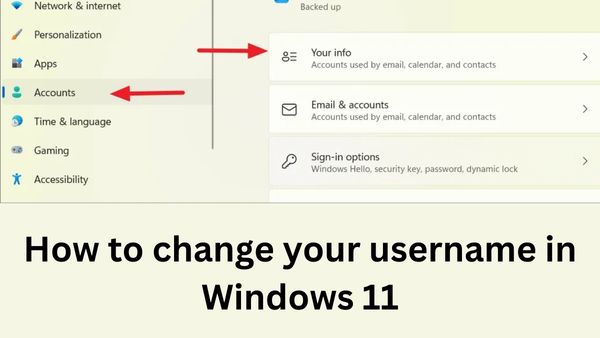
Are you looking for How to change your username in Windows 11. Change your account username to anything you want with ease on Windows 11. Don’t forget that when you enter into your computer or use any Microsoft services, others will see your username, particularly if it’s the same as your Microsoft account name. If you have created a local account or are logged into Windows using your Microsoft account, different procedures apply. However, changing your username is simple and quick to perform. Changing your user name in Windows 11 is easy.
Go to Control Panel > User Accounts > Change Account Type in Windows 11 to change your username. For a local account, modify the account name and input the new username. Go to Settings > Accounts > Emails and accounts if Windows is connected to a Microsoft account. In the Accounts used by other apps section, choose your email address and select Manage. Go to the Your info tab on the Microsoft account webpage, click Edit name, and then enter the new first and last names.
How to change your account name on Windows 11
- To access the Control Panel, click the Search button. Change account type by clicking on User accounts.
- Keep in mind that you can only modify a local account that isn’t connected to Microsoft using this technique. Change account name by clicking on the account you wish to modify.
- Select Change name and enter the new account name you want to use. On the Welcome and Start screens, the new username is now visible.
How to change your Microsoft account name on Windows 11
- Open Settings by clicking the Search button, then select the Email and Accounts option under the Accounts tab in the left-hand menu.
- In the Accounts used by other apps section, Tap on the name or email address of your Microsoft account, then select Manage next to Account settings. Your destination will be the Microsoft Account website.
- Tap Edit name in the profile area by selecting the Your info tab at the top of the page.
- To change the name of your Microsoft account, enter your new first and last names, complete the captcha, and then click Save.
Can you change the account name to anything on Windows 11?
Yes, you are free to alter both your Microsoft account name and local usernames. When you modify the name associated with your Microsoft account, there is a 64-character limit for first and last names and a 20-character limit for local usernames.
- How to Fix Twitch Desktop not Working on Windows 11
- How to Fix Windows Update Error 0x800f0922
- How to Remove Network Drive on Windows 10
What is the difference between a Microsoft account username and primary alias?
The only names that other people will see are your display name and your local usernames. The main alias is the account choice—an email address or a phone number—used to log in to Microsoft products like a PC or an Xbox. While you are free to change usernames as frequently as you like, you are limited to twice a week for the principal alias.