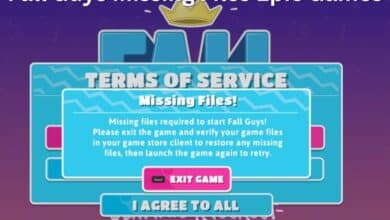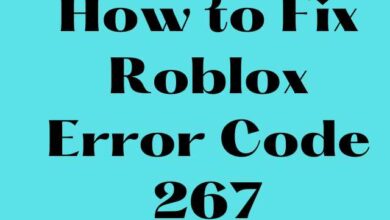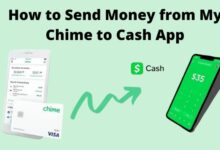How to Fix a Crashing Game: Tips and Tricks
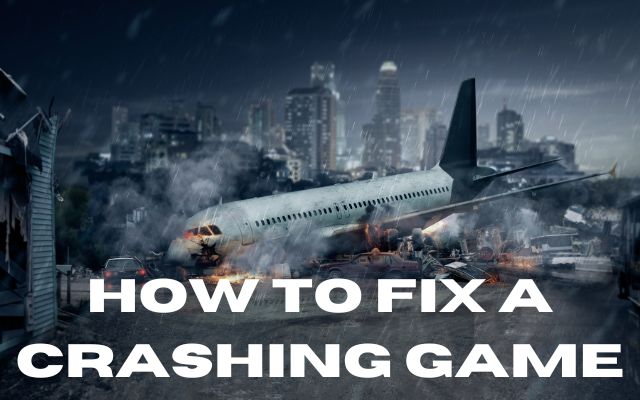
Here is how to Fix a Crashing Game- Video games can be a great source of entertainment and fun, but there’s nothing more frustrating than a game that keeps crashing. Whether you’re in the middle of a critical mission or just trying to enjoy your favorite game, a sudden crash can disrupt your gaming experience. Fortunately, there are several things you can do to fix a crashing game. In this article, we’ll share some tips and tricks to help you troubleshoot and fix game crashes.
How to Fix a Crashing Game
- Check for updates One of the most common causes of game crashes is outdated software. Developers often release updates that fix bugs, optimize performance, and enhance the gaming experience. If your game is crashing, the first thing you should do is check for updates. Go to the game’s website or the online store where you purchased it, and see if there are any available updates or patches.
- Update your drivers Outdated or corrupted drivers can cause a variety of issues, including game crashes. To fix this, update your drivers to the latest version. Go to the website of your graphics card or sound card manufacturer and download the latest drivers. This can often solve the problem.
- Adjust the graphics settings Sometimes, a game may crash because the graphics settings are too high for your system. Lowering the graphics settings can help reduce the strain on your computer’s hardware and prevent crashes. Try lowering the resolution, turning off anti-aliasing, or reducing the texture quality.
- Check for overheating Overheating can cause your computer to shut down or crash. This can happen if your system is not properly ventilated, or if the cooling system is not functioning properly. Check the temperature of your computer’s components using software like HWMonitor or SpeedFan. If you notice high temperatures, clean your computer’s fans and vents, or consider upgrading your cooling system.
- Verify game files Sometimes, game crashes can occur due to corrupted game files. Verify the integrity of the game files by right-clicking on the game in your library, selecting properties, then local files, and then clicking “verify integrity of game files”. This will scan the game files and replace any corrupted or missing files.
- Run as administrator Running a game as an administrator can sometimes fix crashes caused by permission issues. Right-click on the game’s icon and select “run as administrator”. This will give the game the necessary permissions to access system resources.
- Reinstall the game If all else fails, you may need to reinstall the game. Uninstall the game, then download and install it again. This will replace any corrupted files and provide a fresh start for the game.
- How to Fix Common Sound Issues: A Guide for Gamers
- How to Fix Common Network Issues: Tips and Tricks
- How to Fix Common Mouse Issues: A Guide for Gamers
Conclusion:
Game crashes can be frustrating, but they’re not always a sign of a serious problem. By following these tips and tricks, you can often fix game crashes and get back to your gaming experience. Remember to always keep your software and drivers up to date, check for overheating, and adjust your graphics settings as necessary. With a little troubleshooting, you can keep your games running smoothly and enjoy all the fun and excitement they have to offer.