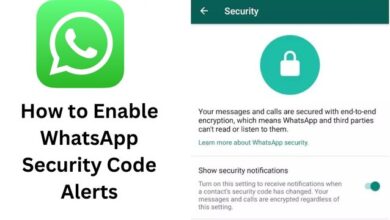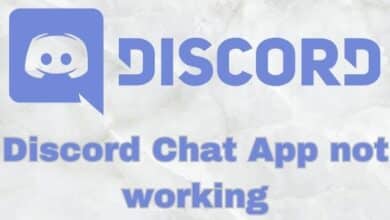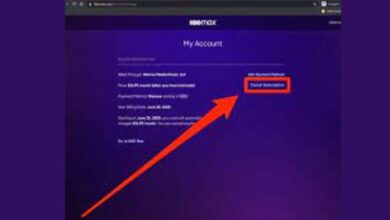How to Fix Common Monitor Issues: A Guide for Gamers

Gamers rely heavily on their monitors to provide them with the best gaming experience. However, sometimes monitor issues can occur that can negatively impact their gameplay. In this article, we’ll take a look at some common monitor issues that gamers face and how to fix them.
Here are some main points related to common monitor issues:
- Loose or faulty cable connections are a common cause of monitor problems.
- Display settings can often be adjusted to fix improper images or other visual issues.
- Some monitors require specific software to function properly, so it’s important to check if your monitor requires any drivers or firmware updates.
- Overheating can cause a monitor to shut down or display distorted images, so it’s important to ensure that the monitor is properly ventilated and free from dust buildup.
- Dead pixels cannot be fixed, but you may be able to get a replacement if your monitor is still under warranty.
These are some of the main points to keep in mind when troubleshooting common monitor issues. However, it’s important to note that there can be other causes of monitor problems, and the best course of action may be to seek help from a qualified professional if you’re unsure about how to fix the issue.
How to Fix Common Monitor Issues
- Flickering screen: A flickering screen can be distracting and make it difficult to focus on the game. This issue can be caused by a number of factors, including a loose cable connection, outdated drivers, or a faulty monitor. Start by checking the cable connections, and if they are secure, try updating your graphics card drivers. If that doesn’t work, try using a different cable or monitor.
- Black screen: If you’re experiencing a black screen while gaming, it could be due to a faulty cable, a damaged graphics card, or an outdated driver. Try switching to a different cable or monitor to see if that resolves the issue. If not, try updating your graphics card drivers or replacing your graphics card.
- Ghosting: Ghosting occurs when a trail or afterimage is left behind on the screen. This issue is typically caused by a slow response time on the monitor or an issue with the graphics card. Try adjusting the monitor’s settings to see if that resolves the issue. If not, try updating your graphics card drivers or replacing your graphics card.
- Overheating: Overheating can cause a monitor to shut down or display distorted images. This issue is typically caused by a lack of ventilation or a build-up of dust in the monitor. Make sure that the monitor is properly ventilated and clean out any dust buildup.
- Dead pixels: Dead pixels are pixels on the screen that are stuck in one color and do not change. This issue can be caused by a manufacturing defect or physical damage to the monitor. Unfortunately, dead pixels cannot be fixed, but you may be able to get a replacement if your monitor is still under warranty.
- How to Fix a Crashing Game: Tips and Tricks
- How to Fix Common Mouse Issues: A Guide for Gamers
- How to Fix Common Network Issues: Tips and Tricks
Conclusion
Monitor issues can be frustrating for gamers, but many problems can be resolved with some basic troubleshooting. By following the steps outlined in this guide, you can identify and fix common monitor issues, and get back to gaming without any distractions. If you’re unsure about how to troubleshoot a monitor issue or feel uncomfortable working on your monitor, it’s always best to seek help from a qualified professional.