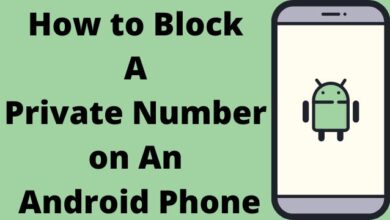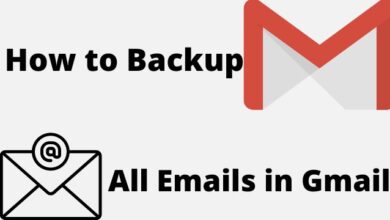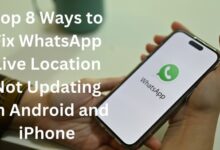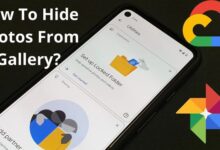How to Organize Your Android App Drawer: Tips and Tricks for a Cleaner and More Efficient Layout

How to Organize Your Android App Drawer: If you’re like most people, your Android phone likely has several loaded applications, making it difficult to quickly locate the one you want. Thankfully, there are various methods to arrange your app drawer so that it is neater and more effective. Here are some tips and tricks–
How to Organize Your Android App Drawer:
- Group Similar Apps Together
The first step to organizing your app drawer is to group similar apps together. You may put all of your social networking programs in one category. All of your productivity apps are in another folder, and all of your leisure apps are in a third folder. For example, in addition to helping you keep your phone clean, It is simpler to discover the app you need quickly.
To create a folder, simply drag one app icon onto another app icon. Android will automatically create a folder with both apps inside. You can then rename the folder by tapping on it and selecting “Rename.”
- Hide Unused Apps
Another way to keep your app drawer organized is to hide apps that you don’t use very often. This helps you focus on the apps that you actually use, and it also reduces clutter in your app drawer.
To hide an app, go to the app drawer and find the app you want to hide. Press and hold the app icon until a menu appears. Select “Remove from Home screen” or “Disable” (depending on your phone) to hide the app. The app will still be installed on your phone, but it won’t appear in your app drawer or on your home screen.
- Use App Shortcuts
App shortcuts are another useful tool for organizing your app drawer. App shortcuts are quick links to specific features within an app, and they can save you time by taking you directly to the feature you need.
To access app shortcuts, press and hold the app icon in your app drawer. A menu will appear with a list of available shortcuts. Simply tap on the shortcut you want to use, and you’ll be taken directly to that feature within the app.
- Customize Your App Drawer
Most Android phones allow you to customize your app drawer in various ways. For example, you might be able to change the grid size, sort apps by name or date, or change the color scheme.
To customize your app drawer, go to your phone’s settings and look for the “Home Screen” or “Launcher” option. From there, you should be able to customize various settings related to your app drawer.
- Use Third-Party Launchers
Finally, if you’re really serious about organizing your app drawer, you might want to consider using a third-party launcher. A launcher is an app that replaces your phone’s default home screen and app drawer, and it often comes with more customization options and features than the default launcher.
There are many third-party launchers available for Android, including Nova Launcher, Action Launcher, and Apex Launcher. These launchers allow you to customize your app drawer in a wide variety of ways, and they can help you create a more personalized and efficient home screen experience.
- Android Streaming Apps: A Guide to the Best Video and Music Apps for Your Smartphone or Tablet
- A Guide to Android Custom ROMs: What They Are, How to Install Them, and the Best Ones to Try
- The Top Android Camera Apps: Enhance Your Smartphone Photography and Editing Skills
In conclusion, organizing your app drawer can make your phone much easier to use, and it doesn’t have to be difficult or time-consuming. By grouping similar apps together, hiding unused apps, using app shortcuts, customizing your app drawer, and using third-party launchers, you can create a cleaner, more efficient, and more personalized home screen experience.