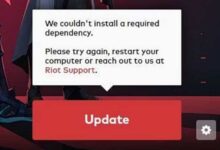Ghosting on a monitor: Ways to fix it
Effective Methods to Get Rid of Ghosting on Your Computer Monitor

Ghosting on a monitor: Have you ever noticed blurry or trailing images on your computer monitor, even when you’re not moving the mouse or scrolling the page? This is a common issue known as “ghosting,” and it can be quite frustrating. Fortunately, there are several ways to fix ghosting on a monitor. In this article, we’ll take a closer look at what causes ghosting, as well as some effective methods for getting rid of it.
What Causes Ghosting on a Monitor?
Ghosting occurs when an image on your monitor lingers on the screen for too long, leaving a faint or blurry afterimage. This can happen for a number of reasons, including:
- Response Time: The response time of your monitor refers to the time it takes for each pixel to change from one color to another. If your monitor’s response time is too slow, it can cause ghosting. This is especially true when viewing fast-moving images or playing video games.
- Refresh Rate: The refresh rate of your monitor refers to how often the image on the screen is updated. A lower refresh rate can cause ghosting, as the previous image can linger on the screen longer before being replaced by a new one.
- Cable Quality: A poor-quality cable can also cause ghosting, as it may not be able to transmit data quickly enough to keep up with the monitor’s refresh rate.
- Overdrive Settings: Overdrive settings are used to enhance the speed of your monitor’s response time. If these settings are set too high, it can cause ghosting.
Ways to Fix Ghosting on a Monitor?
There are several methods to fix ghosting on a monitor, depending on the cause. Here are some effective solutions:
- Adjust Response Time: If the response time of your monitor is causing ghosting, you can try adjusting it in the settings. Look for a “Response Time” option in your monitor’s settings, and try selecting a faster response time. However, keep in mind that this may cause other issues, such as increased motion blur.
- Increase Refresh Rate: If your monitor’s refresh rate is too low, you can try increasing it. Look for a “Refresh Rate” option in your monitor’s settings, and try selecting a higher rate. However, keep in mind that your graphics card and cable must also support a higher refresh rate.
- Check Cable Quality: Make sure that the cable you’re using to connect your monitor to your computer is of good quality. If necessary, try using a different cable to see if it makes a difference.
- Adjust Overdrive Settings: If the overdrive settings are causing ghosting, you can try adjusting them in the settings. Look for an “Overdrive” option in your monitor’s settings, and try selecting a lower setting.
- Use a Screen Cleaning Kit: If your monitor is dirty, it can also cause ghosting. Use a screen cleaning kit to clean the monitor and see if it makes a difference.
- Update Drivers: Make sure that your graphics card drivers are up-to-date. Outdated drivers can cause ghosting and other display issues.
- Replace Your Monitor: If none of the above methods work, you may need to replace your monitor. Look for a monitor with a faster response time and higher refresh rate to avoid ghosting issues in the future.
FAQ
Q: What is ghosting on a monitor?
A: Ghosting on a monitor occurs when an image lingers on the screen for too long, leaving a faint or blurry afterimage.
Q: What causes ghosting on a monitor?
A: Ghosting can be caused by several factors, including the response time and refresh rate of the monitor, cable quality, and overdrive settings.
Q: How can I fix ghosting on my monitor?
A: There are several ways to fix ghosting on a monitor, depending on the cause. You can adjust the response time and refresh rate in your monitor’s settings, check cable quality, adjust overdrive settings, use a screen cleaning kit, update drivers, or replace your monitor altogether.
Q: Can adjusting the response time or refresh rate cause other issues?
A: Yes, adjusting the response time or refresh rate can cause other issues, such as increased motion blur.
Q: What should I do if none of the above methods work?
A: If none of the above methods work, you may need to replace your monitor with a model that has a faster response time and higher refresh rate to avoid ghosting issues in the future.
Q: Can dirty monitors cause ghosting?
A: Yes, dirty monitors can also cause ghosting. Use a screen cleaning kit to clean your monitor and see if it makes a difference.
- How to Degauss a Computer Monitor
- How to Monitor and Improve Your Website’s SEO Performance
- How to Fix Common Monitor Issues: A Guide for Gamers
Conclusion
Ghosting can be a frustrating issue to deal with on your monitor, but there are several methods to fix it. Try adjusting the response time and refresh rate in your monitor’s settings, checking the cable quality, adjusting the overdrive settings, using a screen cleaning kit, updating drivers, or even replacing your monitor altogether.
With these solutions, you can get rid of ghosting and enjoy a clearer and smoother display on your computer. Remember to always take care of your monitor and keep it clean to prevent future ghosting issues. By following these tips, you can optimize your viewing experience and enjoy all your favorite activities on your computer without any annoying ghosting effects.