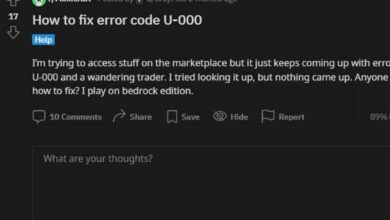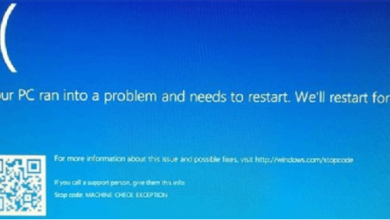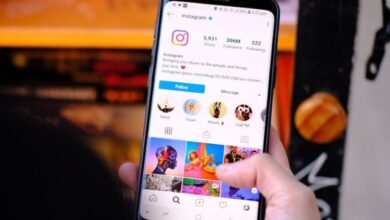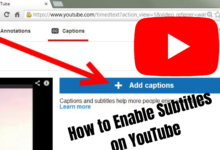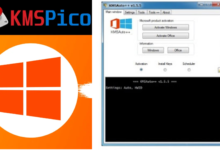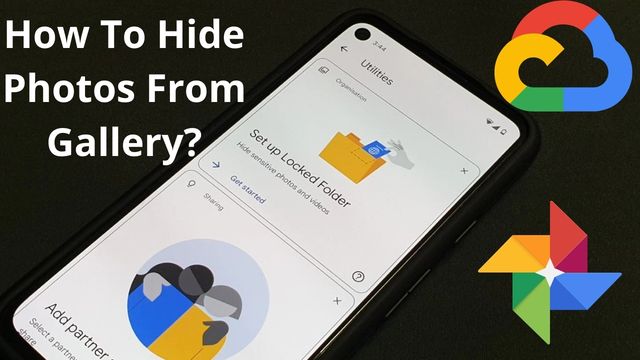
Google now allows you how to hide photos from gallery using Google Photos locked folder on Android 6 and higher.
Our smartphone is an extremely personal device. We’ve all been concerned about someone looking at our personal information, such as images or texts, while using our phones.
In such cases, having a tool or feature that allows you to hide confidential data in your phone is excellent so you can feel safe lending your phone to someone.
Google Photos has a Locked Folder feature for photos that lets you hide your photos and movies in a password-protected folder.
This “Locked Folder” was initially only available to Pixel device owners, but Google announced in September 2021 that it will be available to all Android phones.
Important
- Only Android 6 and later support this function.
- Locked Folder can be unlocked by anyone who has access to the device’s screen lock.
- Items saved to your device in your Locked Folder are not moved to other devices during cable or cloud data transfers.
- All items in your Locked Folder will be lost if you remove the Photos app or wipe its data. Remove these things from the Locked Folder before making any changes to save them.
After the most recent update, most Android smartphones now have this capability, so it’s time to update Google Photos.
Note: This protected folder functionality does not show immediately after updating to the most recent version of Google Photos. So, if you haven’t seen this functionality yet, please wait 24 hours.
How To Hide Photos From Gallery?
How To Activate Google Photos Locked Folder?
You’ll need to make absolutely sure your phone has a screen lock before you can set up your Locked Folder.
This might be an username, pin, or pattern on Android. Set one up if you haven’t already. Because the default security for the Google Photos locked folder will be the same lock.
- Install the most recent version of Google Photos from the Google Play Store.

- To access the locked folder, go to Library > Utilities > Locked Folder.
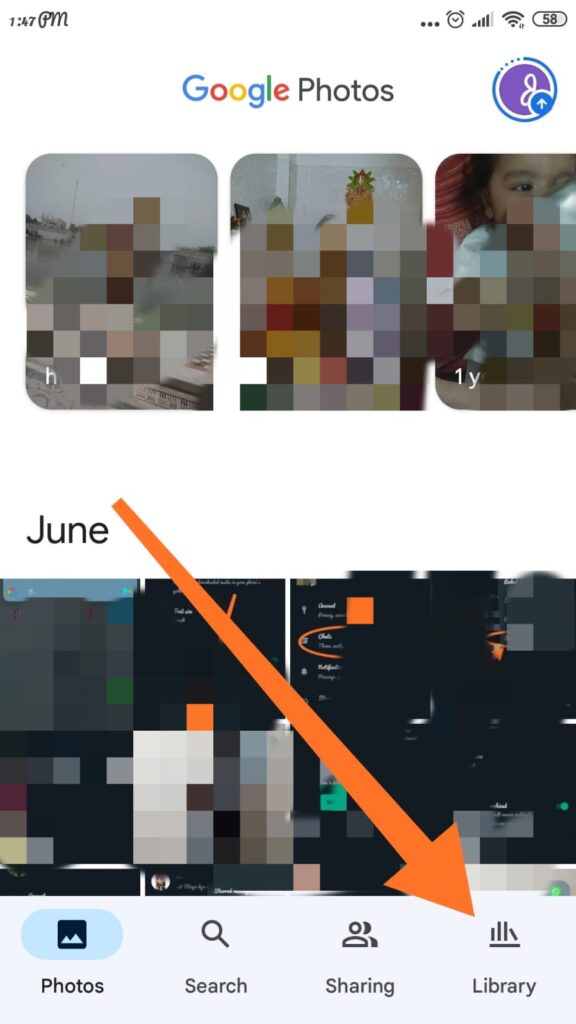
- Set up a Locked Folder by using the Set up Locked Folder button.
- You may be required to enter your passcode if you follow the on-screen instructions.
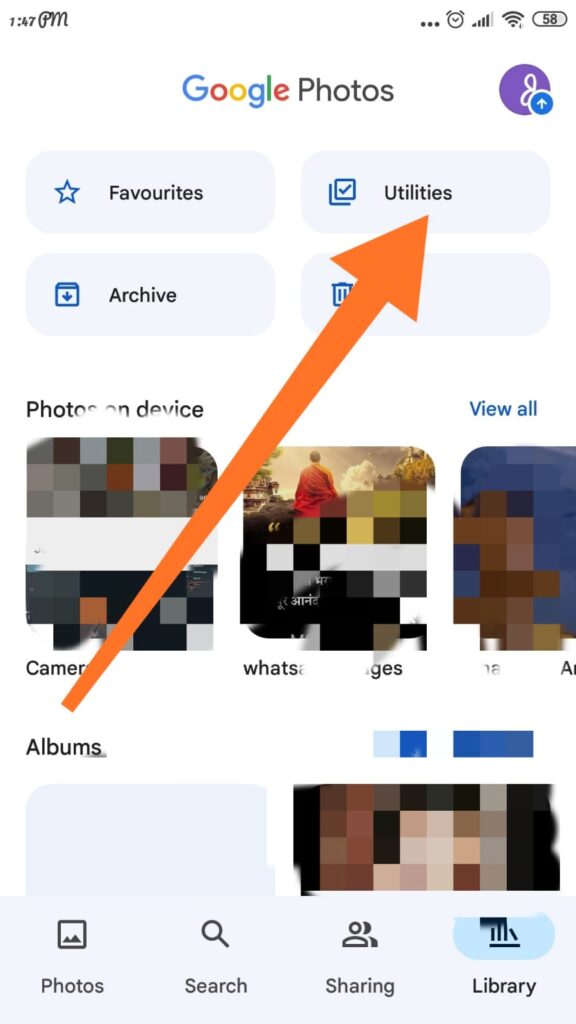
- After the folder has been created, you can choose images to add to it. Alternatively, you can choose the photographs and movies you want to move to Locked Folder from the bottom menu and choose Move to Locked Folder.

Save directly from Pixel camera to Locked Folder
- Open the Pixel camera app on your phone.
- Tap Photo gallery, then Locked Folder in the top right corner.
- Take a picture. Photos taken with Locked Folder enabled are saved to Locked Folder automatically.
Move photos or videos to Locked Folder
Important: These items’ cloud backups will be erased.
- In the Locked Folder, select the photos and videos you desire.
- Tap More More in the top right corner, then Move to Locked Folder.
- Press and hold the Move button.
To move photographs and movies from Trash to Locked Folder, first restore the Trash content.
How Much Secure Is Locked Folder?
Items in the Locked Folder are kept private to protect sensitive images and videos:
- It won’t show up in searches, albums, shared objects, or new memories.
- Existing memory and draught print orders are erased.
- Aren’t accessible through third-party apps for sharing.
Important: Your private photographs and videos will not be displayed on Google smart displays such as Nest Hub or via Chromecast, albeit they may take up to an hour to vanish.
Also, other than Google Photos and the device’s camera, no other app on your device has access to stuff in Locked Folder.
Read Also: How To Read Fast On Mobiles: Methods And Techniques
Important Considerations Before Transferring To The Google Photos Locked Folder
Google has set various criteria to guarantee the privacy of your sensitive images and movies, which are especially crucial if you are moving objects to the restricted folder.
- Photos and movies moved to the Locked Folder are no longer available in your current memories or picture print orders.
- They won’t appear on Google smart displays like Nest Hub or through Chromecast, however, though objects may take up to an hour to vanish.
- Items in locked folders aren’t transferred between USB devices and aren’t saved when you factory reset or remove app data.
- Your Locked Folder and all items inside will be permanently destroyed if you delete the Photos app.
Conclusion
Because this Google Photographs protected folder is a fantastic feature that every Android user should use, it may also be disastrous if you forget to relocate your secret photos and videos before removing the app. Google Photos has a lot of potential, and many more features are on the way.
People May Ask
Q- What is the distinction between a Locked Folder and an Archive?
A- When you search on Google Photographs, you can still find archived photos and videos. They are concealed and protected by your device’s screen lock when you use Locked Folder.
Q- Why am I unable to participate in Locked Folder?
A- On fully controlled devices and for specific account types, Locked Folder is presently unavailable. For more information, please contact the administrator of your device or account.
Q- Is the Google Photos password-protected folder encrypted?
A- They won’t appear on other devices since Google Photos doesn’t save them to the cloud. Encrypting local storage also prevents photographs from being found in searches. Also, while they’re in the Locked Folder, you won’t be able to edit them.
Q- Is it possible to password-protect albums on Google Photos?
A- Google Photos now allows users to password-protect sensitive photos on their phones. This is accomplished using a new function known as Locked Folder, which is currently only available on Pixel phones. Google, on the other hand, intends to make the capability available to all Android phones and even iOS devices in the future.
Q- Is it possible to create a private folder in Google Photos?
A- In the Google Photos app, you may save sensitive photos and videos to a folder that is protected by your device’s screen lock. Items in the Locked Folder are not visible in the Images grid, memories, search, or albums, and they are not accessible to other apps on your device that have access to your photos and videos.