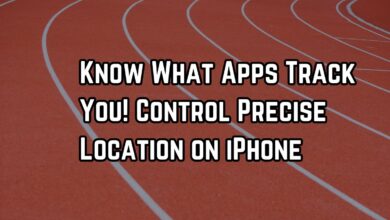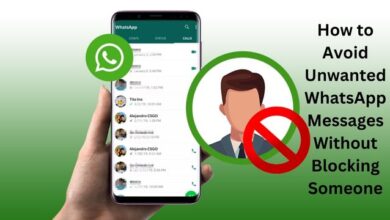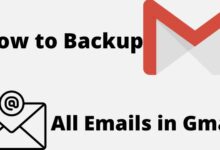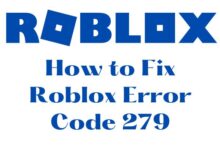How to Fix WhatsApp Live Location Not Updating on Android and iPhone
Stay Connected with Your Loved Ones: Troubleshooting Tips for WhatsApp Live Location Issues
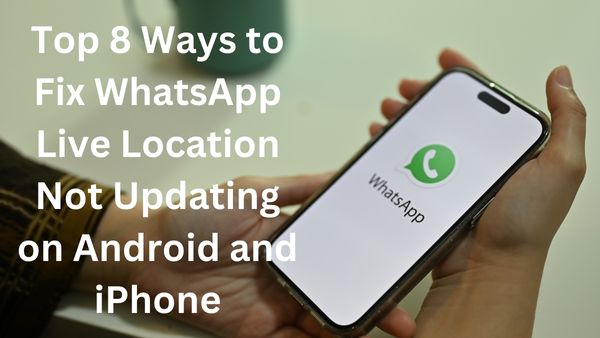
Top 8 Ways to Fix WhatsApp Live Location Not Updating on Android and iPhone. You can share your current location in real time with friends and family for a set period of time with WhatsApp’s Live Location function. The live location tool can be useful in a variety of circumstances, whether you’re providing someone with an ETA or want them to be aware of your presence for security concerns. But what happens if your Android or iPhone suddenly stops supporting WhatsApp’s live location feature?
This guide’s troubleshooting advice can help you rapidly fix the problem if WhatsApp isn’t updating your live location when you travel. Let’s investigate it now.
What is WhatsApp Location?
Users can share their current location with other WhatsApp users using the function known as WhatsApp Location.
When you want to let your friends or family know your present location for safety reasons or to meet up with them, this feature is helpful.
What is WhatsApp Live Location?
With the help of WhatsApp Live Location feature, you can share your current location with your contacts for a predetermined amount of time. Through the chat window, this feature is accessible from both Android and iPhone smartphones. You can choose to share your live location for 15 minutes, 1 hour or 8 hours. Once the time is up, your live location sharing will automatically stop.
Reasons Why WhatsApp Live Location Is Not Updating
Sometimes, you may encounter issues with WhatsApp Live Location not updating on your Android or iPhone device. Here are some reasons why this could be happening:
Poor Internet Connection: WhatsApp Live Location requires a stable and reliable internet connection to work correctly. If you are in an area with poor network coverage or have a slow internet connection. Your location updates may not go through.
Battery Saver Mode: If you have activated the battery saver mode on your device, it could affect the performance of WhatsApp Live Location. Battery saver mode can limit the functionality of certain apps, including WhatsApp, which could lead to your location not updating.
Location Services: WhatsApp Live Location requires your device’s location services to be turned on for it to work correctly. If your device’s location services are turned off or set to “While Using the App,” your location updates may not be accurate or may not update at all.
App Permissions: WhatsApp requires certain permissions to function correctly. Access to your device’s storage, camera, microphone, and location services. If you have not granted WhatsApp these permissions, it may not work correctly, including the Live Location feature.
Outdated WhatsApp Version: If you are using an outdated version of WhatsApp, it could cause issues with the Live Location feature. Check for latest version of WhatsApp available on App Store or Google Play Store.
Top 8 Ways to Fix WhatsApp Live Location Not Updating on Android and iPhone
1. Do not Remove WhatsApp From the Recent Apps Men
You risk accidentally closing WhatsApp if you repeatedly remove apps from the Recent Apps menu. This prevents WhatsApp from updating your live location in the background. Consequently, you refrain from removing WhatsApp from the app switcher.
One UI, MIUI, and other Android skins, among others, let you lock apps under the Recent Apps menu. If this function is available on your phone, long-press the WhatsApp card and choose Keep open. This will prevent you from unintentionally removing the WhatsApp card from the app switcher.
2. Restart Location Services
WhatsApp might not be able to track your location temporarily due to issues with your phone’s location services. Most of the time, turning off and back on your phone’s location services will solve such problems. This is the procedure.
Android
Step 1: Launch the Settings app on your phone and tap on Location after scrolling down.
Step 2: Wait a short while after turning off the Location toggle before turning it back on.
iPhone
Step 1: Open the Settings app on your iPhone. After selecting Privacy from the drop-down menu, choose Location Services from the list that appears.
Step 2: Turn off the switch next to Location Services. After a couple of seconds, turn it back on.
2. Confirm WhatsApp Location Permission
Next, make sure WhatsApp has the necessary rights to constantly follow your location. If not, when you switch to another app, the app will stop updating your live location. Here are some steps you can do to stop it.
Android
Step 1: Long-press the WhatsApp icon and select the I option from the pop-up menu.
Step 2: Select Location from the following option under Permissions.
Step 3: Choose “Allow only when using the app” and turn on the “Use precise location” checkbox.
Note: The option for accurate location will only be available if your phone runs Android 12 or higher,.
iPhone
Step 1: On your iPhone, open the Settings app, scroll down to WhatsApp, and then tap on it.
Step 2: Click Location and change the Allow Location Access setting to Always. Additionally, if it hasn’t already, turn on the toggle next to Precise Location.
4. Disable Battery Saver or Low Power Mode-
When battery-saver mode is activated, your phone is compelled to stop or end some background app activities to save power. Consequently, WhatsApp can stop recalculating your current location. To test if it helps, you can turn off the battery-saving mode on Android or the low power mode on your iPhone.
Android–
Step 1: Launch the Settings app, scroll down, and select Battery and device care.
Step 2: Select Battery, then disable the Power Saving setting.
iPhone
Step 1: Open the Settings menu and select Battery by scrolling down.
Step 2: Turn off Low Power Mode.
5. Turn on WhatsApp Background App Refresh (IPHONE)
iOS’s useful background app refresh feature enables apps to update their content even while you’re not utilizing them. WhatsApp may cease sending alerts or updating your live location if you have WhatsApp’s background app refresh disabled.
Open the Settings app, go down to WhatsApp, and press on it to enable background app refresh for WhatsApp. Then turn on the “Background App Refresh” toggle.
6. Permit WhatsApp to use Background Data (ANDROID)
If you have blocked WhatsApp from utilising mobile data in the background, the app may not be able to update your live location. Long-press the WhatsApp icon and select the info icon from the menu that appears to modify that. Select “Mobile data” and then “Allow background data usage” from the drop-down menu that appears.
7. Verify your clock and date settings
If the date or time on your phone is off, WhatsApp or any other app may have problems locating you. To prevent errors, you can configure your phone to use the time and date that the network provides.
For android:
Step 1: Open the Settings app on your phone and scroll down to the General management option.
Step 2: Turn on the switch next to “Automatic date and time” by tapping on Date and Time.
iPhone
Step 1: Open the Settings app on your iPhone, scroll down to General, and hit it.
Step 2: Toggle the switch next to Set Automatically on by tapping Date & Time.
8. Update WhatsApp
Performance problems can also be brought on by an outdated app version, especially if you haven’t updated it in a while. Update WhatsApp from the Play Store or App Store to check if the problem is resolved if nothing else does.
- How to Avoid Unwanted WhatsApp Messages Without Blocking Someone
- 12 New Whatsapp Business Features You Cannot Ignore in 2022
- How to Find and Buy from Businesses on WhatsApp
Conclusion
The use cases for WhatsApp’s live location function are numerous. Hopefully, one of the suggestions above has taken care of any problems, allowing WhatsApp to track your movements once more. If not, you may always share your current location with others using Google Maps or the Find My app on your iPhone.