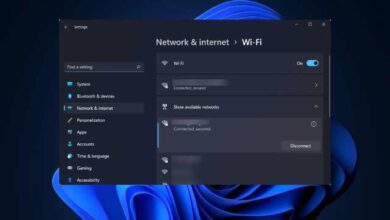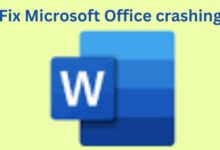How to Reduce Data Usage on Your Laptop: Windows 11
"Streamline Your Digital Journey: Windows 11 Data Usage Tips"
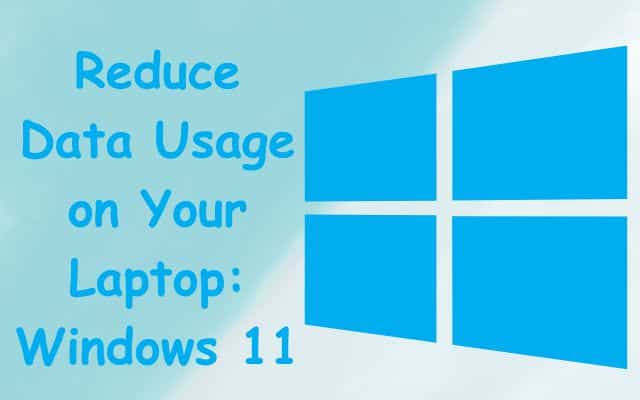
Let’s start with how to reduce Data Usage on Your Laptop: Windows 11
In today’s connected world, where streaming videos, online gaming, and constant browsing have become the norm, managing data usage has become crucial. Whether you’re on a limited data plan or simply want to be more mindful of your internet usage, learning how to reduce data usage on your laptop, especially with the new Windows 11 operating system, can save you both money and frustration. In this article, we’ll guide you through practical tips to help you minimize data consumption without compromising your online experience.
Ways to reduce data Usage on your Laptop
1. Optimize Windows Updates:
Windows updates can consume a significant amount of data. To minimize this, make sure to set your updates to occur during non-peak hours or when you’re connected to a Wi-Fi network. Windows 11 provides more control over updates, allowing you to schedule them and pause them for up to 35 days. This way, updates won’t catch you off guard and gobble up your data unexpectedly.
2. Use Data Saver Mode in Browsers:
Most modern browsers offer a Data Saver or Lite mode that reduces the amount of data used while browsing. When activated, these settings speed up the loading of web pages and use less data by compressing images and limiting the loading of unnecessary content. When doing research or reading articles online, this is really useful.
3. Manage Background Apps:
Windows 11 allows you to manage background apps more efficiently. Go to Settings > Privacy > Background apps and toggle off the apps you don’t need running in the background. Many apps continue to consume data even when you’re not actively using them, so controlling their access can help you conserve data.
4. Enable a Metered Connection:
Windows 11 lets you set your Wi-Fi connection as “metered.” This prompts your laptop to minimize data usage by limiting automatic downloads and background activities.
To enable this feature, go to Settings > Network & Internet > Wi-Fi, click on your connected network, and turn on the “Set as metered connection” option.
5. Use the built-in Data Usage Monitor:
Windows 11 has a built-in data usage monitor that lets you keep track of how much data you’ve used over a specified period. To access this feature,
Go to Settings > Network & Internet > Data Usage. Here, you can view data usage details for both Wi-Fi and Ethernet connections, helping you stay aware of your consumption.
6. Limit Syncing:
Cloud services and sync settings can consume data in the background. Adjust your sync settings to only include what’s necessary. This includes your OneDrive, email, and other accounts. By being selective about what gets synced, you can significantly reduce the amount of data being used.
7. Disable Auto-Play for Videos:
Auto-playing videos on websites can quickly eat up your data. Many websites have videos that play automatically when you visit them, consuming precious data without your consent. To prevent this, disable auto-play settings in your browser or use browser extensions that block auto-play.
8. Optimize Streaming Quality:
Streaming platforms like Netflix, YouTube, and Spotify allow you to adjust the quality of your streams. Lowering the streaming quality, especially when you’re on a cellular or limited data connection, can save substantial amounts of data. Many services even have a dedicated data-saving mode.
9. Use a VPN to Compress Data:
Virtual Private Networks (VPNs) can be used to compress data before it reaches your device. While this might not drastically reduce data usage for all activities, it can certainly help when browsing and accessing text-based content.
- How to Check Your Data Usage
- How to Transfer Data from Your Old Android Device to a New One
- Revolutionizing Data Processing: The Benefits of Edge Computing
Conclusion:
Managing data usage on your Windows 11 laptop doesn’t mean sacrificing your online experience. By implementing these practical tips, you can significantly reduce your data consumption without compromising your digital activities.
From controlling updates to optimizing streaming quality, these strategies empower you to stay connected while keeping your data usage in check. Take control of your data and make the most of your laptop’s capabilities in a more efficient and data-conscious way.