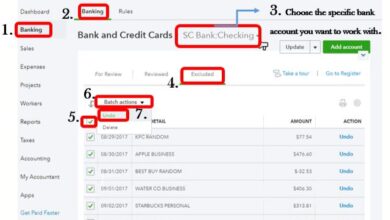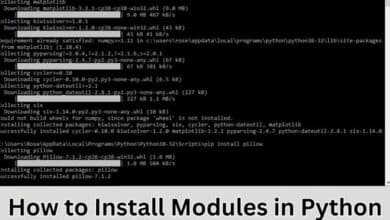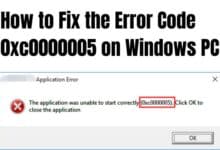How to Check Your Data Usage
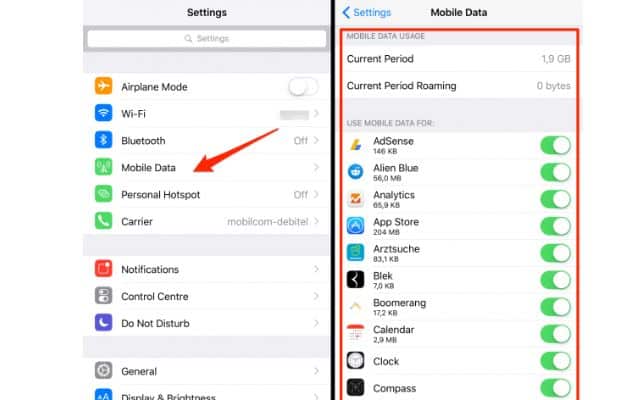
Before streaming a movie, it’s essential to check your data usage to ensure you don’t exceed your monthly limit. In today’s digital age, where our smartphones, tablets, and other devices are constantly connected to the internet, monitoring our data usage has become increasingly important.
Whether you have a limited data plan or simply want to keep track of your internet usage, being aware of how much data you consume can help you avoid exceeding your limits and incurring additional charges. In this article, we will provide you with steps on how to check your data usage on various devices and platforms.
How to Check Your Data Usage on Android Devices:
a. Navigate to Settings: Open the Settings app on your Android device, usually represented by a gear icon.
b. Locate Data Usage: Look for the “Data Usage” or “Network & Internet” option within the Settings menu.
c. Review Data Usage: Tap on the Data Usage option to access detailed information about your data consumption. You can usually see an overview of your total data usage and break it down by individual apps or periods.
How to Check Your Data Usage on iOS Devices:
a. Open Settings: Launch the Settings app on your iOS device, which can be identified by a gear icon.
b. Find Cellular (or Mobile Data): Look for the “Cellular” or “Mobile Data” option within the Settings menu.
c. Check Data Usage: Tap on the Cellular/Mobile Data option to view your data usage statistics. Here, you can see your current period usage, as well as a breakdown of data consumed by each app.
How to Check Your Data Usage on Windows 10:
a. Open Settings: Click on the Start menu, followed by the gear-shaped Settings icon.
b. Access Network & Internet: Within the Settings app, select the “Network & Internet” option.
c. View Data Usage: In the Network & Internet settings, click on “Data Usage” to see an overview of your data consumption. You can also view data usage by individual apps.
How to Check Your Data Usage on macOS:
a. Open Apple Menu: Click on the Apple menu icon located in the top-left corner of the screen.
b. Access System Preferences: From the dropdown menu, select “System Preferences.”
c. Navigate to Network: Within System Preferences, click on the “Network” option.
d. Check Data Usage: In the Network settings, select your active internet connection (e.g., Wi-Fi or Ethernet). Here, you can view your data usage statistics.
How to Check Your Data Usage on Router:
a. Connect to Router: Ensure that your device is connected to the same network as your router.
b. Access Router Settings: Open a web browser and enter the router’s IP address in the address bar. Refer to your router’s manual or check the manufacturer’s website to find the default IP address.
c. Login to Router: Enter your router’s username and password when prompted. Again, consult the manual or manufacturer’s website if you haven’t changed these credentials.
d. Locate Data Usage: Once logged in, search for a section or tab labeled “Data Usage,” “Traffic Monitoring,” or similar. The location may vary depending on the router model.
e. Review Data Usage: In the Data Usage section, you can find information about the amount of data used by your devices connected to the router.
Conclusion:
Monitoring your data usage is crucial in managing your internet expenses and optimizing your browsing habits. With these steps, you can easily check your data consumption on various devices and platforms, empowering you to make informed decisions about your internet usage. Stay vigilant, avoid exceeding your limits, and make the most of your data plan.
- How to Update Windows 7 to 10 Without Losing Data
- How to Transfer Data from Your Old Android Device to a New One
Frequently Asked Questions (FAQs)
Why is it important to check data usage?
Checking data usage is important for several reasons. Firstly, it helps you stay within the limits of your data plan, especially if you have a limited data allowance. By monitoring your usage, you can avoid incurring additional charges or having your internet speed throttled.
Secondly, tracking data usage allows you to identify data-hungry apps or services that might be consuming excessive data, enabling you to make informed decisions about which apps to use or settings to adjust. Lastly, understanding your data usage patterns can help you optimize your internet usage, conserve data, and potentially save money.
Can I check data usage on my mobile network provider’s website or app?
Yes, many mobile network providers offer online account management systems or mobile apps that allow you to check your data usage. These tools typically provide real-time data usage information, giving you an accurate overview of your consumption.
Check your mobile network provider’s website or contact their customer service for details on how to access and use these services.
How often should I check my data usage?
The frequency of checking your data usage depends on your specific needs and data plan. If you have a limited data plan, it is advisable to check your usage regularly to ensure you don’t exceed your allocated data allowance. For users with unlimited plans or larger data allowances, checking periodically can still be beneficial to monitor trends, identify any sudden spikes in usage, or track the consumption of specific apps or services.
Are there any apps available to help track data usage?
Yes, there are numerous apps available for both Android and iOS devices that can help you track your data usage. These apps often provide detailed statistics, alerts, and other features to help you monitor and manage your data consumption. Some popular data-tracking apps include My Data Manager, Data Usage Monitor, and GlassWire. Check your device’s respective app store to explore the available options.
Does checking data usage consume data?
No, checking your data usage does not consume a significant amount of data. When you check your data usage on your device or through your network provider’s app or website, you are simply retrieving information about your past data consumption. This process involves a minimal amount of data transfer and does not significantly impact your overall data usage.
Can I set data usage limits or receive notifications when nearing my data cap?
Yes, most modern devices and operating systems allow you to set data usage limits and receive notifications when you approach a specific threshold. Within the settings of your device or through certain apps, you can configure these limits and notifications based on your preferences. This feature can help you stay aware of your data usage and take the necessary steps to avoid exceeding your data cap.
Can I check the data usage on my home internet connection?
Yes, you can check data usage on your home internet connection. Most internet service providers offer online account portals or apps that allow you to access information about your data usage. Additionally, you can check data usage through your router’s settings by following the steps mentioned in the article. Refer to your specific ISP or router manufacturer’s instructions for more details on how to check data usage on your home internet connection.
Is there a difference between Wi-Fi data usage and mobile data usage?
Yes, there is a distinction between Wi-Fi data usage and mobile data usage. Wi-Fi data usage refers to the amount of data consumed when connected to a wireless network, typically at home, work, or public hotspots.
Mobile data usage, on the other hand, refers to the data consumed when using your cellular network connection. It is important to be aware of both types of data usage and monitor them separately, as they may have different limits or billing considerations depending on your data plan.