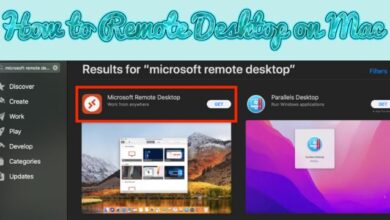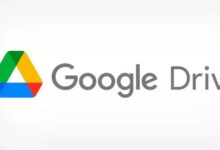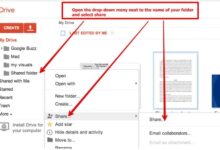How to Seamlessly Transfer Data between PCs without Cables

In our modern, interconnected world, the transfer Data between PCs has become an integral part of our daily lives. Whether you’re making an upgrade to a new system, collaborating with a colleague, or simply striving for a more efficient workflow, the ability to transfer data wirelessly from one PC to another is a skill worth mastering. Thankfully, technology has evolved to make this process easier and more convenient than ever before. In this guide, we’ll explore various methods to gracefully accomplish the task of transferring data between PCs, all without the hassle of cables.
The Power of Built-in Sharing Tools
The operating systems of today come equipped with an arsenal of built-in tools designed to facilitate the seamless exchange of data between devices. Here’s how to harness these tools to your advantage:
Windows Wonders:
- HomeGroup (Windows 7, 8, and 10): In the not-so-distant past, HomeGroup was the go-to for file and printer sharing. However, starting with Windows 10 version 1803, HomeGroup was retired. But fear not, the “Share” feature swooped in to save the day, allowing you to effortlessly send files using Bluetooth or Wi-Fi.
- Nearby Sharing (Windows 10): A true gem, Nearby Sharing lets you beam files between PCs cozying up on the same Wi-Fi network. The process is as simple as a right-click on the chosen file, selecting “Share,” and then picking the target PC from the list of devices that pop up.
macOS Marvels:
- AirDrop Adventures: For Mac users, the trusty AirDrop feature takes the crown for wireless data sharing. With the elegance of a ballet, AirDrop lets you drag and drop files onto your recipient’s icon, making file sharing an almost artistic endeavor.
Cloud Storage and File Syncing Services: A Harmonious Symphony
If cloud storage services were a symphony, they’d be the harmonious crescendo of the digital age, allowing data to flow seamlessly between your PCs. Some virtuosos in this domain include:
- Google Drive: Upload your files to the cloud and access them on any PC with your Google credentials, like musical notes echoing across devices.
- Microsoft OneDrive: Similar to Google’s counterpart, OneDrive orchestrates file storage and synchronization across multiple devices, creating a harmonious tune of accessibility.
- Dropbox: Dropbox takes a soloist approach, letting you store files in the cloud and share them with specific recipients or access them on any device with your trusted Dropbox account.
Third-Party Ensembles for Effortless Transfers
For those seeking a concerto of convenience and speed, third-party software steps up to the stage, offering specialized tools for wireless data transfer:
- SHAREit: This virtuoso crosses platforms (Windows, Android, iOS) with its high-speed transfers over Wi-Fi. SHAREit’s performance is as impressive as a maestro’s flourish, supporting various file formats.
- AnyDesk: Renowned for its remote desktop capabilities, AnyDesk also surprises with its file transfer functionality, making it a versatile composition for seamless data exchange.
- Resilio Sync: Formerly known as BitTorrent Sync, Resilio Sync employs peer-to-peer technology to securely synchronize and share files across devices, much like the synchronized beats of an orchestra.
Elevating the Experience with NAS Orchestration
For those seeking a symphonic solution to frequent large file transfers, consider the opulence of Network-Attached Storage (NAS). With NAS, your data dances through a central hub, accessible from any connected device like notes in an ethereal symphony.
A Serenade to Security
As we revel in the melodious art of wireless data transfers, let’s not forget the importance of security:
- Encryption Elegance: Wrap your data in the velvet cloak of encryption to thwart unauthorized access, ensuring your information remains for your eyes only.
- Symphony of Secure Networks: Like a skilled conductor selecting the perfect ensemble, choose secure and trusted Wi-Fi networks to prevent discordant security breaches.
- Authentication Sonata: Establish a tune of authentication to harmonize device identities, ensuring only trusted devices partake in your data exchange symphony.
- Firewall and Antivirus Sonata: Keep your digital fortress strong by updating your firewall and antivirus software, creating a protective barrier against potential threats.
- Fixing the ‘Apps and Data’ Flipped with ‘System Files’ Issue without Rebooting
- How to download your Twitter data
- How to Check Your Data Usage
Conclusion
Transferring data between PCs wirelessly is a masterpiece of modern technology. Depending on your needs, you can choose from built-in tools, cloud storage services, third-party software, or the opulent orchestration of NAS. By heeding security’s serenade, you can be assured that your data’s delicate notes will remain secure as they traverse the wireless airwaves.