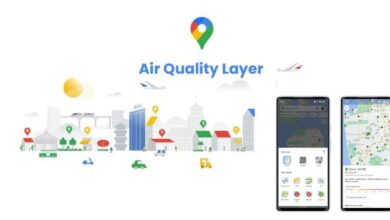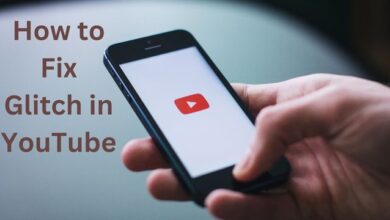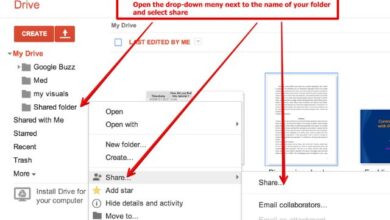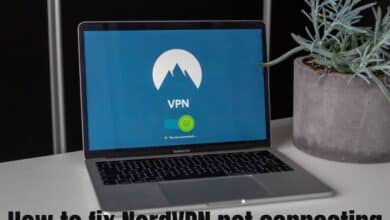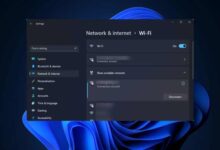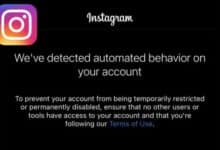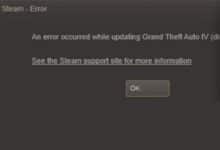How to Remote Desktop on Mac
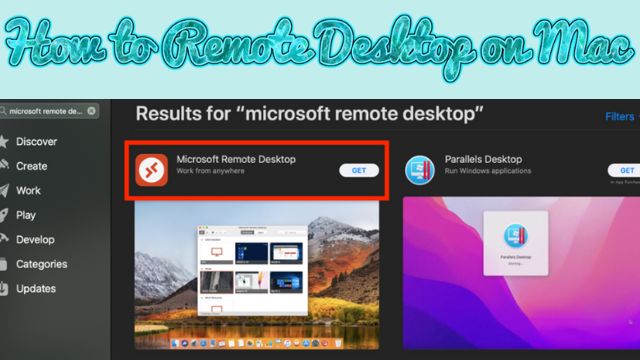
If you utilise numerous Mac devices continuously, you should be aware that it is very simple to remotely access them from one another. You can easily log in to remotely control your Mac from anywhere at any time using Apple Remote Desktop without having to spend money on pricey third-party software.
Some of you could still believe that using remote Control Mac is a difficult experience. That is why we are here today to assist. This article will demonstrate some of the simplest methods How to Remote Desktop on Mac?
How to Remote Desktop on Mac Using iCloud Drive
The apple remote desktop tools are the simplest way to remotely access another Mac. If you permit the storage of your data in your iCloud drive, this will happen automatically. The required setup steps are listed below :
- Select iCloud under System Preferences.
- Next to iCloud Drive, click Options.
- A list of all the items you can add to your iCloud drive can be seen here.
- The box next to the Desktop and Documents Folder should be checked.
You may access your Desktop and Documents Folder from any Mac or iOS device that you are currently logged in to after storing them in your iCloud Drive. Additionally, you may access your iCloud account from any device, including a Windows PC.
How to Remote Desktop on Mac Using Screen Sharing
You can also use Mac Screen Sharing to remotely view another Mac device. You may manage files and even resolve issues on the Mac system you are remotely accessing with this remote desktop application.
To prepare, you must:
- Start the Screen Sharing programme.
- Wait for the other user to click.
- Accept before entering the Apple ID (Apple Remote Desktop) of the person whose device you wish to remote to.
- The user you’re remoting to may opt to allow you to access the screen of his or her device or may only allow you to see its screen.
How to Remote Desktop on Mac Using Google Chrome Remote Desktop
You can also use Google Chrome Remote Desktop for free. This enables you to access your Mac device from any computer using a Chrome web browser.
You’ll first need a Google account and the Google Chrome web browser in order to accomplish this.
You must do the following to get there:
- Activate Google Chrome
- Find Chrome Remote Desktop on the Chrome Webstore.
- To add to Chrome, click.
- Press Add App.
- In the “Chrome Remote Desktop would want to” popup, choose Allow.
- When prompted to “Authorize,” choose to continue.
- Click Start off in My Computers
- Choose Allow Remote Connections.
- To install Chrome Remote Desktop, click Accept.
- Finally, open the relevant remote app on your Mac device and log in.
How to Remote Desktop on Mac Using RDC
You want to use a remote desktop connection to:
- Open the menu and select System Preferences (Apple Remote Desktop)
- Within the Internet and Wireless section, select Sharing.
- If you want to make any changes, you can also click the lock in the bottom left corner and enter your password.
- mark the screen sharing checkbox on the left.
- On the right, click the Computer Settings option.
- The “VNC viewers may control screen with password” button should be tapped.
- Create a screen-sharing password from there.
- Input OK.
- Select the plus sign (+) at the bottom of the page to confirm that it is set to “Allow access for: Only these users.”
- From the list, choose your name, then click the Select button.
- Enable File sharing if you also want to share files.
How to Remote Desktop on Mac Using Apple Remote Desktop
There are two ways to use a remote desktop to access a Mac from another computer or to provide others access to your Mac.
Use Secure Shell (SSH) on both devices running the same version of macOS to enable remote login to your Mac from another computer. This step enables Secure File Transfer Protocol for Remote Desktop for Mac (SFTP).
To advance remote login, you must:
- Select Sharing from System Preferences.
- Choosing Remote Login
- Select the user or device you want to use to remotely access your Mac.
Allow people to use Apple Remote Desktop to access your device.
You must configure in order to:
- Select System Preferences
- Go to Sharing from the menu.
- Choosing Remote Management
- Select the user to whom you wish remote desktop access.
There are still several methods for controlling Mac remotely using various gadgets. The lists provided above only include a few of the more useful methods for remotely accessing another Mac. Now that you are aware of a few methods for remotely accessing another Mac, you may benefit from greater connectivity wherever you are.
Is Remote Desktop available on Mac?
Your administrator computer and client machines must meet certain specifications in order to use Remote Desktop: OS X 10.10.5 or later must be installed on Mac machines. For complete control, Mac client computers must run Remote Desktop client version 3.6 or later.
How do I Remote Desktop on a Mac for free?
You can connect to your Mac from the Chrome Remote Desktop extension by simply installing it in Chrome on a different Mac, Windows, Linux, or Chrome OS machine. The mobile apps for iPhone, iPad, and Android are also available for download.
What is Remote Desktop called on Mac?
The Apple equivalent of Microsoft RDP for Mac is called Apple Remote Desktop. Apple Remote Desktop (ARD) is the sole remote desktop programme that the firm now offers after deciding to remove the free Back To My Mac tool from macOS.
How do I find my IP address for Remote Desktop?
- Internal IP address of the PC:
- Check the status in Settings
- Network & Internet
- View the properties of your network.
- Get the IPv4 address first, then locate the network configuration with the “Operational” state. Your router’s IP (public IP address)
Does Remote Desktop work from anywhere?
Once the remote agent is installed, you can connect to and operate on your PC whenever you want, from anywhere. Unattended remote access enables businesses utilising the software to help customers to deliver sporadic support services and carry out device maintenance tasks.
Do you need a VPN for remote desktop?
Windows Remote Desktop only functions on your local network by default. Use a VPN or forward ports on your router to access Remote Desktop via the Internet.
Is remote desktop secure?
RDP is not a secure setup by itself, so additional security measures are needed to safeguard workstations and servers. Organizations run a number of dangers without sound security procedures in place, including a higher risk of cyberattacks.
Conclusion
If you store your data in iCloud Drive, you can remotely access another Mac using Apple Remote Desktop. You can also use Mac Screen Sharing to remotely view another Mac device. This article will demonstrate some of the simplest and easiest methods.
How to Remote Desktop on Mac. If you want to use a remote desktop connection (RDC) on your Mac, you’ll need to install and activate Google Remote Desktop (GRC) or an Apple Remote Desktop Manager (Apple Remote Desktop) for the Mac OS X version you’re trying to use.
There are several ways to access another Mac from another computer or to provide others access to your Mac via Apple Remote Desktop. Use Secure Shell (SSH) on both devices running the same version of Mac to enable remote login to one Mac and Secure File Transfer Protocol for Remote Desktop for Mac.