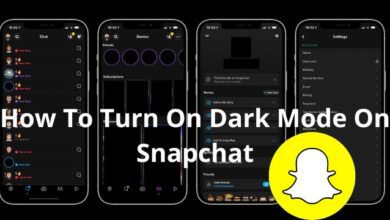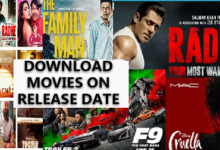How to Cast VLC to Chromecast

Video streaming from VLC is now possible to your Chromecast. something that users of VLC have long wished for. How to Cast VLC to Chromecast is covered in this post.
Streaming to a Google Chromecast is supported by many media players (making it ideal for use as a stripped down media center). The VLC Media Player, a versatile tool in many other areas, is one of the most utilized media players for desktop PCs.
Do you want to use VLC to broadcast videos from your PC to a Chromecast? What you must do is as follows:
Time to Prepare
You must make sure you have the following in order to cast video from the VLC Media Player to your TV using a Chromecast:
- Google Chromecast.
- Strong signal/proximity to your wireless router.
- VLC 3.0: this comes in 64-bit and 32-bit versions for Windows, as well as other platforms. The steps outlined here have been tested on Windows 10 64-bit.
Install VLC by downloading the appropriate version for your computer’s architecture. Additionally, make sure your Chromecast is turned on and linked to your TV.
How to Cast VLC to Chromecast
Once you are certain that the Chromecast is configured properly, launch VLC Media Player on your computer.
- Click Open
- Now go to Playback
- Click on Render
- Now Tap Scan
- The network now starts looking for the Chromecast as a result.
- After a brief delay, reopen the menu by choosing the Chromecast option.
- Open a video file to view in VLC so that you can begin streaming to Chromecast.
- To find the video you desire, use Media & Open File.
- Alternatively, drag a video file into the VLC Media Player window from an open Windows Explorer window.
- The Insecure Site warning will show up since you are streaming to a network device.
- This is perfectly acceptable.
- To add the certificate to your computer, select View certificate and then Accept Permanently.
Some formats can be played directly, while others need to be converted. Common formats should work properly, but if you use something a little out-of-the-ordinary or outdated, like the Microsoft WMV file, you’ll get a warning.
- If you want to watch the video, click OK.
- If you want VLC to convert your files anyhow, click OK, Don’t warn me again.
- Using this feature on a laptop that is powered by the battery might not be a good idea. Similar to this, slower or older computers may have trouble converting the media quickly enough, which causes latency when streaming.
VLC to Chromecast Connectivity and Performance Issues
In some circumstances, you can experience issues. You can try a few different remedies in this situation.
In some circumstances, you can experience issues. You can try a few different remedies in this situation.
- Do you make use of a PC-based VPN? If that’s the case, trying to locate the Chromecast probably won’t work. Before attempting to connect, turn off the VPN on your computer (for the best results, set up your router with your preferred VPN server).
- Make sure your computer is connected to the same network as your Chromecast.
In the meanwhile, there can be some performance problems:
- By altering the conversion quality in Tools
- Click Preferences, you can get around these.
- Select Chromecast by clicking All
- Finding Stream Output
- Expanding Sout stream
- Clicking Find. (Alternatively, type “Chromecast” into the window’s upper-left search bar.)
- Choose a conversion and streaming improvement option from the Conversion quality drop-down menu.
- Options include Poor CPU (low quality but high bandwidth) and High CPU (high quality and high bandwidth).
- Medium is the default.
- Choose what you want
- Then click Save and look at the stream.
- To view the change, you might have to pause and reload the video.
Playing Videos From VLC on Your TV
Now that you’ve clicked Play, the video should start streaming to your TV. You should be able to watch your preferred movies and TV shows, smartphone videos, and possibly even gaming streams in high definition thanks to the Chromecast’s HD streaming capabilities.
Use the VLC window on your computer to pause, fast-forward or rewind the movie, change the volume, and other controls as necessary. Any adjustments you make to the movie in VLC will appear on your TV as well. Keep in mind that your PC desktop will not by default display the streaming video.
- Going to Playback
- Go to Renderer
- Chromecast will enable future streaming
- The procedure is simpler now that the certificate has been accepted.
Not Working? Try Google Chrome!
Although the aforementioned technique ought to function flawlessly, it might not for you. You’ll be happy to know that there is an alternative if this is the situation but you still want to stream video from your PC using VLC and watch it on your TV with Chromecast.
The Google Chrome browser may also be used to stream video from VLC to your TV. Once VLC is open, simply look for the Cast button in your browser window (next to the address bar).
- Select Cast to
- Cast Desktop by clicking here.
- Once this is finished, maximize the Window in VLC
- Watch the video stream on your TV by clicking Play.
When streaming directly from VLC, the video quality is better, but if all else fails, Google Chrome is a viable alternative.
Always Remember
- Make sure the Chromecast and your Windows computer are on the same network.
- Install the most recent VLC Media Player version.
- Click Playback
- Go to Renderer
- Scan to launch.
- Open Playback
- Now Renderer
- Chromecast after waiting.
- Click Play after accepting the certificate and have fun!
Why can’t I cast VLC to Chromecast?
Ensure that Chromecast and VLC are connected to the same network. If you’re linked to the VPN service, disconnect. Install the newest version of the VLC application. Your firewall can be blocking the ports, so turn it off.
Does VLC work with Chromecast?
One of the most user-friendly platforms for video playback is the VLC media player, which is a superb choice among free media players. And starting with its 3.0 release in 2018, VLC may now be cast from a Mac or PC to a TV with a Chromecast connection.
Can VLC for Android cast to Chromecast?
Any Chromecast-enabled device may receive videos and audio casts from VLC for Android, Windows PCs, and Apple Macs. This implies that if you use VLC to watch a movie, you can stream it to a big-screen living room TV that is linked to Chromecast instead. Additionally, you can cast only your music playlist to any Chromecast-equipped device.
Conclusion
Here it’s all. You can enjoy VLC by streaming to Chromecast in aforementioned way. I hope you enjoy the article and understand the way of use.