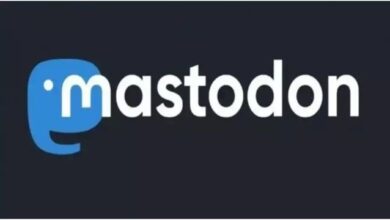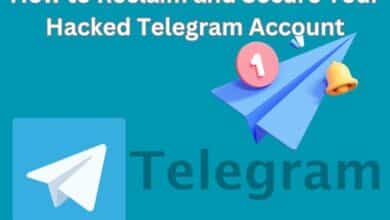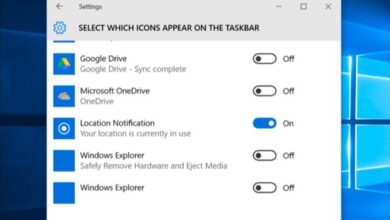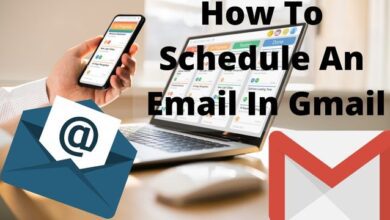How to Fix App Not Installed on Android

How to Fix App Not Installed on Android This article attempts to provide you with solutions for the Android app not installed problem. These solutions are beneficial if you are experiencing an Android app not installed problem.
Many Android users may get the error message “Application not installed” while attempting to install an app with an APK file extension on their Android phone from someplace, including Google Play.
Additionally, the “App not installed” message could appear, as the aforementioned user noted. What should one do when an APK won’t install when they try to install it?
The first step in resolving this issue is to understand the causes of apps not being installed on Android devices. In this post, we will discuss what causes apps to not install on Android, along with solutions for other Android OS versions and the Android 11 app not installed error.
How to Fix App Not Installed on Android
- Only use the Google Play Store.
- Mount the SD card.
- Choose the app location wisely.
- Format SD Card
- App Permissions
- Try to Clear the Data
Please remove unnecessary apps or files from your Android phone so that it has enough storage to install new apps before attempting the alternatives listed below. Reboot your device after that.
Only Use the Google Play Store
The Play Store is a platform created especially for Android apps, and it only has reliable apps. If you only download programs from the Google Play Store, the problem “Android app not installed” is unlikely to happen.
Mount SD Card
Step 1: Select Storage under Settings.
Step 2: On the Storage Info screen, select Mount SD card.
Step 3: Try installing the app again after restarting your smartphone; it should work.
It’s possible for your Android phone’s SD card to be correctly inserted but still occasionally unavailable. The SD card can be made accessible by mounting it.
Choose the app location wisely.
Users are advised not to meddle with the app’s location and to let it choose where it should be installed. The internal storage of the phone is always the ideal area to store apps.
Format SD Card
Formatting the SD card is required if the corrupted SD card causes the Android app installation issue. To prevent data loss, nevertheless, kindly create a backup of the information on your SD card.
To format an SD card,
- Go to Settings
- Go to Storage.
- Mount it using Tip 2’s instructions.
App Permissions
Resetting app permissions can solve the Android app not installed problem.
- Reset app preferences and application permissions.
- Going to Settings
- Go to Apps.
- After that, you can set up third-party software on your computer.
In general, you can also erase the cache and data of the Package installer if your phone and apps become faulty. How to do it:
Try to Clear the Data
- Go to Access settings
- Click on Applications
- Tap on Package Installer To clear your cache and data
- Click Ok.
- Once your phone has restarted, see if the issue has been resolved.
How to Fix App Not Installed Samsung
Step 1: Download DroidKit to your computer and install it. Open the program, then select Fix System Issues.
Step 2: Connect your device, then press Start.
Step 3: To download the firmware package for your device, click the Download Now option.
Step 4: Tap on Fix Now when the firmware has been downloaded.
Step 5: To set your smartphone into download mode, adhere to the on-screen instructions.
Step 6: DroidKit will then begin fixing the Samsung system. You will eventually see a page that says “System Fixed Successfully.” This will solve all issues with your system.
The aforementioned bugs with the Android operating system are primarily to blame when you receive the error message “app not installed.” The issue can then be fixed with DroidKit – Android System Repair. DroidKit can be used to resolve numerous system problems on Android.
For instance, apps frequently crash, the touch screen is unresponsive, downloading… Don’t turn off Target, Samsung, or any other such device. Your device’s ROM that was downloaded and installed to address the issue is unquestionably an official Samsung product. It is very steady and safe.
Why Android App Not Installed Error Occurs
- Application Permission
- Corrupted Storage
- SD Card Not Mounted in the Device
- Corrupted/Contaminated App File
- Insufficient Storage
- Storage Location
Application Permission
One of the causes of the app not installed error on Android is that background software activities are configured not to let the installation of third-party software.
Corrupted Storage
One of the most frequent causes of the Android app not installed error is faulty storage, particularly corrupted SD cards. Unwanted data may include components that disturb the storage location, resulting in an Android app installation problem.
SD Card Not Mounted in the Device
Even though some apps can be downloaded and installed to an SD card, if the SD card is not mounted on the device, you will receive an Android app not installed notification.
Corrupted/Contaminated App File
Additionally, the absence of the app may indicate that you downloaded faulty data. Apps that you acquire from sources other than the Google Play Store typically can’t be installed on your device without difficulty. You can download software from other platforms as long as you look at the extension name and try not to install any included items.
Insufficient Storage
The downloaded program can’t be installed on Android if your Android device is overloaded with data. Insufficient storage is rarely a cause for an Android app not installed problem, though, as Android devices today have an increasing amount of storage.
Storage Location
The internal memory of an Android device is where apps perform at their best, and some apps can only be kept there. Android app not installed errors will undoubtedly occur if you don’t save the program in the proper spot.
How to Transfer Apps from Android to Android
More than just purchasing a new phone is involved when changing phones. After buying a new phone, you must download apps for the new Android phone and then transfer some crucial data, such as contacts, messages, and images, from the old phone to the new one.
Without a doubt, downloading apps on an Android device is difficult and time-consuming. After searching for the app in the Google Play Store, you must wait while it downloads and is installed.
Thanks to technological advancements, a cutting-edge solution called AnyDroid can assist you in transferring apps from one Android device to another, sparing you from those time-consuming procedures.
Here are some further justifications for using AnyDroid to facilitate app transfers between Android devices.
- With only a few clicks, you can directly transfer apps from one Android device to another. Nobody finds the entire process confusing.
- It consistently transmits data at a breakneck pace. A minute’s worth of data may be sent across Android phones using AnyDriod, according to statistics.
- It is completely secure and safe. You have our assurance that AnyDroid won’t affect your device while you use it and that incidents like data loss or information leaking won’t ever happen.
- How to delete Textnow account on android
- How to Speed Up Your Android Phone in 10 Seconds
- How To Hide Photos From Gallery?
Conclusion
Many Android users who attempt to install a program with an.apk file extension from somewhere, including Google Play, may encounter the error message “Application not installed.” This article makes an effort to offer you fixes for the Android app not installed issue.
On Android, DroidKit can be used to fix a variety of system issues. Faulty storage is the most common reason for the Android app not installed problem. Never switch off Samsung, Target, or any other similar device.
The ROM that was downloaded and installed on your device to fix the problem is secure. With only a few clicks, you can use AnyDroid to move apps between Android devices. According to AnyDriod, a minute’s worth of data can be transmitted across Android phones.
People May Ask
Why does the APK file indicate that the application is not installed?
This is probably the most frequent cause of the App Not Installed issue that consumers encounter. The downloaded APK file itself is corrupt, which is why.
Why won’t the APK file open?
You might need to grant a particular program, such as Chrome, permission to install unofficial APK files depending on your device. Alternatively, if you see it, enable Install from Unknown Sources or Unknown Apps. Try looking for the file using a file manager such as Astro File Manager or ES File Explorer File Manager if it won’t open.
Why won’t my application install on the Play Store?
Resetting the cache for Google Play services may help things work again if you’re experiencing trouble downloading apps from the Play Store and all other attempts have failed. Clear the cache by going to Settings > Apps & notifications > App info (or See all apps) > Google Play services.
Does deleting an app delete its permissions?
The answer to your question is no, the uninstalled program no longer has permissions. At least not local device permissions. It shouldn’t be able to monitor your data, gain access to different device sensors and storage, or notify you. Once it is deleted from your phone, it is permanently lost.
Always be updated with computer tips, mobile tips, tech reviews, and tech news on Rowdytech or Subscribe YouTube Channel.