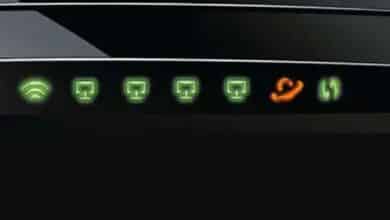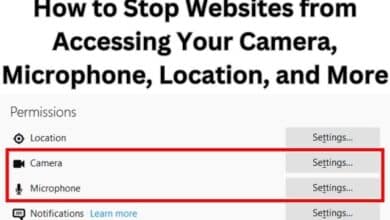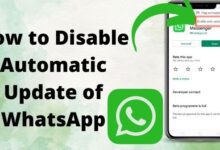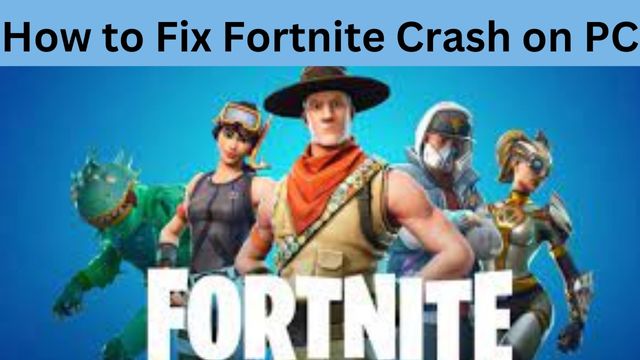
How to fix Fortnite crash on PC- Epic Games created Fortnite, a free to play online multiplayer battle royale game. Since its release, the game has gained enormous popularity and is still being regularly played on a number of platforms.
Despite having a sizable and consistent user population, Fortnite has experienced numerous mistakes and problems in the past, and these still cause gamers problems today.
Most notably, the game has crashed more frequently than a rusty aeroplane due to faulty patches, server problems, and a number of computer issues.
When we concentrate particularly on the PC port of the game, it gets even worse. The game frequently crashes during the beginning, middle, or even randomly. Definitely not the way one would choose to play their favourite game.
How to Fix Fortnite Crash on PC
- Reinstall Fortnite
- Run Fortnite as an Administrator
- Update your GPU Drivers
- Verify your game files
- Avoid CPU overlocking
- Change your TdrLevel registry key
- Tone down your graphics settings
- Reinstall BattlEye Fortnite
- Repair visual C++ Redistributables
- Disable fullscreen optimizations
Reinstall Fortnite
Step 1: Launch Epic Games Launcher.
Step 2: Now uninstall Fortnite.
Step 3: Again Restart your PC.
Step 4: Launch Epic Games launcher.
Step 5: Install Fortnite.
Step 6: Now Install Fortnite Battle Royale.
Step 7: Launch Fortnite.
Run Fortnite as an Administrator
Step 1: Right click on Fortnite.
Step 2: Tap on Run as Administrator.
Step 3: Go to user account control.
Step 4: Click on Yes.
Step 5: Launch and play Fortnite for an hour or so to see if the game crashes.
After running as an administrator, if it crashes no longer, you can use the ‘Permanent’ fix below for even more ease.
Permanent Fix
Step 1: Go to directory.
Step 2: Right click on Fortnite Folder.
Step 3: Tap on Properties.
Step 4: Go to security tab.
Step 5: Click on Edit button.
Step 6: Go to group or user names section.
Step 7: Tap on Account.
Step 8: Check on Full control.
Step 9: Click on Full control.
Step 10: Save changes.
Step 11: Go back to Security tab.
Step 12: Tap on advanced option.
Step 13: Go to Advanced security settings
Step 14: Change Owner.
Step 15: Apply and save changes.
Step 16: Now launch Fortnite.
Update your GPU Drivers
The primary cause of game crashes is frequently the graphics card driver.
The game may crash because you are running an outdated or incompatible device driver.
Updating your drivers is a straightforward process.
Step 1: Go to graphics card manufacturer’s website.
Step 2: Find latest driver.
Step 3: Download and install driver.
Step 4: Restart your system.
Verify your game files
Step 1: Open Epic Game Launcher.
Step 2: Go to Library.
Step 3: Tap on 3 dots.
Step 4: Click on verify.
Step 5: Launch Fortnite.
A crash in Fortnite can be brought on either missing or damaged game files.
Checking the game files’ integrity will allow you to do this.
The Epic Games Launcher will re-download them if they are in fact corrupted or missing in order to resolve the issue.
Avoid CPU overlocking
Your game’s stability may be impacted by faster clock rates. Set your CPU clock speeds back to the default if you overclocked your processor and then Fortnite crashed.
If this resolved the problem, great; if not, move on to the following repair.
Change your TdrLevel registry key
Step 1: Open Registry Editor.
Step 2: Type: HKEY_LOCAL_MACHINE\SYSTEM\CurrentControlSet\Control\GraphicsDrivers.
Step 3: Now go to TdrLevel value.
Step 4: Right click on New .
Step 5: Tap on QWORD value.
Step 6: Rename new value as TdrLevel.
Step 7: Double click on TdrLevel.
Step 8: Assign 0 value.
Step 9: Click Ok.
Step 10: Close Registry editor.
Step 11: Restart computer.
Step 12: Now launch Fortnite.
Your TDR setting is another factor contributing to the Fortnite crashing problem.
Timeout Detection and Recovery is referred to as TDR. If the graphics card took too long to start the game, timeout detection would force the game to crash.
If you turn it off, the graphics card is free to take as much time as it needs.
Before implementing this update, it is advised that you “back up your registry” in case something goes wrong. This is how you do it:
- Press Windows+R to run box.
- Type regedit.
- Press Enter to open Registry editor.
- Click on File menu.
- Tap on Export.
- Choose location.
- Type Name.
- Click Save.
Tone down your graphics settings
Step 1: Go to your Fortnite settings.
Step 2: Click Video settings.
Step 3: Check following graphics settings:
- Display Resolution: set to the same resolution as the resolution of your display in your computer
- Quality: low or medium
- View Distance: medium or far
- Shadows: off
- Anti-Aliasing: off
- Textures: low
- Effects: low
- Show FPS: On
Step 4: Save your settings.
Step 5: Restart computer.
Try decreasing your game’s settings if you think they might be the problem because they are now set to High. To test whether lowering the resolution and effects fixes Fortnite issues on PC, do so.
Reinstall BattlEye Fortnite
Step 1: Go to Fortnite install folder.
Step 2: Type: \Fortnite\FortniteGame\Binaries\Win64\BattleEye
Step 3: Run uninstall_BattlEye.bat file.
Step 4: Restart your computer.
Step 5: Now run Install_BattlEye.bat.
Fortnite issues have been resolved for some users by removing this feature in the game executable’s attributes.
By altering the compatibility mode on FortniteClient-Win64-Shipping.exe, this can be accomplished.
Repair Visual C++ Redistributables
Windows 10
Step 1: Press Windows key+ I.
Step 2: Open settings.
Step 3: Click on Apps.
Step 4: Select Apps & Features.
Step 5: Choose Microsoft visual C++ redistributable packages.
Step 6: Tap modify.
Step 7: Click on Yes.
Step 8: Tap on Repair.
Windows 11
Step 1: Press Windows Key + I.
Step 2: Go to settings.
Step 3: Tap on Apps.
Step 4: Select installed apps.
Step 5: Go to Microsoft Visual C++ Redistributable packages.
Step 6: Tap on 3 dots.
Step 7: Click on Modify.
Step 8: Tap on Yes.
Step 9: Click repair.
For Fortnite to function properly, a runtime library called Microsoft Visual C++ Redistributable is needed.
The game is probably going to crash if these libraries become corrupted. In order to resolve the problem, you can repair the Visual C++ Redistributables in Windows 10/11.
Disable Fullscreen Optimizations
Step 1: Go to your Fortnite install folder.
Step 2: Type: \Fortnite\FortniteGame\Binaries\Win64\
Step 3: Right click on FortniteClient-Win64-Shipping.exe
Step 4: Click on Properties.
Step 5: Go to compatibility tab.
Step 6: Check Disable Fullscreen optimization.
Step 7: Tap on Apply.
Step 8: Click on Ok.
Step 9: Right click on FortniteClient-Win64-Shipping.BE.exe
Step 10: Tap on Properties.
Step 11: Go to Compatibility.
Step 12: Check Disable Fullscreen optimizations.
Step 13: Tap on Apply.
Step 14: Click on Ok.
Fortnite System Requirements
- Video Card: Nvidia GTX 960, AMD R9 280, or equivalent DX11 GPU
- Video Memory: 2 GB VRAM
- Processor: Core i5-7300U 3.5 GHz, AMD Ryzen 3 3300U, or equivalent
- Memory: 8 GB RAM or higher
- OS: Windows 10 64-bit or later
Why does my Fortnite keep crashing?
A popular online multiplayer game is Fortnite. The game will frequently receive updates and fixes, so be prepared for that. Additionally, they brought some (or many) troubles with them.
Because of this, it is quite challenging to identify the cause of Fortnite’s frequent crashes on PC. Your PC, Epic’s servers, failed patches, or Fortnite itself could all be to blame for the issue.
Your Windows 10/11 PC crashing while playing Fortnite could be caused by a number of factors. Defective or corrupt drivers, high game settings, overclocking, temperature, corrupted game files, etc. are just a few examples.
Try playing any other graphically demanding game for about an hour and see whether that particular game crashes to find out exactly what it is. If it does, your computer’s settings or operating system are at fault. Otherwise, the problem is being caused by Fortnite itself.
Conclusion
A free to play online multiplayer battle royale game called Fortnite was created by Epic Games. The game has had tremendous growth in popularity since its debut and is still played frequently across a variety of platforms. Frequently, the game will crash in the beginning, midway, or even at random. Fortnite crashes can be caused by either missing or broken game files. If they are in fact corrupted or missing, the Epic Games Launcher will download them again.
The graphics card is free to start the game as slowly as it needs to if TDR is disabled. A runtime library called Microsoft Visual C++ Redistributable is required for Fortnite to operate properly. If these libraries are corrupted, the game will probably crash.
People May Ask
Why does Windows 11/10 constantly crashing when playing Fortnite?
Your Windows 11/10 machine may continually crashing Fortnite for a variety of reasons, including unsupported hardware, damaged Microsoft Visual C++ Redistributable libraries, incompatible programmes, wrong Fortnite settings, corrupted game files, etc.
Is Windows 11 compatible with Fortnite?
Windows 11 is compatible with Fortnite. However, you must read the minimum hardware requirements from Epic Games’ official website before downloading the game. You won’t be able to play Fortnite on Windows 11 if your hardware isn’t compatible with it.
Why is Fortnite removing my PC account?
The “You were ejected from the battle due to your IP, VPN, machine, or cheating” message is a broad warning the Fortnite developers came up with to ban users, claims Epic Games. For a variety of reasons, players are ejected from their games, including violation of the code of conduct.
Is IP banned in Fortnite?
Sadly, Epic Games has the ability to limit access to its Fortnite servers using your IP address, prohibiting you from playing the game. They can restrict your access to the Fortnite activity if they determine that you are not playing fairly or if you are connecting to their servers using a well-known VPN IP address.