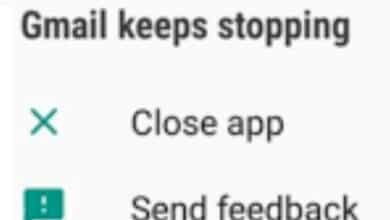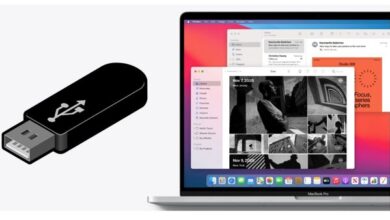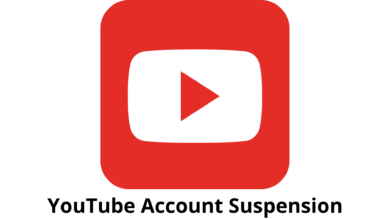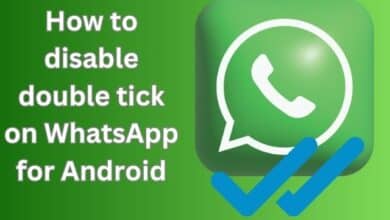How to Stop Websites from Accessing Your Camera, Microphone, Location, and More
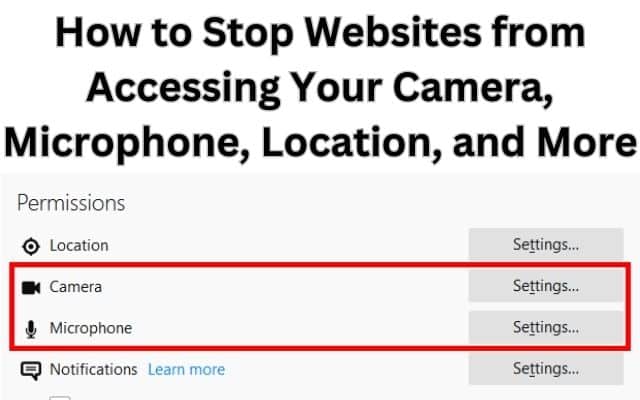
Learn how to stop websites from accessing your camera, microphone, location, and other sensitive data for enhanced privacy and security online. Protecting your privacy is very important. Websites often request access to your camera, microphone, location, and other sensitive information for various reasons, but it’s essential to have control over what you share. By taking these precautions, you can safeguard your privacy and ensure a more secure online experience.
Protecting Your Privacy: Stop Websites from Accessing Your Camera, Microphone, and Location
Managing Camera Access:
- Adjust browser settings: Most modern browsers provide settings to control camera access. Open your browser’s preferences or settings menu and navigate to the privacy or security section. Look for camera settings and choose the option that restricts or blocks access. You can selectively allow camera access for trusted websites if necessary.
- Review website permissions: When a website requests camera access, you typically receive a notification or prompt. Take the time to carefully review the request and consider whether you trust the website before granting permission. If you mistakenly grant access or want to revoke it later, access your browser’s settings to manage website permissions.
Controlling Microphone Access
- Browser microphone settings: Similar to camera access, browsers allow you to manage microphone permissions. Navigate to your browser’s settings, locate the privacy or security section, and find the microphone settings. Choose the option that restricts or blocks microphone access by default. Adjust website permissions as needed for trusted sites.
- Granting microphone permissions: When a website requires microphone access, evaluate the legitimacy and necessity of the request. Only grant permission to reputable websites that have a valid reason to access your microphone. If you have accidentally granted access or wish to revoke it, access your browser’s settings to manage website permissions.
Protecting Location Information:
- Browser location settings: Browsers offer settings to control location sharing. Access your browser’s preferences or settings, navigate to the privacy or security section, and find the location settings. Choose the option that restricts or blocks location access. You can selectively allow location access for trusted websites if required.
- Reviewing location requests: When a website asks for your location, consider whether it is necessary for the site’s functionality or services. Exercise caution when granting location permission and ensure it aligns with your privacy preferences. Adjust website permissions in your browser’s settings if needed.
Blocking Tracking Technologies:
- Install browser extensions: Use privacy-focused browser extensions that block tracking technologies such as cookies, beacons, and scripts. These extensions add an extra layer of protection by preventing websites from collecting your data for targeted advertising or other purposes. Popular extensions include Privacy Badger, uBlock Origin, and Ghostery.
- Adjust browser privacy settings: Take advantage of built-in browser privacy settings to limit tracking. Explore options like blocking third-party cookies, enabling the “Do Not Track” feature, or activating enhanced tracking protection. Each browser has different settings and terminologies, so consult your browser’s documentation for specific instructions.
Regularly Update Software:
- Keep your browser and operating system up to date: Software updates often include security patches that address vulnerabilities. Regularly check for updates to your browser and operating system to ensure you have the latest protection against potential privacy breaches.
- Enable automatic updates: Enable automatic updates for your browser and operating system whenever possible. This ensures you receive crucial security updates promptly without manual intervention.
FAQ
Q: Why do websites request access to my camera, microphone, and location?
A: Websites may request access to your camera, microphone, and location for various reasons. Camera access may be needed for video calls, photo uploads, or augmented reality experiences. Microphone access enables voice input or audio recording. Location access helps websites provide location-specific services or personalized content.
Q: Can I completely block websites from accessing my camera, microphone, and location?
A: Yes, you can control website access to your camera, microphone, and location through your browser settings. By adjusting privacy preferences and managing website permissions, you can limit or block access as desired.
Q: How do I manage camera, microphone, and location permissions in my browser?
A: Each browser has its own settings and menus, but generally, you can access these permissions through the browser’s preferences or settings menu. Look for privacy or security settings, where you’ll find options to manage camera, microphone, and location access for websites.
Q: Are there browser extensions or tools that can help protect my privacy further?
A: Yes, there are privacy-focused browser extensions and tools available that can enhance your privacy protection. These extensions can block tracking technologies, restrict data collection, and provide additional security features. Examples include Privacy Badger, uBlock Origin, and Ghostery.
Q: Should I update my browser and operating system regularly for better privacy protection?
A: Absolutely. Keeping your browser and operating system up to date is essential for maintaining security and privacy. Software updates often include security patches that address vulnerabilities and protect against potential privacy breaches.
- How To Block Websites On iPhone And iPad
- Hulu app not working, loading, or starting on Windows PC
- How to Set Up And Use Face ID to Secure Your iPhone or iPad
- How to Fix Grammarly Not Working on Windows
- How to Fix “We’ve detected automated behavior on your account” on Instagram
Conclusion:
Protecting your privacy online is crucial, and preventing websites from accessing your camera, microphone, location, and more is a vital step in achieving this. By following the steps outlined in this guide, you can regain control over your personal information and safeguard your privacy. Adjusting browser settings, managing website permissions, using privacy-focused extensions, and keeping your software up to date are effective strategies to enhance your online privacy and security. Take charge of your digital footprint and enjoy a safer and more private browsing experience.