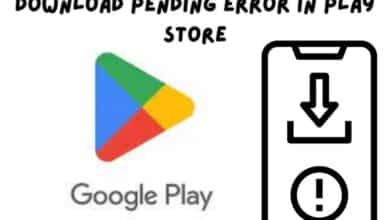How to Use Excel’s TEXTSPLIT, TEXTBEFORE, and TEXTAFTER Functions
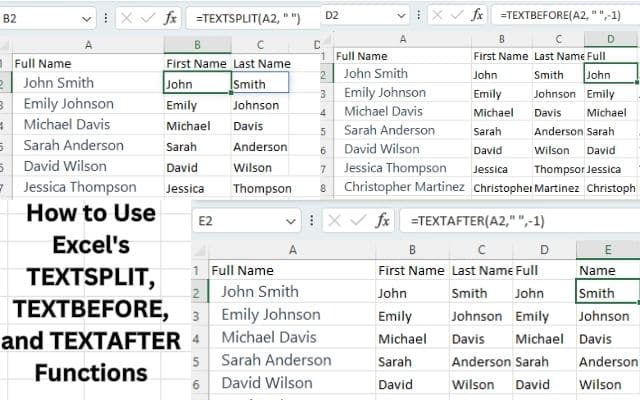
Microsoft Excel offers a range of powerful functions that can help you manipulate and extract data from cells. Among these functions are TEXTSPLIT, TEXTBEFORE, and TEXTAFTER, which are particularly useful when working with text strings. In this article, we will explore how to use these functions effectively to split text, extract portions before or after a specific character, and enhance your data analysis capabilities in Excel.
Use Excel’s TEXTSPLIT, TEXTBEFORE, and TEXTAFTER Functions
TEXTSPLIT: The TEXTSPLIT function splits a text string into multiple parts based on a specified delimiter and returns an array of the split parts. Each part will be in a separate cell if entered as an array formula. This function was not available in Excel. However, you can achieve similar results using other functions like Text to Columns or a combination of functions like MID, FIND, and LEN.
TEXTBEFORE: The TEXTBEFORE function returns the portion of a text string that appears before a specified delimiter. It is useful for extracting the text that comes before a specific character or set of characters in a cell.
TEXTAFTER: The TEXTAFTER function returns the portion of a text string that appears after a specified delimiter. It is used to extract the text that follows a specific character or set of characters in a cell.
Understanding the TEXTSPLIT Function:
The TEXTSPLIT function allows you to divide a text string into multiple parts based on a specified delimiter. It is useful when you have a cell containing a string of text with distinct segments that you want to separate into individual cells. The syntax for the TEXTSPLIT function is as follows:
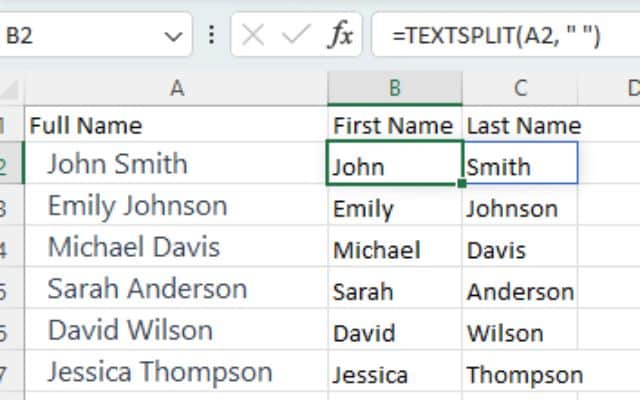
scss
=TEXTSPLIT(text, delimiter)
The “text” argument represents the cell or text string you want to split, while the “delimiter” specifies the character that serves as the separator. Let’s look at an example:
Suppose cell A1 contains the following text: “John,Doe,25,New York.” To split this string into separate cells, use the following formula in cell B1:
scss
=TEXTSPLIT(A1, ",")
This formula will split the text at each comma, resulting in four cells: B1 (John), C1 (Doe), D1 (25), and E1 (New York).
Utilizing the TEXTBEFORE Function:
The TEXTBEFORE function enables you to extract the portion of a text string before a specific character. This can be helpful when you want to isolate a particular segment of information from a larger text string. The syntax for TEXTBEFORE is as follows:
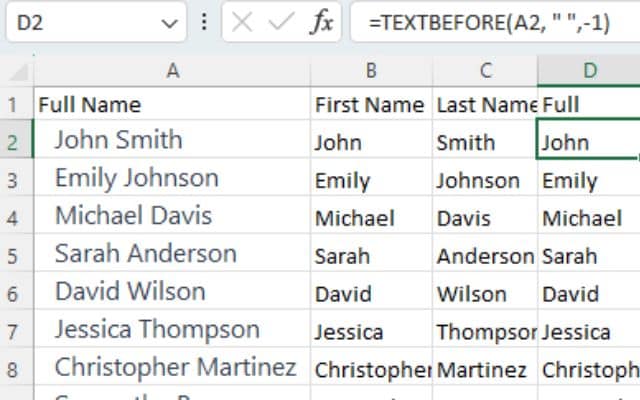
scss
=TEXTBEFORE(text, delimiter)
The “text” argument represents the cell or text string from which you want to extract the text, while the “delimiter” specifies the character that serves as the cutoff point. Let’s illustrate this with an example:
Assume cell A2 contains the following text: “Website: www.example.com”. To extract the website address without the “Website: ” prefix, enter the following formula in cell B2:
scss
=TEXTBEFORE(A2, ": ")
This formula will return “www.example.com” in cell B2.
Employing the TEXTAFTER Function:
The TEXTAFTER function allows you to extract the portion of a text string after a specific character. It is useful when you need to isolate a segment of information following a particular delimiter. The syntax for TEXTAFTER is as follows:
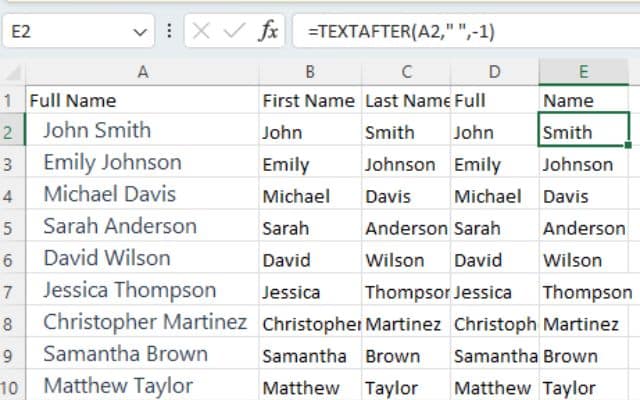
scss
=TEXTAFTER(text, delimiter)
The “text” argument represents the cell or text string from which you want to extract the text, while the “delimiter” specifies the character that marks the starting point. Let’s consider an example:
Assume cell A3 contains the following text: “File: Report.pdf”. To extract only the file name without the “File: ” prefix, use the following formula in cell B3:
scss
=TEXTAFTER(A3, ": ")
This formula will yield “Report.pdf” in cell B3.
FAQ
Q: What is the purpose of the TEXTSPLIT function in Excel?
A: The TEXTSPLIT function in Excel is used to split a text string into multiple parts based on a specified delimiter. It is helpful when you want to separate distinct segments of a text string into individual cells.
Q: What is the syntax for the TEXTSPLIT function?
A: The syntax for the TEXTSPLIT function is as follows:
=TEXTSPLIT(text, delimiter)
The “text” argument represents the cell or text string you want to split, while the “delimiter” specifies the character that serves as the separator.
Q: How can I use the TEXTSPLIT function in Excel?
A: To use the TEXTSPLIT function: you need to provide the cell or text string you want to split and specify the delimiter. For example, if you have a cell A1 containing “John,Doe,25,New York,” and you want to split it at each comma, you can use the formula “=TEXTSPLIT(A1, “,”)”. This will split the text string into separate cells.
Q: What does the TEXTBEFORE function do in Excel?
A: The TEXTBEFORE function in Excel is used to extract the portion of a text string before a specific character. It allows you to isolate a particular segment of information from a larger text string.
Q: What is the syntax for the TEXTBEFORE function?
A: The syntax for the TEXTBEFORE function is as follows:
=TEXTBEFORE(text, delimiter)
The “text” argument represents the cell or text string from which you want to extract the text, while the “delimiter” specifies the character that serves as the cutoff point.
Q: How can I use the TEXTBEFORE function in Excel?
A: To use the TEXTBEFORE function: you need to provide the cell or text string from which you want to extract the text and specify the delimiter. For example, if you have a cell A2 containing “Website: www.example.com” and you want to extract the website address without the “Website: ” prefix, you can use the formula “=TEXTBEFORE(A2, “: “)”.
Q: What is the purpose of the TEXTAFTER function in Excel?
A: The TEXTAFTER function in Excel is used to extract the portion of a text string after a specific character. It helps in isolating a segment of information following a particular delimiter.
Q: What is the syntax for the TEXTAFTER function?
A: The syntax for the TEXTAFTER function is as follows:
=TEXTAFTER(text, delimiter)
The “text” argument represents the cell or text string from which you want to extract the text, while the “delimiter” specifies the character that marks the starting point.
Q: How can I use the TEXTAFTER function in Excel?
A: To use the TEXTAFTER function, you need to provide the cell or text string from which you want to extract the text and specify the delimiter. For example, if you have a cell A3 containing “File: Report.pdf” and you want to extract only the file name without the “File: ” prefix, you can use the formula “=TEXTAFTER(A3, “: “)”.
Q: Can these functions be combined with other Excel functions?
A: Yes, these functions can be combined with other Excel functions. You can use them in combination with functions like CONCATENATE, SUBSTITUTE, and IF to perform more complex text manipulations and data analysis tasks in Excel.
- How To Delete Hidden Columns In Excel?
- Window 11 Shortcuts for Microsoft word, excel, Gmail and more
- How to make a simple calculator in Python
Conclusion:
Excel’s TEXTSPLIT, TEXTBEFORE, and TEXTAFTER functions are invaluable tools for manipulating text strings and extracting specific portions of information. By utilizing these functions effectively, you can enhance your data analysis capabilities, streamline your workflows, and save time. Experiment with these functions and explore their various applications to unlock the full potential of Excel’s text manipulation capabilities.