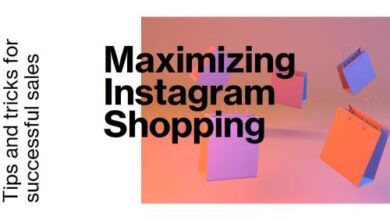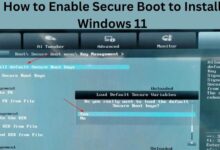How to Set Up And Use Face ID to Secure Your iPhone or iPad

Learn how to set up and use Face ID to secure your iPhone or iPad with ease. Apple’s Face ID has emerged as a revolutionary feature that combines convenience and robust protection for iPhone users. By leveraging advanced facial recognition technology, Face ID provides a seamless and secure way to unlock your device and authenticate various functions. We will cover the process of setting up Face ID on your iPhone, explain its benefits, and explore its versatile applications.
How to Set Up Face ID:
Setting up Face ID on your iPhone is a simple and intuitive process. Here’s How to set Face ID:
- Begin by launching the Settings app on your iPhone.
- Scroll down and tap on “Face ID & Passcode.”
- Enter your passcode to proceed and ensure the security of your settings.
- Tap “Set Up Face ID” to initiate the setup process.
- Position your iPhone in a portrait/vertical position, facing it towards your face.
- Follow the on-screen Steps, which will prompt you to move your head in a circular motion. It allowing the device’s camera to capture different angles of your face.
- Once the initial Face ID scan is complete, repeat the process to perform a second scan.
- Tap “Done” to finalize the setup.
How to Use Face ID to Unlock Your Device:
Unlocking your iPhone using Face ID is a seamless and secure experience. Here’s how to do it:
- Lift your iPhone or wake it up by tapping the Side button.
- Look at the device, and Face ID will automatically scan your face.
- When your face is successfully recognized, the lock icon on the screen will animate, indicating that your iPhone is unlocked.
- Slide up from down to access your Home screen and begin using your device.
Expanding Face ID’s Functionality:
Beyond unlocking your iPhone, Face ID offers a range of additional functions that enhance convenience and security:
- iTunes & App Store: With Face ID, you can authorize purchases and downloads from the iTunes Store and App Store without the need to enter your Apple ID password. Simply authenticate with your face, making the process seamless and efficient.
- Apple Pay: Face ID provides secure authentication for Apple Pay transactions, ensuring that only you can authorize payments with a glance.
- Password AutoFill: By enabling Face ID for Password AutoFill, you can easily and securely fill in passwords and other login credentials for apps and websites, eliminating the need for manual input.
- Third-Party Apps: Face ID integration is available for select third-party apps, allowing you to log in securely and access sensitive information without relying on traditional passwords.
FAQ
Q: What devices support Face ID?
A: Face ID is supported on iPhone X and later models, as well as iPad Pro models released in 2018 and later.
Q: Can I set up Face ID for multiple users on the same device?
A: No, Face ID is designed to recognize and authenticate the face of the device owner only. It cannot be set up for multiple users on the same device.
Q: Is Face ID secure?
A: Yes, Face ID utilizes advanced facial recognition technology and a secure enclave on the device to ensure the privacy and security of your facial data. It has been rigorously tested and designed to protect against unauthorized access.
Q: What happens if Face ID fails to recognize my face?
A: If Face ID fails to recognize your face, you can enter your device’s passcode as an alternative method to unlock it. This provides a reliable backup option in case Face ID encounters any issues.
Q: Can Face ID be fooled by a photograph or mask?
A: Face ID is designed to be highly secure and can differentiate between a real face and a photograph or mask. It utilizes depth perception and machine learning algorithms to create a detailed facial map for authentication, making it extremely difficult to bypass with artificial means.
Q: Can I use Face ID in the dark or with sunglasses on?
A: Yes, Face ID is designed to work in various lighting conditions, including low-light environments. It can also recognize your face even if you’re wearing most types of sunglasses, as long as they don’t obstruct the infrared or visible light spectrum.
Q: Can I disable Face ID if I no longer wish to use it?
A: Yes, you can disable Face ID by going to the Face ID & Passcode settings on your device and toggling off the options for unlocking your iPhone, iTunes & App Store, Apple Pay, and other functions associated with Face ID.
Q: Is my facial data stored in the cloud or shared with Apple?
A: No, your facial data used for Face ID authentication is securely stored and encrypted on the device’s secure enclave. It is not stored in the cloud or shared with Apple or any third parties.
Q: Can I use Face ID for third-party apps?
A: Yes, Face ID can be used with third-party apps that support this authentication method. Developers can integrate Face ID into their apps to provide a convenient and secure login experience for their users.
Q: What should I do if Face ID is not working properly?
A: Try these Fix techniques if Face ID is giving you problems: Check your device is running the most recent software update, clean your face and the TrueDepth camera, re-scan your face in the Face ID settings, and think about resetting Face ID by turning it on and off again.
- How to Fix Not Secure Website Warning on Chrome for Mac
- How to Reclaim and Secure Your Hacked Telegram Account
- How to Secure Your Android Device: A Guide to Locks, Passwords, and Biometrics
Conclusion:
Face ID has revolutionized the way we interact with our iPhones, providing a secure and convenient authentication method. By setting up Face ID, you can unlock your device effortlessly, authorize purchases, secure Apple Pay transactions, and enhance the overall security of your device. Its versatility and integration with various functions make Face ID an indispensable feature for iPhone users who prioritize both convenience and privacy. Embrace the future of smartphone security by enabling Face ID on your iPhone today.