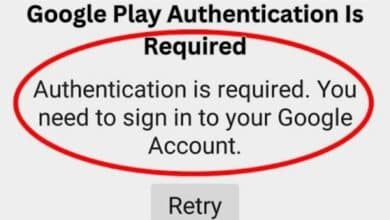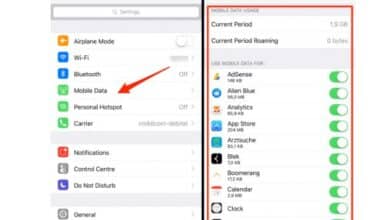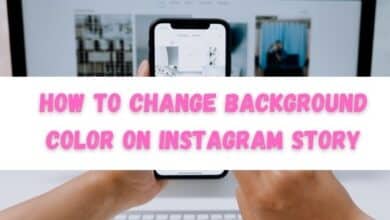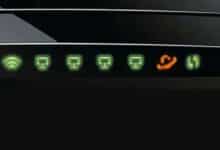How to fix an unrecognized disc error on PS4
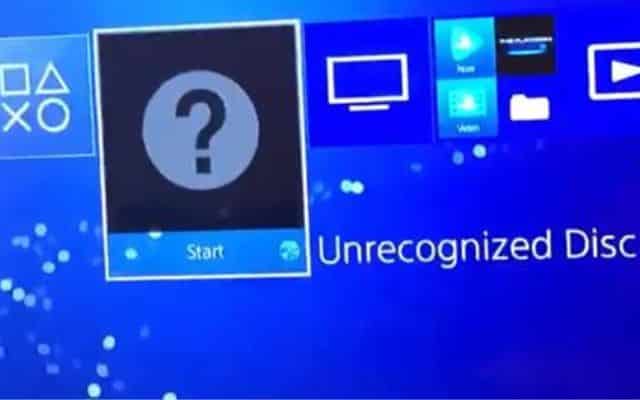
I successfully fixed the unrecognized disc error on my PS4 by following the troubleshooting steps provided. The PlayStation 4 (PS4) is a popular gaming console known for its vast library of games. However, one frustrating issue that can arise is when your PS4 fails to recognize a disc. This error can prevent you from enjoying your favorite games or even installing new ones. Fortunately, there are several troubleshooting steps you can take to resolve the unrecognized disc error on your PS4. In this article, we will guide you through the process of fixing this issue.
Fix an unrecognized disc error on PS4
Clean the Disc:
Sometimes, the unrecognized disc error occurs due to a dirty or smudged disc surface. Start by gently wiping the disc with a soft, lint-free cloth, moving from the center toward the outer edge. Avoid using abrasive materials or circular motions that may cause further damage. Once cleaned, reinsert the disc into the PS4 and check if it is recognized.
Check for System Updates:
Ensure that your PS4 system software is up to date. Sony periodically releases updates that can address various system issues, including disc recognition problems. Follow these steps to check for updates:
a. Go to the PS4 home screen and select “Settings.”
b. Scroll down and select “System Software Update.”
c. If an update is available, follow the on-screen instructions to download and install it.
d. After updating, restart your PS4 and check if the disc is recognized.
Rebuild Database:
The PS4’s database can sometimes become corrupted, leading to disc recognition problems. Rebuilding the database can help resolve such issues. Here’s how to do it:
a. Turn off your PS4 completely (not Rest Mode).
b. Press and hold the power button until you hear two beeps: one when you initially press it and another about seven seconds later.
c. Connect your DualShock 4 controller using a USB cable and press the PS button.
d. Select “Rebuild Database” from the Safe Mode menu.
e. Wait for the process to complete (it may take a while), and then restart your PS4.
f. Insert the disc and check if it is recognized.
Initialize PS4:
If the previous steps did not resolve the issue, initializing your PS4 may be necessary. This step will restore your console to its factory settings, so make sure to back up your important data beforehand. Here’s how to initialize your PS4:
a. Go to the PS4 home screen and select “Settings.”
b. Scroll down and select “Initialization.”
c. Choose “Initialize PS4” and follow the on-screen instructions.
d. After initialization, reinstall any necessary updates and try inserting the disc again.
Contact Sony Support:
If none of the above solutions work, it is advisable to contact Sony Support for further assistance. They have trained professionals who can guide you through advanced troubleshooting steps or advise on repair options if needed.
FAQ
Q: What should I do if my PS4 does not recognize a disc?
A: If your PS4 does not recognize a disc, you can try the following steps to fix the issue:
- Clean the disc gently with a soft, lint-free cloth.
- Ensure that your PS4 system software is up to date by checking for system updates.
- Rebuild the database of your PS4 by following the instructions in Safe Mode.
- If the problem persists, consider initializing your PS4 after backing up your data.
- If none of the above solutions work, it is recommended to contact Sony Support for further assistance.
Q: Why is my PS4 not recognizing discs?
A: There can be several reasons why your PS4 is not recognizing discs. It could be due to a dirty or smudged disc surface, a software issue, a corrupted database, or a hardware problem. By following the troubleshooting steps mentioned in this article, you can address these potential causes and resolve the issue.
Q: Can I fix the unrecognized disc error on my PS4 without contacting Sony Support?
A: Yes, in many cases, you can fix the unrecognized disc error on your PS4 by following the troubleshooting steps provided in this article. These steps include cleaning the disc, updating the system software, rebuilding the database, and initializing the PS4. However, if the issue persists after attempting these solutions, it is recommended to contact Sony Support for further assistance or consider professional repair options.
Q: Will initializing my PS4 delete all my data?
A: Yes, initializing your PS4 will restore it to its factory settings and erase all data on the system. Therefore, it is important to back up your important data before proceeding with the initialization process. You can back up your data to an external storage device or to the cloud using PlayStation Plus cloud storage.
Q: How can I prevent the unrecognized disc error on my PS4 in the future?
A: To prevent the unrecognized disc error on your PS4, you can follow these preventive measures:
- Keep your discs clean and free from scratches or smudges.
- Avoid inserting discs with visible damage or deformities.
- Regularly update your PS4 system software to ensure optimal performance.
- Handle discs carefully and avoid touching the shiny side.
- Keep your PS4 in a well-ventilated area to prevent overheating, which can lead to hardware issues.
Conclusion:
Dealing with an unrecognized disc error on your PS4 can be frustrating, but with these steps, you should be able to resolve the issue. Remember to start with simple solutions like cleaning the disc and checking for system updates before proceeding to more advanced steps like rebuilding the database or initializing your PS4. With persistence and patience, you can get back to enjoying your favorite games on your PS4 without any disc recognition problems.