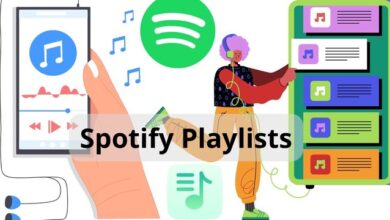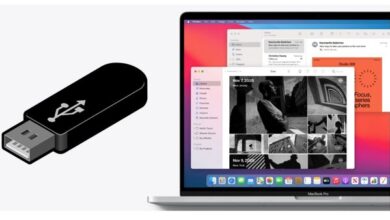How to fix Telegram on iPhone and Android Phones
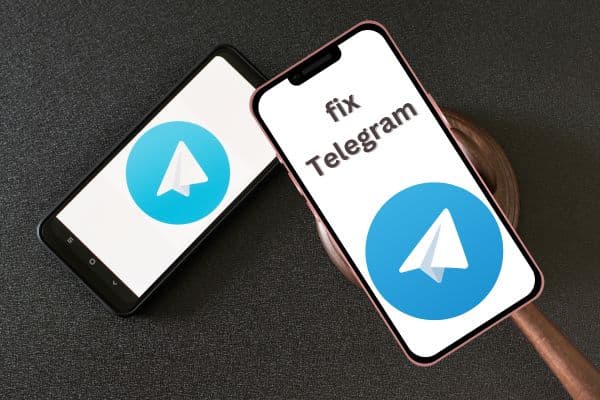
If you’re experiencing issues with Telegram, follow the steps outlined in the guide to fix Telegram and restore its functionality. Telegram is a popular messaging app, but occasionally it may encounter telegram issues on iPhone and Android phones. If you’re experiencing problems with Telegram, this comprehensive troubleshooting guide will walk you through various steps to fix telegram common issues and ensure smooth functionality on your mobile device.
Fix Telegram on iPhone and Android Phones
Restart the App and Device:
Start by closing the Telegram app and restarting your iPhone or Android phone. This simple step can resolve minor glitches and refresh the app’s functionality.
Update Telegram to the Latest Version:
Make sure you have the latest version of Telegram installed on your device. Check for updates in the App Store (for iPhone) or Google Play Store (for Android) and install any available updates.
Check Network Connection:
Ensure you have a stable and reliable internet connection. Test other apps or websites to verify if the issue is specific to Telegram or your network connection.
Clear App Cache and Data:
Clearing the app cache and data can resolve various issues. Go to your device’s settings, find Telegram in the app settings, and select the options to clear cache and data.
Reset Network Settings:
Resetting network settings on your iPhone or Android phone can fix network-related issues that might be impacting Telegram. Locate the network or connectivity options in your device’s settings and choose the option to reset network settings.
Disable VPN or Proxy:
If you’re using a VPN or proxy service, temporarily disable it as it can sometimes interfere with Telegram’s connectivity and functionality. Disable any VPN or proxy settings and check if the issue persists.
Reinstall Telegram App:
If none of the previous steps resolve the problem, try uninstalling and reinstalling the Telegram app. This can help fix any corrupted files or settings.
Contact Telegram Support:
If the issue persists after trying all the troubleshooting steps, reach out to Telegram’s support team for further assistance. They can provide specific guidance and help resolve the problem.
By following these steps, you can address common issues and ensure Telegram works smoothly on your iPhone or Android phone.
FAQ
Q: Why is Telegram not working properly on my iPhone or Android phone?
A: There can be various reasons why Telegram is not working properly on your device. Some common causes include outdated app versions, network connection issues, cache or data corruption, VPN or proxy interference, or software bugs.
Q: How can I fix Telegram on my iPhone or Android phone?
A: Here are some troubleshooting steps you can try to fix Telegram:
- Restart the app and device.
- Update Telegram to the latest version.
- Check your network connection.
- Clear the app cache and data.
- Reset network settings.
- Disable VPN or proxy.
- Reinstall the Telegram app.
- Contact Telegram support if the issue persists.
Q: How do I restart the Telegram app and device?
A: To restart the Telegram app, close it completely and relaunch it. To restart your device, follow the standard procedure for restarting your iPhone or Android phone.
Q: How can I update Telegram to the latest version?
A: To update Telegram on iPhone, open the App Store, go to the “Updates” tab, and look for Telegram. Tap the “Update” button next to it. On Android, open the Google Play Store, go to “My apps & games,” find Telegram, and select “Update.
Q: What should I do if my network connection is causing issues with Telegram?
A: Check if your Wi-Fi or mobile data connection is stable and working properly. Try connecting to a different network or resetting your network settings. You can also contact your internet service provider for assistance.
Q: How do I clear the app cache and data for Telegram?
A: On iPhone: go to Settings > General > iPhone Storage, find Telegram in the app list, and select “Offload App” or “Delete App.” On Android, go to Settings > Apps > Telegram, and tap on “Storage.” From there, you can clear the cache and data.
Q: Should I disable VPN or proxy settings when using Telegram?
A: Sometimes, VPN or proxy services can interfere with Telegram’s functionality. Try disabling them temporarily to see if it resolves the issue. You can usually disable VPN or proxy settings in your device’s network or VPN settings.
Q: What should I do if none of the troubleshooting steps work?
A: If the issue persists after trying all the troubleshooting steps, you can reach out to Telegram’s support team for further assistance. They can provide specific guidance and help resolve the problem.
- How to fix my telegram too many attempts
- How to Reclaim and Secure Your Hacked Telegram Account
- How to Fix Links Not Opening in Telegram Problem
- How to fix Telegram connecting problems on Android or iPhone
- Resolving the Issue: “This Channel Cannot Be Displayed” on Telegram
- How to Turn Off Caller ID on Android for Ultimate Privacy
Conclusion:
By following the troubleshooting steps mentioned above, you can address common issues and restore proper functionality to Telegram on your iPhone or Android phone. If you encounter persistent problems, don’t hesitate to contact Telegram support for further assistance.