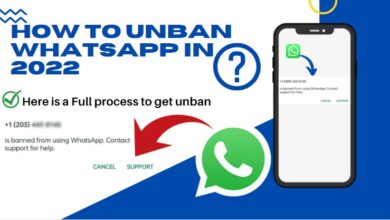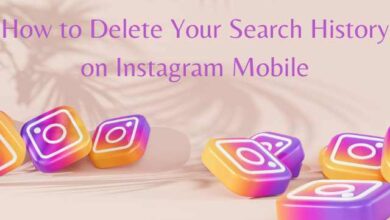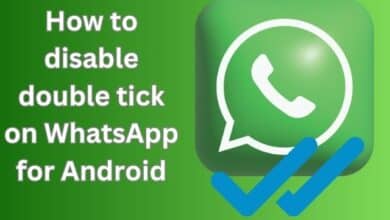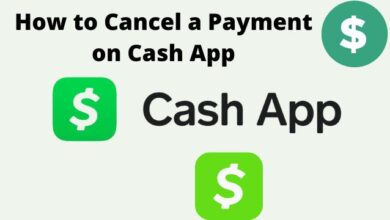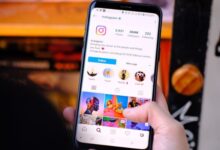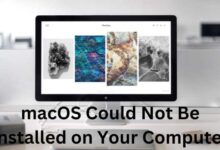How to Turn Off Caller ID on Android for Ultimate Privacy
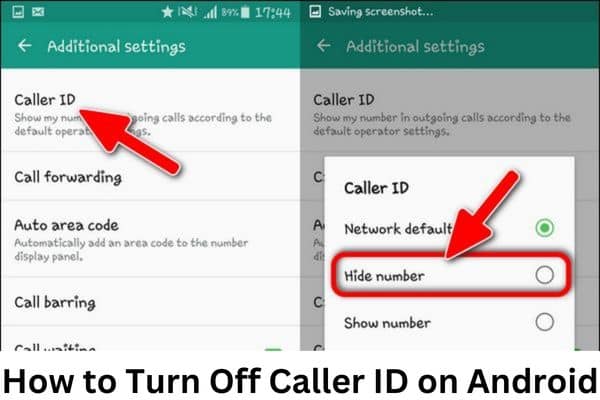
Ensure your privacy and protect your personal information by learning how to turn off caller ID on Android. To disable or turn off caller ID on your Android device follow these steps: open Settings, navigate to Applications, tap on Phone, find and select More Settings, choose Caller ID, and finally, opt for Hide Number by tapping on it.
In today’s digital age, privacy is of utmost importance. Whether you want to maintain anonymity or protect your personal information, having control over your caller ID on your Android device can provide you with the ultimate privacy. We will cover the steps to turn off caller ID on your Android device, empowering you to make outgoing calls without revealing your phone number.
How to Turn Off Caller ID on Android
Step 1: Access Phone Settings
- Open the “Phone” app on your Android device.
- Look for the three-dot menu icon (⋮) or the gear icon, usually located in the top right corner of the screen.
- Tap on the icon to access the settings menu.
Step 2: Locate Caller ID Settings
- Within the settings menu, find the option labeled “Caller ID” or “Additional settings.”
- The exact location and wording may vary depending on your Android device and its software version.
Step 3: Disable Caller ID
- Tap on the “Caller ID” or “Additional settings” option to access the caller ID settings.
- You will typically find three options: “Network default,” “Hide number,” or “Turn off.”
- Network default: Your caller ID will be displayed based on your network provider’s settings.
- Hide number: Your caller ID will be hidden for outgoing calls.
- Turn off: Completely disable caller ID for all outgoing calls.
Step 4: Select “Hide Number” or “Turn Off”
- Choose the “Hide number” option if you want to hide your caller ID during outgoing calls.
- If you prefer to disable caller ID entirely, select the “Turn off” option.
Step 5: Save Settings and Test Your Privacy
- Exit the settings menu to save your changes.
- To ensure that your caller ID is properly disabled, make a test call to another device or ask a friend to verify that your phone number remains hidden during the call.
FAQ
Q: Why should I turn off caller ID on my Android device?
A: Turning off caller ID on your Android device allows you to maintain your privacy and protect your personal information. It prevents your phone number from being displayed to the recipient during outgoing calls, giving you a level of anonymity.
Q: How can I access the phone settings on my Android device?
A: To access the phone settings on your Android device, open the “Phone” app, and look for the three-dot menu icon (⋮) or the gear icon usually located in the top right corner of the screen. Tap on the icon to access the settings menu.
Q: Where can I find the caller ID settings on my Android device?
A: The caller ID settings can typically be found within the settings menu of the “Phone” app. Look for an option labeled “Caller ID” or “Additional settings.” The exact location and wording may vary depending on your Android device and software version.
Q: What options are available for disabling caller ID?
A: When accessing the caller ID settings, you will usually have three options: “Network default,” “Hide number,” or “Turn off.” The “Network default” option displays your caller ID based on your network provider’s settings. “Hide number” allows you to hide your caller ID for outgoing calls, while “Turn off” completely disables caller ID for all outgoing calls.
Q: Can I test if my caller ID is properly disabled after making changes?
A: Yes, to test if your caller ID is properly disabled, make a test call to another device or ask a friend to verify that your phone number remains hidden during the call. This ensures that your privacy settings are functioning as intended.
Q: What if I want to enable caller ID again in the future?
A: If you wish to re-enable caller ID on your Android device, you can revisit the caller ID settings and choose the appropriate option, such as “Network default” or “Show number.”
Q: Will disabling caller ID affect any other features or services?
A: Disabling caller ID may affect certain features or services that rely on caller identification, such as call screening or spam detection. Keep this in mind when choosing to disable caller ID and consider the potential impact on other functionalities.
Q: Are these instructions applicable to all Android devices?
A: The instructions provided in this guide are applicable to most Android devices. However, the specific location and wording of the caller ID settings may vary slightly depending on your device’s manufacturer and software version.
- How to fix Telegram on iPhone and Android Phones
- How to fix Telegram connecting problems on Android or iPhone
- How to fix Gmail notifications on Android
Conclusion:
Protecting your privacy is essential in today’s digital world, and having control over your caller ID on Android gives you the ultimate privacy. By following the steps outlined in this article, you can easily turn off caller ID on your Android device, allowing you to make outgoing calls while keeping your phone number hidden. Remember, the specific location of the caller ID settings may vary on different Android devices, but with a little exploration of the phone settings, you’ll be able to find and modify these settings according to your preferences.
Enjoy the freedom and peace of mind that comes with maintaining your privacy while making calls on your Android device!
#PrivacyMatters #CallerIDPrivacy #AndroidPrivacy #UltimatePrivacy #DigitalPrivacy