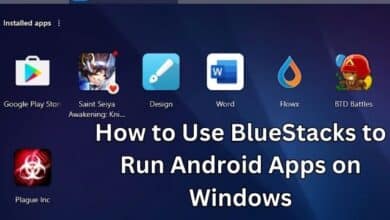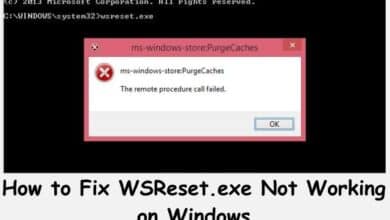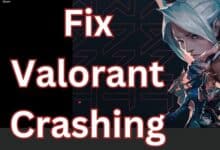How to fix Telegram connecting problems on Android or iPhone

“How to fix Telegram connecting problems on Android or iPhone” is a helpful guide for anyone experiencing connectivity issues with the Telegram app on their mobile device.
Telegram is a popular instant messaging app that is used by millions of people around the world. However, sometimes users may face connectivity issues while using the app. In this article, we will discuss how to fix Telegram connecting problems.
Methods to fix Telegram connecting problems on Android or iPhone
Method 1: Check your internet connection
The first step in fixing any connectivity issue is to check your internet connection. Make sure you are connected to a stable internet connection, either through Wi-Fi or mobile data. If your internet connection is slow or intermittent, you may experience connectivity issues while using Telegram.
Method 2: Restart Telegram
If your internet connection is stable and you are still experiencing connectivity issues with Telegram, try restarting the app. Close the app and then open it again. This simple step can often fix many issues.
Step 3: Clear cache and data
If restarting the app doesn’t work, the next step is to clear the cache and data of the Telegram app. To do this, follow these steps:
- Go to your phone’s Settings.
- Select Apps & Notifications.
- Find Telegram in the list of apps and tap on it.
- Tap on Storage & Cache.
- Tap on Clear cache and Clear data.
Note: Clearing data will delete all your messages and media from the app. Make sure you back up your data before clearing the cache and data.
Step 4: Update Telegram
If you are using an outdated version of Telegram, you may experience connectivity issues. Make sure you have the latest version of the app installed on your device. You can check for updates in the app store on your device.
Step 5: Check Telegram servers
Sometimes, Telegram may be experiencing server issues, which can cause connectivity problems. You can check the status of Telegram servers on their website.
Step 6: Reinstall Telegram
If none of the above steps work, you can try reinstalling the app. Uninstall the app from your device and then reinstall it from the app store.
FAQ
Q: Why is Telegram not connecting on my Android or iPhone?
A: There can be several reasons for Telegram connectivity issues: unstable internet connection, outdated app version, cache or data conflicts, proxy settings, VPN or firewall interference, or technical glitches.
Q: How can I check my internet connection?
A: To check your internet connection: ensure that you are connected to a stable Wi-Fi network or have a strong cellular data signal. You can try opening other apps or websites to verify if your internet connection is working properly.
Q: How do I restart Telegram on my Android or iPhone?
A: To restart Telegram, close the app completely by swiping it off from the recent apps list. Then, relaunch the app from your device’s app drawer or home screen.
Q: How can I update Telegram on my Android or iPhone?
A: On Android, open the Google Play Store, search for “Telegram,” and if an update is available, click on the “Update” button. On iPhone, open the App Store, go to the “Updates” tab, and update Telegram if an update is listed.
Q: How do I clear the cache and data for Telegram on Android or iPhone?
A: On Android: go to your device’s Settings, select “Apps & notifications” or “Application Manager,” find Telegram in the list of apps, tap on it, and then select “Storage.” From there, you can clear the cache and data. On iPhone, there is no direct option to clear the app cache, but you can uninstall and reinstall Telegram to achieve a similar result.
Q: How do I adjust proxy settings on Telegram?
A: Open the Telegram app, go to Settings > Data and Storage > Proxy Settings. From there, you can configure the appropriate proxy settings based on your network requirements.
Q: Should I disable my VPN or firewall to fix Telegram connecting problems?
A: Temporary disabling of VPN or firewall can be helpful in identifying if they are causing connectivity issues with Telegram. If disabling them resolves the problem, consider adjusting their settings to allow Telegram connections.
Q: How do I reinstall Telegram on Android or iPhone?
A: On Android, go to the Google Play Store, search for “Telegram,” and tap on the “Uninstall” button. Afterward, reinstall Telegram from the same app store. On iPhone, press and hold the Telegram app icon until it starts shaking, then tap the “X” icon to delete it. Visit the App Store and reinstall Telegram from there.
Q: Will reinstalling Telegram delete my chats and media?
A: Yes, uninstalling and reinstalling Telegram will delete all locally stored chats and media. Before reinstalling, ensure that you have backed up any important chats or media to avoid permanent data loss.
- Resolving the Issue: “This Channel Cannot Be Displayed” on Telegram
- Telegram New Features Roll Out with Major Update
- Telegram Briefly Flirts with Pay to View Posts
- How To Change Telegram Number Without Deleting Telegram Account?
- Resolving the Issue: “This Channel Cannot Be Displayed” on Telegram
- How to Reclaim and Secure Your Hacked Telegram Account
- How to Fix Links Not Opening in Telegram Problem
- How to fix Telegram on iPhone and Android Phones
Conclusion
If you are experiencing connectivity issues with Telegram, there are several steps you can take to fix the problem. Start with checking your internet connection and then move on to restarting the app, clearing cache and data, updating the app, checking Telegram servers, and reinstalling the app. Hopefully, one of these steps will help you fix the issue and you can continue using Telegram without any problems.