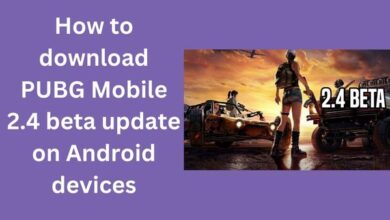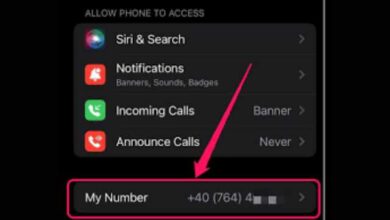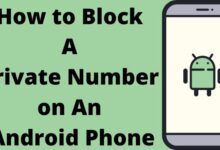Resolving the Issue: “This Channel Cannot Be Displayed” on Telegram

IF you received the frustrating error message “This Channel Cannot Be Displayed” on Telegram when attempting to access a specific channel.
Telegram is a widely used messaging platform known for its secure and versatile features. However, users occasionally encounter the frustrating error message “This Channel Cannot Be Displayed” when trying to access specific channels on Telegram. This issue can be caused by various factors, including connectivity problems, channel settings, or app glitches.
Causes of Error “This Channel Cannot Be Displayed” on Telegram
The “This Channel Cannot Be Displayed” error on Telegram can occur due to various reasons. Understanding these causes can help in determining the appropriate solution. Here are some common causes of the error:
- Channel Privacy Settings: One possible cause of the error message is the privacy settings applied to the channel. Telegram allows channel creators to set various privacy options, such as restricting access to specific user groups or requiring an invitation to join. If you are not meeting the requirements or have not been granted access, you may receive the “This Channel Cannot Be Displayed” error.
- Channel Deletion or Suspension: If the channel you are trying to access has been deleted by the channel owner or suspended by Telegram administrators due to policy violations, you will be unable to view its content. In such cases, the error message is displayed to indicate that the channel is no longer available.
- Connectivity Issues: Sometimes, the error message may be triggered by connectivity problems. A weak or unstable internet connection can prevent Telegram from loading the channel content properly, leading to an error message. It is advisable to check your network connection and ensure a stable internet connection before attempting to access the channel again.
- Temporary Server Issues: Telegram occasionally experiences server-related issues that can result in the “This Channel Cannot Be Displayed” error. These issues are usually temporary and may affect a specific channel or a wider range of users. In such cases, it is recommended to wait for a while and try accessing the channel again later.
How to Fix the “This Channel Cannot Be Displayed” Issue on Telegram
Turn on Disable Filtering Option
Within the Telegram app, you can try turning on the “Disable Filtering” option to bypass any network filtering or restrictions. This option is available in the app’s settings and may help resolve the error.
- Open the Telegram app on your device.
- Tap on the three horizontal lines (hamburger menu) in the top-left corner to open the menu.
- Go to “Settings” in the menu.
- Scroll down and select “Privacy and Security.”
- Look for the “Disable Filtering” option and toggle it on.
- Exit the settings and try accessing the channel again to see if the error is resolved.
Use Nicegram Bot
You can access blocked or unavailable information in the Telegram channel by using the Nicegram bot, a Telegram bot. On Telegram, you may try using it to resolve the “This channel cannot be displayed” problem. This is the advice:
- Enter “Nicegram Bot” into the app’s search bar after launching it.
- The bot with the handle “@Nicegram_bot” should be located.
- To start a conversation with the bot, choose it.
- Finally, press Start Next and select “Yes” for both “I’m 18+ Years Old” and “Show Sensitive Content” at the bottom of the screen.
- Once finished, shut down Telegram and delete the app’s cache.
- Check to see whether the “This channel cannot be displayed” problem on Telegram has been resolved by restarting the Telegram app.
Use a VPN
A Virtual Private Network can help bypass network restrictions by encrypting your internet connection and routing it through servers in different locations. By connecting to a VPN server in a country where Telegram is not restricted, you may be able to access the channels without encountering the error.
- Install a reputable VPN app from the App Store (iOS) or Play Store (Android). Alternatively, you can use a VPN client on your computer.
- Open the VPN app and sign in or create a new account if required.
- Select a VPN server location in a country where Telegram is not restricted.
- Connect to the VPN server.
- Once the connection is established, open the Telegram app and try accessing the channels again to check if the error is resolved.
Use Telegram from a Non-Restricted Country
If possible, accessing Telegram from a country where it is not restricted can eliminate the error. This can be achieved by using a device or connecting to the internet while traveling or using a virtual machine located in a different country.
- Travel to or connect to the internet from a country where Telegram is not restricted.
- Use your device or computer to access Telegram as you normally would.
- Try accessing the channels that were previously displaying the error to see if they are now accessible.
Try Using Another Device
In some cases, the error may be device-specific. Trying to access the channels from a different device, such as a smartphone, tablet, or computer, can help determine if the issue is with the device or the account itself.
- Use a different device such as a smartphone, tablet, or computer.
- Install the Telegram app or use the web version of Telegram on an alternate device.
- Log in to your Telegram account.
- Attempt to access the channels that were showing the error on your original device to see if they are displayed correctly on the new device.
Check your internet connection:
- Ensure that you have a stable and reliable internet connection.
- Switch to a different Wi-Fi network or try using mobile data to rule out any connectivity issues.
- Test if other websites or apps are loading properly on your device.
Verify channel existence and membership:
- Double-check if the channel you’re trying to access actually exists.
- Ensure that you have joined the channel and are a member.
- If you are not a member, search for the channel and click on the “Join” button.
Refresh the channel:
- Sometimes, the error message can be temporary. Try refreshing the channel to see if it resolves the issue.
- Swipe down on the channel screen to trigger a refresh.
Clear Telegram cache:
- Open your device’s settings and navigate to the “Apps” or “Applications” section.
- Locate Telegram and tap on it.
- Select “Storage” or “Storage & cache” and choose the option to clear the cache.
- Restart the Telegram app and check if the channel can be displayed now.
Update Telegram:
- Outdated versions of Telegram may have compatibility issues that can cause display errors.
- Visit your device’s app store (Google Play Store or App Store) and check if there is an available update for Telegram.
- If an update is available, install it, and then try accessing the channel again.
Reinstall Telegram:
- If the above steps didn’t resolve the issue, consider reinstalling Telegram.
- Before uninstalling, back up your important chats by going to “Settings > Chats > Chat Backup” and selecting “Back Up Now.”
- Uninstall the Telegram app from your device.
- Reinstall Telegram from your app store and follow the on-screen instructions to set it up.
- Restore your chat history during the setup process and check if the channel is now displayed.
Contact Telegram Support:
If you have exhausted all the troubleshooting steps and are still unable to display the channel, it’s advisable to seek help from Telegram’s support team.
Visit the official Telegram website or app settings to find the appropriate support channels.
Describe the issue clearly, provide any relevant details, and wait for their guidance to resolve the problem.
- Telegram New Features Roll Out with Major Update
- Telegram Briefly Flirts with Pay to View Posts
- How To Change Telegram Number Without Deleting Telegram Account?
- How to fix Telegram connecting problems on Android or iPhone
Conclusion:
Encountering the “This Channel Cannot Be Displayed” error on Telegram can be frustrating, but there are several methods to resolve it. By trying options such as disabling filtering, using Nicegram Bot, using a VPN, accessing Telegram from a non-restricted country, trying another device, and contacting Telegram Support, you can overcome this error and regain access to the channels you want to view. Remember to choose the method that best suits your situation and comply with any applicable laws or regulations while using Telegram.