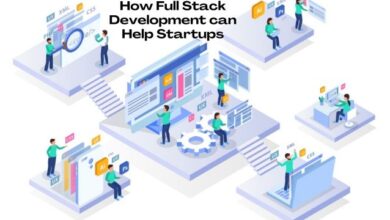Mastering Virtual Machines: VMWare vs. VirtualBox

Exploring the world of virtual machines: VMWare vs. VirtualBox provides valuable insights into your virtualization options. If you’ve ever been curious about running different operating systems like Windows, Linux, or macOS on a single machine without needing multiple computers, virtual machines (VMs) are your answer. But how do you decide between two popular options, VMware and VirtualBox? Let’s explore this virtual realm, understand the differences, and learn which one might be best for you.
What’s the purpose of VMWare and VirtualBox?
VMWare and VirtualBox are both virtualization solutions, often referred to as hypervisors. They allow you to create and run virtual computers with their own operating systems within your physical computer. Now, let’s see why you might need this.
For the everyday user, consider a scenario where you primarily use a Windows computer but occasionally require Linux, macOS, or even mobile operating systems like iOS and Android. Instead of investing in separate physical devices, you can rely on desktop virtualization solutions like VMWare or VirtualBox.
In a business context, server virtualization can significantly reduce hardware and operational costs. Imagine having just a handful of physical servers but the ability to host numerous virtual servers and workstations on them.
Different Types of Hypervisors
Hypervisors come in two main types: Type 1 and Type 2.
Type 1 Hypervisors:
These are often called bare-metal hypervisors because they don’t need to run within another operating system. In fact, they are the operating system. Due to their minimalistic features, they allocate more resources to the virtual machines they host, making them ideal for large data centers or medium to large businesses. VMWare offers Type 1 hypervisors like ESXi (Elastic Sky X Integrated) and VSphere.
Type 2 Hypervisors:
These hypervisors run on top of a regular operating system as if they were just another program. To do this, Type 2 hypervisors access hardware resources through the host OS. While they are less efficient than Type 1 hypervisors in handling numerous virtual machines, they are better suited for individuals and small to medium businesses.
VirtualBox is an example of a Type 2 hypervisor, compatible with Windows, macOS, and Linux. VMWare also provides Type 2 hypervisors: VMWare Fusion for macOS and VMWare Workstation for Windows and Linux.
Comparing VMWare and VirtualBox: Type 2 Hypervisors
For the purposes of this discussion, we’ll focus on Type 2 hypervisors, which are what most home and small business users work with. We’ll compare VMWare Workstation Player and Oracle’s VirtualBox.
Key Feature Comparison
Here’s a side-by-side comparison of the key features offered by VMWare Player and VirtualBox:
- Host Operating System Compatibility: VMWare Player is compatible with Windows, Linux, BSD, and macOS (via VMWare Fusion). VirtualBox works with Windows, Linux, macOS, and Solaris.
- Guest Operating System Compatibility: VMWare Player supports Windows, Linux, and macOS (with VMWare Fusion). VirtualBox handles Windows, Linux, Solaris, FreeBSD, and even OS/2.
- Virtual Disk Image Formats: VMWare Player uses VMDK format, while VirtualBox supports VMDK, VDI, and VHD formats.
- USB Device Support: VMWare Player is compatible with USB 2 and USB 3.1, whereas VirtualBox supports USB 2 and USB 3 with a free Extension Pack.
- Virtual Printer: VMWare Player includes a virtual printer, whereas VirtualBox does not offer this feature.
- Graphical and Command Line Interfaces: Both VMWare Player and VirtualBox provide graphical and command line interfaces for flexibility and convenience.
- 3D Graphics Support: VMWare Player offers 3D graphics support, while VirtualBox requires 3D acceleration on the guest machine.
- API Integration: Both VMWare Player and VirtualBox offer API integration, allowing for extended functionality.
- Shared Folders Between Guest and Host: Both VMWare Player and VirtualBox allow you to share folders between the guest and host operating systems.
- VM Snapshots: VMWare Player does not support VM snapshots, while VirtualBox offers this valuable feature.
Snapshot Superiority: VirtualBox
One significant difference between VMWare Player and VirtualBox is the support for VM snapshots. VirtualBox allows you to take and manage snapshots directly from within the virtual machine or through the VirtualBox manager. Snapshots can be named and organized chronologically, making it easy to roll back to a specific point in time. In contrast, VMWare Player lacks native support for snapshots, and creating them is a more complex process. This makes VirtualBox the clear winner in snapshot management.
Also Read: Sandboxie- A Virtual Sandbox Environment
Ease of Use: VMWare Player vs. VirtualBox
Both VMWare Player and VirtualBox are user-friendly when it comes to downloading and installing the software itself. However, differences arise when you set up a guest operating system.
VirtualBox requires users to make manual selections regarding resource allocation, such as memory, disk space, and the number of processor cores. In contrast, VMWare Player automates the resource allocation process by comparing your host computer’s capabilities to the requirements of the guest OS. This automated approach makes VMWare Player more straightforward