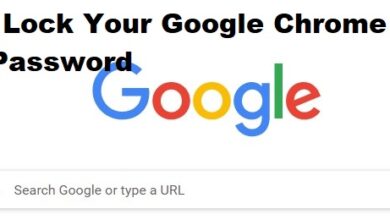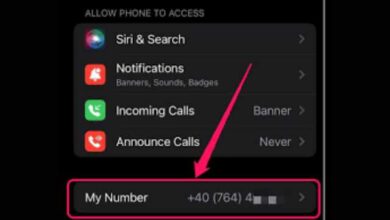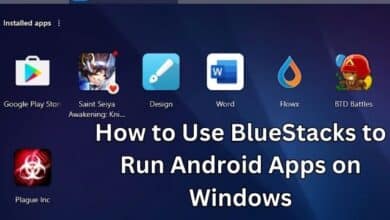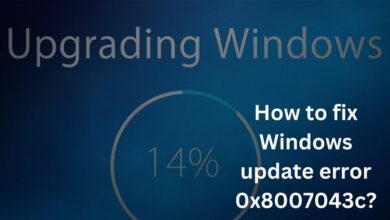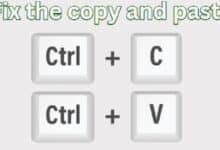How to Fix Common Graphics Card Issues: A Guide for Gamers

As a gamer, having a reliable graphics card is crucial to ensuring a smooth and enjoyable gaming experience. However, from time to time, graphics card issues can arise, causing frustration and ruining the fun. In this article, we will explore some of the most common graphics card issues and how to fix them.
How to Fix Common Graphics Card Issues
- Driver Issues: The first step in fixing graphics card issues is to make sure that you have the latest drivers installed. Outdated drivers can cause a variety of problems, such as crashes, stuttering, and reduced performance. To update your drivers, go to the manufacturer’s website and download the latest version.
- Overheating: Overheating is a common issue that can cause a graphics card to shut down or cause performance problems. To fix overheating, make sure that your graphics card has enough ventilation, and consider installing additional cooling if necessary.
- Power Supply Problems: If your graphics card is not receiving enough power, it can cause crashes, stuttering, and other performance issues. To fix this, make sure that your power supply is capable of providing enough power to your graphics card, and consider upgrading your power supply if necessary.
- Compatibility Issues: Sometimes, compatibility issues can arise between your graphics card and the rest of your system. To fix this, check for compatibility between your graphics card and the rest of your system, including your motherboard, power supply, and monitor.
- Corrupted Graphics Card Settings: If your graphics card settings are corrupted, it can cause a variety of problems, such as graphical artifacts, crashes, and reduced performance. To fix this, you may need to reset your graphics card settings to the default values.
- Hardware Issues: If your graphics card is damaged, it can cause a variety of problems. To fix hardware issues, you may need to replace your graphics card.
By following these steps, you can fix common graphics card issues and get back to enjoying your favorite games. Remember, the specific steps required to fix a graphics card issue will vary depending on the type of issue and the specific graphics card you are using, so it is important to consult the manufacturer’s documentation or seek help from a professional if necessary.
Some common Symptoms of Graphics Card Problems
There are several symptoms that can indicate a problem with your graphics card:
- Crashes, Freezes, and Blue Screens: If your computer crashes, freezes, or displays a blue screen when using graphics-intensive applications, it may be a sign of a graphics card issue.
- Visual Artifacts: Visual artifacts, such as strange lines, shapes, or color distortions, can indicate a problem with your graphics card.
- Reduced Performance: If your graphics card is not performing as expected, it may be a sign of a problem. This can include slow frame rates, stuttering, or other performance-related issues.
- Overheating: If your graphics card is overheating, it can cause crashes, performance issues, or permanent damage to the card.
- Display Problems: If your display is not functioning properly, it may be a sign of a graphics card issue. This can include issues with resolution, color accuracy, or other display-related problems.
- Strange Noises: If you hear strange noises, such as buzzing, grinding, or humming, coming from your computer, it may be a sign of a graphics card issue.
If you are experiencing any of these symptoms, it is important to take action as soon as possible to avoid further damage to your graphics card or other components. Consider seeking help from a professional or consulting the manufacturer’s support resources for additional assistance.
- Revolutionizing Data Processing: The Benefits of Edge Computing
- The best 5G plans in the US: Which carrier is right for you?
- What are Google Mobile Services (GMS)?
Conclusion
A graphics card is a crucial component in any computer system, especially for gamers and users who rely on graphics-intensive applications. Symptoms of graphics card problems, such as crashes, freezes, visual artifacts, reduced performance, overheating, display problems, and strange noises, can indicate a need for repair or replacement.
If you are unable to diagnose and fix the problem on your own, it is important to seek help from a professional or consult the manufacturer’s support resources. Taking prompt action can prevent further damage to your graphics card and other components, ensuring that your computer continues to perform at its best.