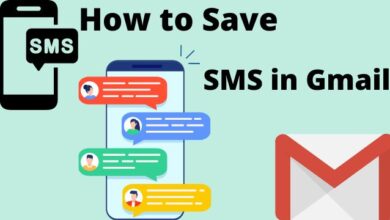How to Fix Links Not Opening in Telegram Problem

Are you facing the problem of links not opening in Telegram? Don’t worry, you’re not alone. This issue can be frustrating, but there are several troubleshooting steps you can follow to resolve it. In this article, we’ll guide you through the process of fixing links not opening on Telegram.
Fix Links Not Opening in Telegram Issue
Check the Telegram App Status:
Before diving into troubleshooting, it’s essential to ensure that the problem is not on Telegram’s end. Visit a website like downdetector.com to check if there are any reported issues with Telegram’s servers. You can also check Telegram’s official Twitter account or website for any outage announcements or updates.
Restart Your Device:
A simple restart can often resolve temporary glitches or issues with the device’s software. Try restarting your device and then open Telegram to see if the links open properly.
Use an External Browser:
Telegram has a built-in browser to open links shared within the app. However, if the built-in browser is causing issues, you can try opening the links in an external browser like Google Chrome. Tap and hold the link in Telegram, select “Open in browser,” and the link will open in your default browser.
Copy Links and Open Them in Your External Browser:
Alternatively, you can copy the link from Telegram and manually open it in your preferred external browser. Long-press the link in Telegram, select “Copy,” open your browser, paste the link in the URL bar, and press Enter to open it.
Force Stop the Telegram App:
Force-stopping the Telegram app can help resolve certain issues. On Android devices, go to Settings > Apps > Telegram, tap on “Force stop,” and then relaunch the app. On iPhones, double-press the home button or swipe up from the bottom and swipe the Telegram app up to force close it.
Check the Telegram App’s Internet Connection:
Ensure that your device has a stable internet connection. Slow or no internet connectivity can prevent links from opening. Try switching between Wi-Fi and mobile data or restarting your router if you’re using Wi-Fi.
Clear the Telegram App Cache:
Cached data can sometimes interfere with app functionality. Clearing the Telegram app cache can help resolve this issue. On Android, go to Settings > Apps > Telegram > Storage > Clear cache. On iPhones, there is no direct cache-clearing option, but you can try deleting and reinstalling the app to achieve a similar result.
Update Telegram App:
Keeping your Telegram app up to date is crucial for optimal performance and bug fixes. Check for any available updates in the Google Play Store (Android) or the App Store (iOS) and install them if there are any pending updates.
Uninstall and Reinstall the Telegram App:
If none of the above steps work, you can try uninstalling and reinstalling the Telegram app. Before uninstalling, make sure to back up your chats and media. After reinstalling the app, restore your chats from the backup, if available, and check if the links open correctly.
FAQ
Q: Why are links not opening in Telegram?
A: There could be several reasons why links are not opening in Telegram. It could be due to server issues, device-related problems, network connectivity issues, cache conflicts, outdated app versions, or even a glitch in the Telegram app itself.
Q: What should I do if links are not opening in Telegram?
A: Here are some troubleshooting steps you can follow:
- Check the Telegram App Status: Verify if Telegram’s servers are experiencing any downtime or issues. You can check status update websites, Telegram’s official Twitter account, or use alternative methods to access Telegram.
- Restart Your Device: Try restarting your smartphone or iPhone to resolve any temporary glitches that may be affecting Telegram’s functionality.
- Try Using an External Browser: If the built-in browser in Telegram is causing issues, you can try opening links in an external browser like Google Chrome.
- Copy Links and Open Them in Your External Browser: Copy the link from Telegram and manually open it in your preferred web browser.
- Force Stop Telegram App: Force-stopping the Telegram app on Android can help clear any background processes that might be causing issues. Go to the app settings and select the “Force stop” option.
- Check the Telegram App’s Internet Connection: Ensure that you have a stable and active Internet connection on your device. Troubleshoot any network-related issues and try opening links again.
- Clear the Telegram App Cache: Clearing the app cache can resolve conflicts or temporary data issues. Find Telegram in your device’s app settings, go to storage options, and choose the “Clear cache” option.
- Update Telegram App: Make sure you have the latest version of Telegram installed on your device. Check for updates on Google Play Store for Android or the App Store for iOS.
- Uninstall and Reinstall the Telegram App: If none of the above steps work, uninstall Telegram, reinstall it from the app store, and restore your chats from the backup.
Q: Will uninstalling Telegram delete my chats and media?
A: Uninstalling Telegram will delete the app from your device, but it won’t delete your chats and media. However, it is recommended to back up your chats and media before uninstalling the app to ensure you don’t lose any data.
Q: What should I do if none of the troubleshooting steps work?
A: If none of the troubleshooting steps resolve the issue, you can try performing a factory reset on your device as a last resort. Keep in mind that a factory reset will erase all data on your device, so make sure to back up your important information before proceeding.
- How to Reclaim and Secure Your Hacked Telegram Account
- How to fix Telegram connecting problems on Android or iPhone
- Resolving the Issue: “This Channel Cannot Be Displayed” on Telegram
- How to fix Telegram on iPhone and Android Phones
Conclusion:
By following these troubleshooting steps, you should be able to fix the issue of links not opening on Telegram. Remember to check Telegram’s app status, restart your device, try external browsers, force stop the app, check the internet connection, clear the app cache, update the app, and reinstall it if necessary. If the problem persists, you can reach out to Telegram support for further assistance.