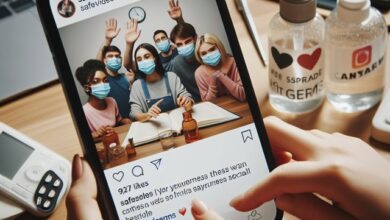How to Fix Instagram Story Notifications Not Working on iPhone

In the digital age, social media platforms like Instagram have become an integral part of our daily lives. Among its many features, Instagram Stories stand out, allowing users to share fleeting moments with their followers. However, what happens when Instagram Story Notifications stop working on your iPhone?
This issue can be frustrating, especially when you rely on these notifications to stay connected with friends, family, and favorite influencers. You might miss out on important updates, live events, or simply the day-to-day stories that keep us all connected in this digital world.
The problem of Instagram Story Notifications not working is not uncommon. It can occur due to a variety of reasons – from simple software glitches to more complex issues related to your device settings or the Instagram app itself. But fear not, this issue is usually fixable, and we’re here to guide you through the process.
In this article, we will delve into the possible causes of this issue, provide step-by-step solutions, and offer tips to prevent it from happening in the future. Whether you’re a casual Instagram user or a social media aficionado, this guide is designed to help you navigate and resolve this frustrating issue.
Stay tuned as we unravel the mystery of Instagram Story Notifications not working on your iPhone and help you get back to enjoying your Instagram experience to the fullest.
Understanding Instagram Story Notifications
Instagram Story Notifications are a key feature of the Instagram app, designed to keep you updated about the activities of those you follow. When Instagram Story Notifications are working correctly on your iPhone, you receive alerts whenever someone you follow posts a new story. This allows you to stay connected and engaged with your Instagram community.
However, there are times when these notifications may not work as expected. This can be due to a variety of reasons, ranging from simple software glitches to more complex issues related to your device settings or the Instagram app itself.
For instance, one common issue is that the Story Notifications might be turned off for certain profiles. This is a basic but sometimes overlooked setting that can cause you to miss out on new stories. Another potential cause could be related to your iPhone’s internet connection. If you’re using Mobile Data most of the time, you need to ensure that Instagram has permission to use mobile data.
Moreover, the problem could also be due to incorrect settings for notifications from the Instagram app. If these settings are disabled, you won’t receive any notifications. Additionally, issues with Instagram notifications can occur if you’re using multiple accounts at once in the app.
Understanding these potential causes is the first step towards resolving the issue of Instagram Story Notifications not working on your iPhone. In the following sections of this article, we will provide a step-by-step guide to resolving each issue, along with tips to prevent these issues from happening in the future. Stay tuned as we delve deeper into this topic.
Why Instagram Story Notifications May Not Work on iPhone
When Instagram Story Notifications are not working on your iPhone, it can be due to a variety of reasons. Understanding these reasons is the first step towards resolving the issue.
One common reason is that the Story Notifications might be turned off for certain profiles. This is a basic but sometimes overlooked setting that can cause you to miss out on new stories. Another potential cause could be related to your iPhone’s internet connection. If you’re using Mobile Data most of the time, you need to ensure that Instagram has the permission to use mobile data.
Moreover, the problem could also be due to incorrect settings for notifications from the Instagram app. If they’re disabled, you won’t get any notifications. Additionally, issues with Instagram notifications can occur if you’re using multiple accounts at once in the app.
Sometimes, the issue could be due to an outdated Instagram app. Running an old version of the Instagram app can prevent notifications from coming through reliably. Also, if the Background App Refresh is turned off, it could lead to issues with notifications.
Lastly, a poor internet connection or incorrect date/time settings on your iPhone could also lead to problems with Instagram notifications.
In the following sections of this article, we will provide a step-by-step guide to resolving each issue, along with tips to prevent these issues from happening in the future. Stay tuned as we delve deeper into this topic.
How to Fix Instagram Story Notifications on iPhone
When Instagram Story notifications are not working on your iPhone, it can be quite frustrating. However, there are several steps you can take to resolve this issue.
1. Check if Story Notifications Are Turned On
The first step is to check if the Story notifications are enabled for the profiles of your friends and other creators. Here’s how to do it:
- Open the Instagram app on your iPhone.
- Tap the story or search for the profile, and then tap on the story.
- Tap on the three dots in the top-right corner.
- Check if Story notifications are enabled. If not, tap the option to enable them.
2. Enable Mobile Data Usage
If you prefer using Mobile Data most of the time, you need to ensure that Instagram has permission to use mobile data. Here’s how to check:
- Open Settings on your iPhone.
- Scroll down and tap on Instagram.
- Turn on the toggle next to Mobile Data to enable it.
3. Switch From Mobile Data to Wi-Fi
If you are still facing the issue, you can try switching from mobile data to Wi-Fi for better internet speeds on your iPhone.
4. Switch to a 5GHz Frequency Band
If you own a dual-band Wi-Fi router, switching to a 5GHz frequency band will significantly bump up internet speeds on your iPhone.
5. Check App Notification Settings
Next, you need to check if you’ve enabled correct settings for notifications from the Instagram app. If they’re disabled, you won’t get any notifications. Here’s how to check and fix that:
- Open Instagram on your iPhone.
- Tap the profile icon at the bottom right-corner.
- Tap the Hamburger Menu on the top-right corner.
- Select Settings.
- Tap on Notifications.
- Tap the toggle next to Pause All to disable the feature if enabled.
6. Update the Instagram App
Sometimes, the issue could be due to an outdated Instagram app. Running an old version of the Instagram app can prevent notifications from coming through reliably. Make sure to update your Instagram app to the latest version.
7. Enable Background App Refresh
Instagram relies on background app refreshes to deliver new notifications to the user. If the option is disabled, you won’t receive any notifications from the app. Here’s how to enable it:
- Open the Settings app on the iPhone.
- Scroll down to Instagram and tap on it.
- Enable the Background App Refresh the toggle from the following menu.
8. Check Do Not Disturb or Low Power Mode
Make sure to disable the Do Not Disturb mode on the iPhone to receive notifications. Also, if you are using the iPhone in Low Power Mode, it might completely close Instagram in the background and interfere with notifications.
9. Switch to the Main Account on Instagram
Instagram allows you to use multiple accounts at once in the app. If you use an Instagram Business account and a personal account and not getting notifications from the personal account, consider switching to the main account in the app.
By following these steps, you should be able to resolve the issue of Instagram Story Notifications not working on your iPhone. In the next section, we will discuss what to do if these fixes don’t work.
What to Do If Fixes Don’t Work
If you’ve tried all the steps mentioned above and Instagram Story Notifications are still not working on your iPhone, don’t worry. There are a few more things you can try.
1. Clear Your Instagram Cache
Clearing your Instagram cache is another possible fix if you’re still not receiving notifications. To do this, delete and reinstall the app if you have an iPhone.
2. Check Do Not Disturb or Low Power Mode
Make sure to disable the Do Not Disturb mode on the iPhone to receive notifications. Also, if you are using the iPhone in Low Power Mode, it might completely close Instagram in the background and interfere with notifications.
3. Update the Instagram App
To remedy this, update the Instagram app on your iPhone. You can check for available updates in the App Store on your iPhone. If updating Instagram doesn’t fix the issue, try uninstalling and then reinstalling Instagram.
If none of these solutions work, it might be time to reach out to Instagram Support. They can help troubleshoot the issue further and provide additional assistance.
- How to Fix Instagram Story Not Uploading on iPhone and Android
- What Does It Mean When Instagram Says User Not Found
- How to Fix Voice Messages Not Playing in Instagram on iPhone
Conclusion: Instagram Story Notifications Not Working on iPhone
iPhone Instagram Story Notifications not working can be a frustrating issue, but it’s usually fixable. We’ve discussed various potential causes and provided a comprehensive guide to resolving each one. Remember, it’s important to keep your Instagram app updated, check your notification settings regularly, and ensure that your device’s internet connection is stable.
If all else fails, don’t hesitate to reach out to Instagram Support for further assistance. With these tips in hand, you should be able to enjoy a seamless Instagram experience on your iPhone. Happy Instagramming!
Frequently Asked Questions (FAQs)
Q: Why are my Instagram notifications not working on my iPhone?
A: Instagram notifications might not be working due to various reasons such as disabled notifications in your phone settings or within the Instagram app, network-related issues, or an outdated Instagram app.
Q: How can I enable Instagram notifications on my iPhone?
A: To enable Instagram notifications on your iPhone, go to your iPhone’s Settings, tap on Notifications, find and tap Instagram, and then toggle on ‘Allow Notifications’.
Q: What should I do if my Instagram notifications are enabled but still not working?
A: If your Instagram notifications are enabled but still not working, you can try clearing your Instagram cache, logging out and logging back into Instagram, updating the Instagram app, or reinstalling the Instagram app.
Q: How can I turn on Instagram notifications within the Instagram app?
A: To turn on Instagram notifications within the app, open Instagram, tap the profile icon, tap the menu button, go to Settings, tap Notifications, and then adjust your notification preferences.
Q: What if I’m not receiving notifications from a specific account on Instagram?
A: If you’re not receiving notifications from a specific account, make sure you haven’t muted notifications for that account within the Instagram app. You can check this by going to the account’s profile, tapping the ‘Following’ button, and then checking your notification settings.
Q: Why am I not receiving Instagram Story notifications?
A: If you’re not receiving Instagram Story notifications, it could be due to your notification settings within the Instagram app. Make sure you’ve enabled Story notifications in your Instagram notification settings.
Q: What should I do if I’m still not receiving Instagram notifications after trying these solutions?
A: If you’re still not receiving Instagram notifications after trying these solutions, you can report the problem to Instagram support.