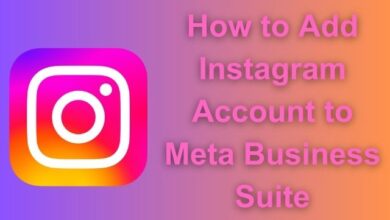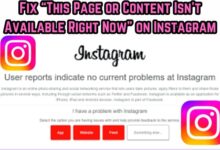How to Fix Instagram Story Not Uploading on iPhone and Android
A Comprehensive Guide to Fixing Instagram Story Upload Issues

Instagram Story Not Uploading – a phrase that can cause frustration for many Instagram users. Whether you’re an iPhone or Android user, encountering this issue can disrupt your social media experience and leave you searching for solutions.
Instagram Stories have become an integral part of our digital lives. They allow us to share fleeting moments, express our creativity, and connect with others. But what happens when this feature doesn’t work as expected? What if your Instagram Story is not uploading, leaving your followers waiting?
This article aims to help you navigate this common problem. We will explore various solutions to fix the issue of Instagram Stories not uploading on both iPhone and Android devices. By the end of this guide, you’ll be well-equipped to tackle this issue head-on, ensuring a smooth and enjoyable Instagram experience.
Remember, encountering technical issues is a common part of using any digital platform. The key is to stay patient, follow the right steps, and not let these minor setbacks hinder your social media journey. So, let’s dive in and explore how to fix the issue of Instagram Stories not uploading. Stay tuned!
Understanding Instagram Story Upload Issues
Instagram Story Not Uploading – a common issue that can disrupt the seamless sharing of your life’s moments. This problem can occur on both iPhone and Android devices, and the reasons can vary.
One of the most common causes is a weak or unstable internet connection. Instagram Stories require a significant amount of data to upload, especially if they contain videos or high-resolution images. Therefore, a strong and stable internet connection is crucial for successful uploads.
Another common cause is outdated software. If your device’s operating system or the Instagram app itself is not up-to-date, it may cause compatibility issues, leading to failed uploads. Regularly updating your device’s software and the Instagram app can help mitigate this issue.
Sometimes, the problem could be due to bugs in the Instagram app. These bugs can cause various issues, including preventing Stories from uploading. Restarting the app or your device, clearing the app’s cache, or even reinstalling the app can often resolve these issues.
Interestingly, certain elements in your Stories, such as GIFs and emojis, can also cause upload failures. While these elements can make your Stories more engaging, they can sometimes lead to technical issues.
Lastly, Instagram might not be fully optimized for your specific device. This is particularly relevant for Android users, given the wide variety of devices and software versions in use.
In the following sections, we will delve deeper into these issues and provide specific solutions for both iPhone and Android users. Stay tuned as we guide you through the process of resolving Instagram Story upload issues. Let’s ensure that your Instagram Stories continue to captivate your followers without any interruptions.
General Fixes for Instagram Story Upload Issues
Instagram Story Not Uploading – a common issue that can disrupt your Instagram experience. But don’t worry, there are several general fixes that can help you overcome this problem.
One of the first things to check is your internet connection. Instagram Stories require a significant amount of data to upload, especially if they contain videos or high-resolution images. Therefore, a strong and stable internet connection is crucial for successful uploads. If you’re using mobile data, try switching to a Wi-Fi network if possible.
Next, consider restarting the Instagram app. Sometimes, simply closing and reopening the app can resolve minor glitches that may be preventing your Stories from uploading. For Android users, you can force close the app by long-pressing the Instagram icon and selecting App info > Force Close.
If the issue persists, try deleting the story and re-uploading it. If you recorded the story live, save it first, then delete the draft and upload it again. This can often resolve glitches that prevent a story from uploading.
Another potential issue could be certain elements in your Stories, such as GIFs and emojis. While these elements can make your Stories more engaging, they can sometimes lead to technical issues. Try posting a simple story containing only a photo or video to see if the problem persists.
Lastly, consider clearing your cache. Your device saves data to decrease loading time, but this data can become corrupted and cause issues. Deleting these files can improve Instagram’s performance. Note that this step is more important for Android users, as iPhones delete cache data automatically.
Remember, encountering technical issues is a common part of using any digital platform. The key is to stay patient, follow the right steps, and not let these minor setbacks hinder your social media journey. In the following sections, we will delve deeper into specific fixes for iPhone and Android users. Stay tuned!
Specific Fixes for Instagram Story Not Uploading for iPhone Users
Instagram Story Not Uploading on your iPhone? Don’t worry, there are several specific fixes that you can try.
Firstly, check for iOS updates. Instagram is designed to work best with the latest version of iOS. If your device’s operating system is outdated, it may cause compatibility issues with Instagram. To check for updates, go to Settings > General > Software Update.
Next, adjust Instagram permissions in settings. Instagram requires certain permissions to function correctly, such as access to your camera and photos. If these permissions are not granted, it may prevent your Stories from uploading. To check and adjust these permissions, go to Settings > Instagram.
Lastly, consider reinstalling the Instagram app. Sometimes, the app may have bugs or corrupted files that can cause issues. Uninstalling and reinstalling the app can often resolve these issues. To do this, long press the Instagram icon on your home screen, then select Delete App. After the app is uninstalled, go to the App Store to download and reinstall Instagram.
Remember, encountering technical issues is a common part of using any digital platform. The key is to stay patient, follow the right steps, and not let these minor setbacks hinder your social media journey. In the following sections, we will delve deeper into specific fixes for Android users. Stay tuned!
Specific Fixes for Android Users
Instagram Story Not Uploading on your Android device? There are several specific solutions that can help you resolve this issue.
Firstly, clear your Instagram cache. Your device saves data to decrease loading time, but this data can become corrupted and cause issues. Clearing the cache can improve Instagram’s performance. To do this, long press the Instagram icon on your home screen, then select App info > Storage > Clear Cache.
Next, check for Android system updates. Instagram is designed to work best with the latest version of Android. If your device’s operating system is outdated, it may cause compatibility issues with Instagram. To check for updates, go to Settings > System > Advanced > System Update.
Lastly, consider reinstalling the Instagram app. Sometimes, the app may have bugs or corrupted files that can cause issues. Uninstalling and reinstalling the app can often resolve these issues. To do this, long press the Instagram icon on your home screen, then select Uninstall. After the app is uninstalled, go to the Google Play Store to download and reinstall Instagram.
Remember, encountering technical issues is a common part of using any digital platform. The key is to stay patient, follow the right steps, and not let these minor setbacks hinder your social media journey. In the following sections, we will delve deeper into preventive measures to avoid future issues. Stay tuned!
Preventive Measures to Avoid Future Issues
Instagram Story Not Uploading – a common issue that can be prevented with some proactive measures.
Firstly, keep your device and the Instagram app updated. Instagram is designed to work best with the latest versions of iOS or Android, and the app itself. Regular updates not only provide new features but also fix bugs and improve performance.
Next, regularly clear your cache. Your device saves data to decrease loading time, but this data can become corrupted and cause issues. Regularly clearing the cache can prevent these issues and improve Instagram’s performance.
Also, use reliable internet connections. Instagram Stories require a significant amount of data to upload. Using a strong and stable internet connection can prevent upload failures.
Lastly, be mindful of the elements you include in your Stories. Certain elements, such as GIFs and emojis, can sometimes cause technical issues. While these elements can make your Stories more engaging, using them sparingly can help avoid potential upload issues.
Remember, prevention is better than cure. By following these preventive measures, you can ensure a smooth Instagram experience and keep your Stories flowing seamlessly. In the next section, we will conclude this guide and recap the solutions provided. Stay tuned!
- How to Fix Instagram Comments Not Showing on Android and iPhone
- How to Manage Recommended Posts on Instagram
- Unable to Log In to Instagram on Android and iPhone? Let’s Fix It!
- Fix Instagram Not Loading New Posts on iPhone and Android
FAQ: Instagram Story Not Uploading
Why is my story not uploading on Instagram?
There could be several reasons why your Instagram story is not uploading. It could be due to a weak or unstable internet connection, outdated software, bugs in the Instagram app, or Instagram not being fully optimized for your specific device. Try checking your internet connection, updating your device’s software and the Instagram app, restarting the app or your device, clearing the app’s cache, or even reinstalling the app.
Why is my Instagram story still posting?
If your Instagram story is still posting, it could be due to a slow internet connection or a temporary glitch in the Instagram app. Try switching to a stronger internet connection or restarting the Instagram app.
Why is my Instagram story not showing after posting?
If your Instagram story is not showing after posting, it could be due to a delay in the Instagram servers, a glitch in the app, or privacy settings. Make sure your account is set to public, or that your story is visible to the people you want to see it.
Why is my Instagram video stuck when uploading?
If your Instagram video is stuck when uploading, it could be due to a slow internet connection, a large file size, or a format that Instagram doesn’t support. Try using a stronger internet connection, reducing the file size, or converting the video to a supported format.
Is there a posting limit on Instagram?
Yes, Instagram does have a limit on the number of posts you can make in a certain period to prevent spam. The exact number can vary depending on your account’s age and activity.
How do I cancel a story upload?
To cancel a story upload on Instagram, go to your profile, tap on the story that is uploading, and then swipe up. From there, you can tap on the three-dot menu and select “Delete”.
What to do when Instagram is stuck?
If Instagram is stuck, try closing and reopening the app, restarting your device, updating the app, or reinstalling the app. If the problem persists, it could be due to issues with Instagram’s servers.
How do I restart Instagram?
To restart Instagram, simply close the app and then reopen it. On some devices, you may need to swipe it away from your recent apps list or use the force stop option in your device’s settings.
How do I stop Instagram from uploading?
To stop Instagram from uploading a post, go to your profile, tap on the post that is uploading, and then tap on the three-dot menu and select “Delete”. Note that this will delete the post entirely, so make sure you have a saved copy if you want to try uploading it again later.
Conclusion: Triumph Over Instagram Story Upload Failures
In this guide, we’ve explored various solutions to the common issue of Instagram Story Not Uploading on both iPhone and Android devices.
We’ve delved into the reasons behind this issue, from weak internet connections to outdated software, and provided general fixes that can help you overcome these problems. We’ve also provided specific solutions for iPhone and Android users, ensuring that no matter what device you’re using, you can continue to share your stories seamlessly.
Moreover, we’ve highlighted preventive measures to avoid future issues, such as keeping your device and the Instagram app updated, regularly clearing your cache, and using reliable internet connections.
Remember, encountering technical issues is a common part of using any digital platform. The key is to stay patient, follow the right steps, and not let these minor setbacks hinder your social media journey.
We hope this guide has been helpful in resolving your Instagram Story upload issues. Keep sharing your moments, keep connecting with others, and keep enjoying your Instagram experience. Happy Instagramming!