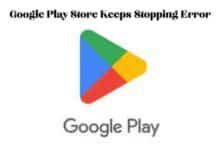Fix Instagram Black Screen Issue: Quick Solutions for Android and iPhone
Understanding the Instagram Black Screen Issue: Unraveling the Problem

In the digital age, Instagram has emerged as a popular platform for sharing life’s moments, connecting with friends, and exploring interests. However, like any technology, it’s not without its issues. One such problem that has been plaguing users across the globe is the Instagram Black Screen issue.
This issue, often encountered by both Android and iPhone users, manifests as a black screen when trying to use the Instagram app. It can be incredibly frustrating, especially when you’re in the middle of capturing a perfect moment or scrolling through your feed.
The Fix Instagram Black Screen issue is not discriminatory; it affects both Android and iPhone users alike. Whether you’re an influencer with thousands of followers or someone who uses Instagram to stay connected with friends, this issue can disrupt your social media experience.
But don’t worry, this article aims to provide comprehensive solutions to this problem. We will delve into the causes of the Instagram Black Screen issue and provide detailed fixes for both Android and iPhone users. By the end of this article, you’ll be well-equipped to handle this issue should it ever darken your screen again.
Stay tuned as we illuminate the path to an uninterrupted Instagram experience.
Understanding the Instagram Black Screen Issue
The Instagram Black Screen issue is a common problem encountered by users of the popular social media app, Instagram. This issue can occur on both Android and iPhone devices, and it manifests as a black screen when trying to use the app. It can be incredibly frustrating, especially when you’re in the middle of capturing a perfect moment or scrolling through your feed.
There are several reasons why this issue might occur. It could be due to a temporary app glitch, corrupted cache data, or even server-side issues. In some cases, the issue might happen for the entire app or different app features. You can get a black screen when using Instagram Live or accessing your DMs.
Interestingly, certain features on your phone might also contribute to the issue. For instance, if you have full keyboard access turned on, it might cause a black screen on Instagram. Similarly, the color scheme set on your Android or iPhone could also cause Instagram to show a black or white screen while opening.
The good news is that there are several ways to fix the Instagram Black Screen issue. These include basic fixes like restarting the Instagram app, closing all background apps, checking Instagram servers, updating the Instagram app, clearing the Instagram app cache, and even reinstalling Instagram. More specific solutions include disabling full keyboard access on iPhone, switching from light to dark mode or vice versa, and turning off the internet on your phone, opening the Instagram app, and then connecting to a Wi-Fi network or enabling mobile data.
Now, we will delve into these fixes in more detail, providing step-by-step instructions for both Android and iPhone users. Stay tuned as we guide you through the process of restoring your Instagram experience.
Common Causes of Instagram Black Screen
The Instagram Black Screen issue is a common problem that can occur for a variety of reasons. Understanding these causes can help in troubleshooting and preventing the issue in the future.
One of the most common causes is a temporary app glitch. Like any other app, Instagram can sometimes experience glitches that cause problems like the black screen issue. These glitches can occur due to various reasons such as software bugs or conflicts with other apps.
Another common cause is corrupted cache data. Cache data is information that apps store on your device to speed up certain processes. However, if this data gets corrupted, it can cause issues like the Instagram Black Screen.
Outdated app versions can also lead to the black screen issue. Instagram regularly releases updates to fix bugs and improve performance. If you’re using an outdated version of the app, you might experience problems.
The color scheme set on your Android or iPhone could also cause Instagram to show a black or white screen while opening. Switching from light to dark mode or vice versa can sometimes fix this issue.
Lastly, server-side issues can also cause the Instagram Black Screen. If Instagram’s servers are down, the app may not function properly.
In the following sections, we will delve into detailed fixes for these causes, providing step-by-step instructions for both Android and iPhone users. Stay tuned as we guide you through the process of restoring your Instagram experience…
Fixes for Android Users
If you’re an Android user facing the Instagram Black Screen issue, here are some solutions you can try:
- Restart Instagram: Before getting ahead with the troubleshooting steps, you can try the basics by restarting the Instagram app. Open the recent apps menu on your Android and swipe upward on the Instagram app card to close it. Then, reopen the Instagram app.
- Close All Background Apps: If restarting Instagram doesn’t solve the issue, you can try closing all the background apps and restarting Instagram. Having several background apps open can often cause temporary glitches or bugs.
- Check Instagram Servers: Instagram may be showing a black screen due to server-side issues. To overrule this possibility, check Instagram’s server status on Downdetector.
- Update the Instagram App: Using an outdated version of the Instagram app can also cause such problems. Head over to the Play Store and search for the Instagram app to update it and see if that restores normalcy.
- Clear Instagram Cache: When apps on your Android misbehave, clearing the cache is usually an effective solution. This will help you get rid of any temporary app files that may have been causing the problem. Long tap on the Instagram app & tap on the app info and then go to storage & in the storage tap on the Clear cache option.
- Reinstall Instagram: If updating Instagram doesn’t rectify the black screen issue, consider uninstalling and reinstalling the app. Perform a long press on Instagram and select Uninstall. Visit the Google Play Store and search for Instagram. Initiate the app installation process.
- Switch to Light or Dark Mode: Instagram may sometimes show a black screen while opening due to the color scheme set on your Android. To fix this, try switching from light to dark mode or vice versa. Open the Settings app on your phone. Tap on Display and select the Light or Dark option from the following menu.
- Turn Off Internet and Open Instagram App: Another thing you can do is turn off the internet on your phone, open the Instagram app, and then connect to a Wi-Fi network or enable mobile data. This is a workaround that seems to work for a few users.
Remember, these are just potential solutions. The effectiveness of each solution may vary depending on the specific cause of the Instagram Black Screen issue on your device.
Fixes for iPhone Users
If you’re an iPhone user and you’re experiencing the Instagram Black Screen issue, here are some solutions you can try:
- Restart Instagram: The first step is to try restarting the Instagram app. Double-click the home button to open the app switcher, then swipe up on the Instagram app card to close it. Reopen the Instagram app and see if the issue persists.
- Update the Instagram App: If you’re using an outdated version of Instagram, it could cause problems like the black screen issue. Go to the App Store, search for Instagram, and update the app if an update is available.
- Check Instagram Servers: Sometimes, Instagram’s servers might be down, which can cause the app to malfunction. Check Instagram’s server status on Downdetector to see if there are any reported outages.
- Disable Full Keyboard Access: If you have full keyboard access turned on, it might cause a black screen on Instagram. Go to Settings > Accessibility > Keyboards > Full Keyboard Access and turn off the toggle.
- Switch to Light or Dark Mode: The color scheme set on your iPhone could also cause Instagram to show a black or white screen while opening. To fix this, try switching from light to dark mode or vice versa. Go to Settings > Display & Brightness and select the Light or Dark option.
- Turn Off Internet and Open Instagram App: Another workaround is to turn off the internet on your phone, open the
- Turn Off Internet and Open Instagram App: Another workaround is to turn off the internet on your phone, open the Instagram app, and then connect to a Wi-Fi network or enable mobile data. This seems to work for a few users.
- Reinstall Instagram: If none of the above solutions work, consider uninstalling and reinstalling Instagram. Long press on the Instagram app on your home screen and select Delete App. Then, go to the App Store, search for Instagram, and reinstall the app.
Remember, these are just potential solutions. The effectiveness of each solution may vary depending on the specific cause of the Instagram black screen issue on your device.
Preventive Measures
While it’s important to know how to fix the Instagram black screen issue, it’s equally crucial to understand how to prevent it from happening in the first place. Here are some preventive measures you can take:
- Keep Instagram Updated: Always keep your Instagram app updated to the latest version. Instagram regularly releases updates to fix bugs and improve performance.
- Clear Cache Regularly: Regularly clear the cache of your Instagram app. This helps in preventing the accumulation of corrupted data that might cause issues.
- Avoid Overloading Your Device: Try not to overload your device with too many running apps. This can cause temporary glitches or bugs.
- Regular Device Maintenance: Regularly update your device’s software, clear unnecessary data, and restart your device. This helps in maintaining the overall health of your device.
By following these preventive measures, you can reduce the chances of encountering the Instagram Black Screen issue and enjoy a seamless Instagram experience.
- Quickly Find and Follow Your Instagram Friends on Threads
- How to Edit Reels Like a Pro with Instagram’s Built-In Editor
- How to Fix Microphone Not Working on Instagram
FAQ
Why is Instagram loading a black screen on my iPhone?
The Instagram black screen issue can occur due to various reasons such as a temporary app glitch, corrupted cache data, outdated app versions, or even server-side issues. The color scheme set on your iPhone could also cause Instagram to show a black screen while opening.
How do I fix my Instagram glitch on my iPhone?
There are several ways to fix the Instagram glitch on your iPhone. These include restarting the Instagram app, updating the app, checking Instagram’s server status, disabling full keyboard access, switching from light to dark mode or vice versa, and reinstalling Instagram.
Why did my Instagram turn black?
Instagram might turn black due to a temporary app glitch, corrupted cache data, outdated app versions, or server-side issues. The color scheme set on your device could also cause Instagram to show a black screen while opening.
Why is my picture black on Instagram?
If your picture is appearing black on Instagram, it could be due to a temporary glitch in the app or a problem with the image file itself. Try uploading the image again or use a different image to see if the problem persists.
How do I fix the black screen glitch on Instagram?
You can fix the black screen glitch on Instagram by restarting the app, updating the app, checking Instagram’s server status, clearing the app’s cache, or reinstalling the app. If you’re an iPhone user, you can also try disabling full keyboard access or switching from light to dark mode.
How do I get my Instagram off black mode?
To get Instagram off black mode, you need to switch your device’s color scheme from dark to light mode. On an iPhone, you can do this by going to Settings > Display & Brightness and selecting the Light option.
How do I fix iOS glitch?
iOS glitches can often be fixed by restarting your device, updating your device’s software, closing all background apps, or resetting all settings. If the glitch is related to a specific app, you can try updating the app, clearing the app’s cache, or reinstalling the app.
Is there any glitch in Instagram today?
To check if there’s a glitch in Instagram today, you can visit websites like Downdetector that provide real-time information about the status of various online services including Instagram.
How to clear iPhone cache?
To clear the cache on your iPhone, you need to offload the app. Go to Settings > General > iPhone Storage. From the list of apps, select Instagram and then select Offload App. This will delete the app but keep its documents and data. Then, reinstall Instagram from the App Store.
Conclusion
The Instagram Black Screen issue is a common problem that many Instagram users face, regardless of whether they’re using an Android or an iPhone. This issue can be incredibly frustrating, especially when you’re in the middle of capturing a perfect moment or scrolling through your feed.
However, as we’ve discussed in this article, there are several effective solutions to this problem. Whether it’s a temporary app glitch, corrupted cache data, or even server-side issues, these problems can often be resolved with a few simple steps.
By understanding the causes of the Instagram Black Screen issue and knowing how to fix it, you can ensure a seamless Instagram experience. Remember, regular device maintenance and keeping your apps updated can go a long way in preventing such issues.
We hope this article has helped guide you through the process of fixing the Instagram black screen issue. Here’s to uninterrupted scrolling and sharing on Instagram!