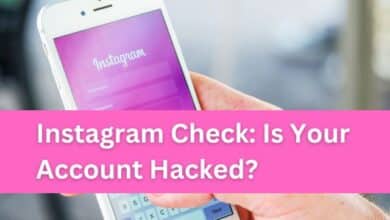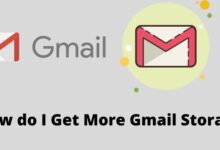How to Fix Microphone Not Working on Instagram

Microphone Not Working on Instagram? You’re not alone. This is a common issue that many Instagram users face. Whether you’re trying to record a video for your story, go live, or simply send a voice message, having a non-functional microphone can be frustrating.
Instagram, with its billion-plus users, is a platform where people connect, share, and communicate. It’s a place where your voice matters. But what happens when your voice can’t be heard because your microphone isn’t working? It can feel like you’re shouting into a void, with no one able to hear you.
There could be several reasons why your microphone isn’t working on Instagram. It could be due to outdated software, incorrect settings, or even hardware issues. But don’t worry, these problems are usually fixable. With the right guidance, you can troubleshoot and resolve these issues, ensuring your voice is heard loud and clear on Instagram.
In this article, we’ll guide you through the process of fixing your Instagram microphone issues. We’ll provide easy-to-follow steps, tips, and tricks to help you get your microphone back in working order. So, let’s dive in and tackle this issue head-on. Your Instagram experience is about to get a whole lot better!
Understanding Microphone Not Working on Instagram Problem
Microphone Not Working on Instagram? It’s a more common issue than you might think. Instagram, with its array of features from stories to reels to IGTV, relies heavily on audio input. When your microphone isn’t working, it can significantly hamper your ability to fully utilize these features.
There are several reasons why your Instagram microphone might not be working. One of the most common is simply that the app doesn’t have the necessary permissions to access your microphone. This can happen if you accidentally denied the app microphone access when you first installed it, or if your phone’s settings have changed due to an update.
Another common issue is that another app is using the microphone in the background. This can prevent Instagram from accessing the microphone, leading to issues when you try to record audio or video within the app.
Hardware issues can also cause problems with your Instagram microphone. For example, if your phone’s microphone is blocked or damaged, it may not work properly with Instagram or any other app.
Finally, software glitches and bugs can sometimes cause issues with the Instagram microphone. These can often be resolved by updating the app, restarting your phone, or reinstalling Instagram.
Now, we’ll delve deeper into these issues and provide detailed solutions to help you fix your Instagram microphone. Whether you’re an avid Instagram user or just starting out, this guide will help you navigate and resolve any microphone issues you encounter. So, let’s get started!.
Basic Troubleshooting Steps
Microphone Not Working on Instagram? Don’t worry, there are several basic troubleshooting steps you can take to resolve this issue.
The first step is to check your microphone access. When you first try to record a video or make a call on Instagram, the app asks for microphone access. If you accidentally denied this permission, the app can’t access your phone’s microphone. You can adjust this from your phone’s settings menu.
Next, ensure system-level microphone permission. Android allows you to disable the microphone at the system level for privacy reasons. If you’ve disabled the microphone on your phone and forgot to turn it back on, you may face issues with your Instagram microphone.
Another common issue is when another app is using the microphone in the background. If an app is actively using the microphone, you may face issues accessing it on Instagram. Look for an orange indicator at the top-right corner of your screen to see which app is using the microphone.
Lastly, clean your phone’s microphone. Over time, your phone’s microphone can collect dust and debris, which can affect its performance. Regularly clean your phone’s microphone with a small brush to ensure it works properly.
These basic troubleshooting steps should help you resolve most common Instagram microphone issues. However, if you’re still facing problems, don’t worry. In the next section, we’ll cover some advanced troubleshooting steps to help you get your Instagram microphone working again.
Advanced Troubleshooting Steps
Microphone Not Working on Instagram? If the basic troubleshooting steps didn’t resolve your issue, don’t worry. There are several advanced troubleshooting steps you can take.
Firstly, reinstall the Instagram app. Sometimes, the issue might be with the app itself. Uninstalling and then reinstalling the Instagram app can often resolve any issues that are causing your microphone to not work.
Secondly, check for device-specific issues. Some devices may have specific settings or issues that can affect the microphone’s functionality on Instagram. Check online forums or the device manufacturer’s website for any known issues and solutions.
Thirdly, contact Instagram support. If you’ve tried everything and your microphone is still not working on Instagram, it might be time to reach out to Instagram’s support team. They can provide further assistance and may be able to resolve the issue.
Lastly, force stop the Instagram app. While force stopping has no direct link with the microphone, many Instagram users have found doing so very useful. When you force-stop the Instagram app, all your background processes related to the app are stopped. So, if any background process of Instagram prevents the app from accessing your phone’s microphone, it will be fixed.
These advanced troubleshooting steps should help you resolve most Instagram microphone issues. However, if you’re still facing problems, don’t worry.
Preventive Measures
Microphone Not Working on Instagram? To avoid this issue in the future, there are several preventive measures you can take.
Firstly, regularly update your device’s OS and Instagram app. Outdated apps can create many issues and even hamper the app’s functioning. Keeping your apps and OS updated not only removes bugs & glitches but also adds new features.
Secondly, properly manage app permissions. When you install a new app, it asks for various permissions. Make sure you grant the necessary permissions, especially for apps like Instagram that require access to your microphone.
Thirdly, avoid common user mistakes. For instance, some poorly designed cases may not have proper cutouts for the phone microphone. You need to closely check the applied case and ensure it does not block the microphone. We recommend using cases from reputed companies or the official ones for the best experience.
Lastly, regularly clean your phone’s microphone. Over time, your phone’s microphone can collect dust and debris, which can affect its performance. Regularly clean your phone’s microphone with a small brush to ensure it works properly. We don’t recommend using any sharp objects or compressed air to clean critical parts of your phone.
By following these preventive measures, you can avoid most common Instagram microphone issues. However, if you’re still facing problems, don’t worry. In the next section, we’ll answer some frequently asked questions about Instagram microphone issues.
- How to Share a Thread to Instagram or Other Social Platforms
- How to Add Multiple Links to Instagram Bio
- How to Unlike or Unsave All Posts on Instagram at Once
FAQs: Microphone Not Working on Instagram
Microphone Not Working on Instagram?
Here are some frequently asked questions and their answers to help you out.
Why is my Instagram microphone not working?
There could be several reasons, including denied microphone access, another app using the microphone in the background, or even hardware issues.
How can I check if Instagram has microphone access?
You can check this from your phone’s settings menu. If you’re using an iPhone, open the Settings app, scroll to Instagram, and turn on the toggle next to the Microphone option. For Android, long-tap on the Instagram app icon, open the info menu, select Permissions, and tap Microphone.
What should I do if another app is using the microphone?
Look for an orange indicator at the top-right corner of your screen to see which app is using the microphone. You can close or uninstall such apps on your phone.
How can I clean my phone’s microphone?
Regularly clean your phone’s microphone with a small brush. Avoid using any sharp objects or compressed air to clean critical parts of your phone.
What if my phone case is blocking the microphone?
Some poorly designed cases may not have proper cutouts for the phone microphone. Check the applied case and ensure it does not block the microphone.
What should I do if the microphone is still not working?
Try advanced troubleshooting steps like reinstalling the Instagram app, checking for device-specific issues, or contacting Instagram support.
How do I enable my microphone on Instagram?
A: To enable your microphone on Instagram, you need to grant permission to the app to access your microphone. Depending on your device, the steps may vary. If you are using an Android device, follow these steps:
- Go to Settings > Apps.
- Select Instagram, then go to Permissions.
- Allow access to microphone.
If you are using an iPhone, follow these steps:
- Go to Settings > General, then scroll down and tap Instagram.
- Tap Microphone and make sure it is turned on.
Why is my mic muffled on Instagram?
A: There could be several reasons why your mic sounds muffled on Instagram, such as:
- Your device’s microphone is blocked by dust, dirt, or debris.
- Your device’s microphone is damaged or faulty.
- Your device’s volume or sound settings are too low or muted.
- Your device’s network connection is poor or unstable.
- Your device’s software is outdated or corrupted.
To fix this issue, you can try the following solutions :
- Clean your device’s microphone with a soft cloth or a cotton swab.
- Check your device’s volume and sound settings and adjust them accordingly.
- Restart your device and update your device’s software if needed.
- Switch to a different network or use Wi-Fi instead of mobile data.
- Uninstall and reinstall the Instagram app.
How do you use an external microphone on Instagram?
A: To use an external microphone on Instagram, you need to connect it to your device via Bluetooth, USB, or an audio jack. Then, you need to select the external microphone as the default audio input device on your device’s settings. For example, if you are using an iPhone, follow these steps:
- Go to Settings > Bluetooth and pair your external microphone with your device.
- Go to Settings > General > Accessibility > Call Audio Routing and select Bluetooth Headset.
- Go to Settings > General > Accessibility > VoiceOver and turn it on.
- Go to Settings > General > Accessibility > VoiceOver > Audio and select your external microphone as the preferred audio input device.
- Go to the Instagram app and start recording your voice.
Can Instagram use microphone?
A: Yes, Instagram can use your device’s microphone to record your voice for features such as Reels, Stories, Live, and Video Chat. However, you need to grant permission to the app to access your microphone first. See the answer to the first question for more details.
Why can’t I hear my voice on Instagram?
A: If you can’t hear your voice on Instagram, it could be due to one of the following reasons:
- Your device’s microphone is not enabled or allowed for the Instagram app.
- Your device’s volume or sound settings are too low or muted.
- Your device’s speakers or headphones are not working properly.
- Your device’s network connection is poor or unstable.
- Your device’s software is outdated or corrupted.
To fix this issue, you can try the following solutions :
- Enable or allow your device’s microphone for the Instagram app. See the answer to the first question for more details.
- Check your device’s volume and sound settings and adjust them accordingly.
- Test your device’s speakers or headphones with another app or device and replace them if needed.
- Restart your device and update your device’s software if needed.
- Switch to a different network or use Wi-Fi instead of mobile data.
- Uninstall and reinstall the Instagram app.
How do I get audio on my Instagram?
A: To get audio on your Instagram, you need to make sure that your device’s microphone and speakers are working properly and that you have granted permission to the app to access them. Then, you can use the Instagram features that allow you to record or play audio, such as Reels, Stories, Live, and Video Chat. For more details, see the answers to the previous questions.
How do I turn on my microphone feature?
A: To turn on your microphone feature, you need to enable your device’s microphone and allow the Instagram app to access it. See the answer to the first question for more details.
How do I allow Instagram to access my microphone on my laptop?
A: To allow Instagram to access your microphone on your laptop, you need to use the Instagram web version or the Windows app. Then, you need to grant permission to the website or the app to access your microphone. Depending on your browser or operating system, the steps may vary. For example, if you are using Google Chrome, follow these steps:
- Go to the Instagram website and log in to your account.
- Click the lock icon next to the address bar and select Site Settings.
- Under Permissions, click Microphone and select Allow.
- Reload the page and start using the microphone feature.
Remember, most Instagram microphone issues are fixable. With the right guidance, you can resolve these issues and ensure your voice is heard loud and clear on Instagram.
Conclusion
Microphone Not Working on Instagram? You’ve come a long way in understanding and troubleshooting this issue. By now, you should have a good grasp of the common causes of Instagram microphone issues and how to resolve them.
Remember, most Instagram microphone issues are fixable. With the right guidance, you can resolve these issues and ensure your voice is heard loud and clear on Instagram. Whether it’s checking app permissions, restarting the app or device, updating Instagram, clearing cache, checking for system updates, reinstalling the app if needed, or seeking support if necessary, each step brings you closer to a solution.
In the end, it’s all about ensuring that your Instagram experience is as smooth and enjoyable as possible. So, don’t let a faulty microphone stand in your way. Use the knowledge you’ve gained from this article to tackle any microphone issues head-on.
Remember, your voice matters on Instagram. Don’t let a small technical issue silence you. Happy Instagramming!.