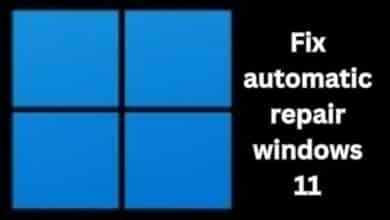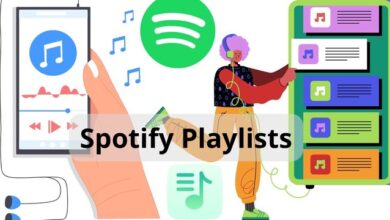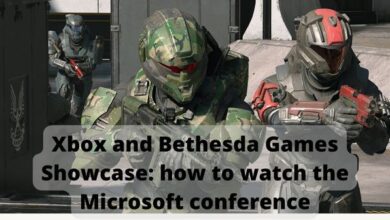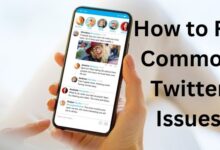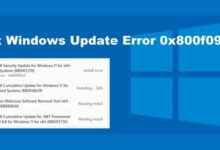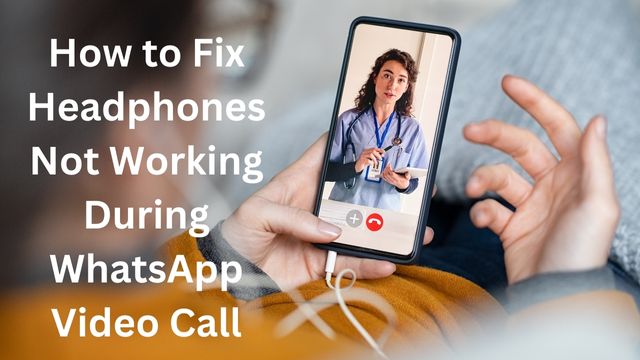
If you use WhatsApp frequently, you may have thought about utilizing your headphones or earphones for better sound quality. In recent weeks, numerous customers have claimed that their headphones are not working during WhatsApp video conversations. You would understand how much of a mess it is if you were also going through this.
The reason your WhatsApp video call headphones aren’t working could be anything from a glitch in WhatsApp to a software or hardware issue with your phone to the headphones you’re attempting to use. Nevertheless, this page includes several how-to tutorials for troubleshooting earphone issues with WhatsApp video conversations.
Fix Headphones Not Working During WhatsApp Video Call
- Adjust the volume of the video call
- Troubleshoot your headphones
- Reboot your device
- Disconnect and reconnect the headphones
- Check for updates
- Ensure the problem is not from the other side
- Reset your device
- Reinstall WhatsApp
Adjust the volume of the video call
Try turning up the volume on your phone during the WhatsApp video to make sure it isn’t muted. If you aren’t currently hearing sounds from the speakers, you must do this.
Do yourself a favor and increase the volume on your Android or iPhone if you can’t hear any sound from the video. Most of the time, this ought to resolve the issue. Otherwise, you should troubleshoot your headphones if you hear sounds coming from the loudspeaker.
Troubleshoot your headphones
Make sure the headphones are functional before attempting to fix headphones that aren’t working during WhatsApp video conversations. You may find this absurd, but it’s all a part of the process. First, make sure that the headphones or earphones are producing sound.
Playing some music on your phone is an easy method to verify that. The quality of your headphones is decent if it sounds normal. Additionally, you can test the headphones’ functionality by making a phone call. If not, try using these troubleshooting instructions to fix your wired or Bluetooth headphones.
Reboot your device
When you connect to WhatsApp during a video call, WhatsApp by default sends the sound to your headphones. However, the fact that headphones aren’t working during a WhatsApp video call appears odd and maybe a hardware or software issue. However, by simply restarting your phone, you can usually resolve it.
Rebooting your smartphone involves more than just turning it off and back on. During the process, a lot of software and hardware updates take place, acting as a rapid cure for any issues with your phone.
Simply press and hold the Power button for 8 to 10 seconds to restart your smartphone. Try making a video call on WhatsApp once again after restarting your smartphone to see whether the problem has been resolved.
Disconnect and reconnect the headphones
The headset itself may be the problem if the noises from the WhatsApp video calls are coming from your phone speaker. Reconnecting the headphones is a simple cure for that.
- Please disconnect any wired headphones you’re using during the video conversation and firmly plug them back in to resolve any issues.
- You might need to disable Bluetooth on both your device and the Bluetooth headphone if you are using one. The headphones should then be turned on and reconnected to your phone.
Check for updates
Don’t forget about this! Update your phone and WhatsApp itself as another solution if your headphones for WhatsApp video calls aren’t working. Earphones may not function during WhatsApp video calls because of problems in the software running on your phone and the current release of WhatsApp.
Please upgrade WhatsApp from the App Store or Play Store on Android or iOS to fix this. After that, check for system updates and install any that are available by going to Settings on your phone.
How to update an Android phone
- Open the Settings program.
- Tap System after scrolling to it.
- Choosing System update
- After that, look online for updates and install any that are still pending.
How to update an iPhone
- The iPhone’s Settings application.
- Then choose Software Update under General.
- Connect your phone to a charger and make sure you are connected to a Wi-Fi network.
- To download and install, click.
Ensure the problem is not from the other side
Even though it’s unlikely, the person you’re in a video conversation with could be the source of the issue. It’s possible that someone accidentally turned the microphone off. You can ask the other individual to unmute their microphone to make sure that’s not the issue. Before continuing, complete that.
Reset your device
When you connect to WhatsApp during a video call, WhatsApp by default sends the sound to your headphones. However, the fact that headphones aren’t working during a WhatsApp video call appears odd and maybe a hardware or software issue. However, simply restarting your phone, you can usually resolve it.
Rebooting your smartphone involves more than just turning it off and back on. During the process, a lot of software and hardware updates take place, acting as a rapid cure for any issues with your phone.
Simply press and hold the Power button for 8 to 10 seconds to restart your smartphone. Try making a video call on WhatsApp once again after restarting your smartphone to see whether the problem has been resolved.
Reinstall WhatsApp
Reinstalling WhatsApp itself is the next step to take if upgrading WhatsApp and your phone didn’t fix the issue. As a result, this will delete all corrupted WhatsApp cache and data files responsible for the issue.
The drawback is that uninstalling and reinstalling WhatsApp will erase all of your previous conversations. Therefore, before you reinstall WhatsApp, make sure to back up your chat history to your phone’s storage. Go to WhatsApp > Settings > Chats > Chat backup to do this.
After that, remove WhatsApp and then reinstall it by going to the Play Store or App Store (on an iPhone).
How to reinstall WhatsApp on Android
- Tap on WhatsApp Messenger by searching for it in the Play Store.
- Tap the Install button next to the WhatsApp symbol to reinstall the application after a brief delay.
How to reinstall WhatsApp on iPhone
- Locate WhatsApp from the home screen or App Library and long-press the icon.
- Select Delete by tapping it.
- Go to the App Store right now and look up WhatsApp.
- Once you click Install, wait a short while for WhatsApp to install on your phone.
- Reinstall WhatsApp on your phone, then check to see if making a video call now works through your headphones after restoring your chat history.
Maybe you should Reset your phone
If none of the aforementioned options were successful in fixing the issue with your WhatsApp video call headphones, you can attempt a phone reset. If this issue is related to software, or sometimes hardware, your phone should be reset to fix it.
Before doing this, it’s critical to back up all of the crucial data on your smartphone. All of the files, apps, and other data on your phone will be deleted if you reset it. To reset your phone after backing up your data, adhere to these steps:
How to reset an Android phone
- Go to Settings.
- Choose Tap Reset choices by scrolling to the bottom.
- Choose “Erase all data” (factory reset)
- Then, after entering your password again and tapping ERASE ALL DATA, wait for your phone to restart.
How to reset an iPhone
- Activate the Settings app.
- Choose General
- Reset it by pressing the button.
- Tap Erase All Content once more, then enter and verify your password.
Simply restore your data and reinstall WhatsApp after you’ve reset your iPhone or Android device. Check to see whether the problem has been resolved by attempting another video call.
How do I fix my WhatsApp video call sound?
Why my Bluetooth is not working on WhatsApp video calls?
Why do my WhatsApp videos have no Sound?
Why my WhatsApp video call has no sound iPhone?
- The Latest How to Fix WhatsApp Problems Trends: Hip or Hype?
- How to Backup GB WhatsApp Chats to Google Drive 2022
- How to Fix WhatsApp Video Call Problem
Conclusion
A somewhat uncommon problem with WhatsApp video calls is headphones that don’t function. It doesn’t occur on all gadgets. However, if you ever encounter it on your device, the solutions above ought to be able to assist you.
The key is to make sure your headphones function normally in other circumstances. Next, check to see if WhatsApp and your phone are both up to date to make sure that bugs aren’t to blame for the issue.
You can reset your phone if all else fails, but it’s not always the greatest option if you don’t have a trustworthy backup.