
Without a question, the most eagerly awaited game of 2020 is Cyberpunk 2077. Many gamers continue to claim that Cyberpunk 2077 crashing on PC years after the game was first released, and others may even get a flatlined error. Don’t worry if the same issue is troubling you. You may easily resolve issues thanks to this post.
Please check to see if your setup complies with Cyberpunk 2077’s system requirements before moving on to the stages below.
Fix Cyberpunk 2077 Crashing on PC
- Reinstall Cyberunk 2077
- Close unnecessary programs
- Disable in-game overlay
- Update your graphics driver
- Adjust in-game settings
- Stop overlocking
- Verify the integrity of game files
Reinstall Cyberpunk 2077
The issues that remained after your initial installation can be resolved successfully with a new installation. If none of the alternatives above work, this should be the last resort. Following the game’s uninstallation, you must also remove all of the game’s leftover files.
Close unnecessary programs
- Click Task Manager by performing a right-click in any space on the taskbar.
- To close each resource-hungry application individually, right-click it and select End job.
- Play the game and observe how it goes.
- There are two additional solutions you can try if this one doesn’t succeed in getting your game back on track.
- Avoid terminating any strange programs because they might be necessary for the operation of your computer.
The number of system resources required for Cyberpunk 2077 to function effectively may be significantly increased by other unimportant apps running in the background. Make sure to close all unnecessary apps before you begin playing games.
Disable in-game overlay
Select the Library tab in GOG Galaxy after it is open.
In the bottom left corner, click the gear symbol.
Uncheck In-Game Overlay on the pop-up window, then click OK.
To disable the overlay when playing Cyberpunk 2077 on Steam, right-click the game in the list and choose Properties. Then uncheck Use Steam Overlay While Playing.
Many users claim that Cyberpunk 2077 will crash if you utilize the in-game overlay, especially if you’re playing on GOG. Simply disable this option to see whether the performance of the game improves.
Update your graphics driver
A broken or outdated graphics driver is most likely the blame for the Cyberpunk 2077 crash. The newest games or patches frequently have compatibility problems. You should always maintain your graphics driver updated to ensure a seamless gaming experience.
The graphics driver can be updated primarily in two ways:
- Option 1 – Manually – Graphics card manufacturers often release graphics drivers that are optimized for the newest games. You can manually install the most recent, accurate driver from AMD or NVIDIA’s websites.
- Option2- Automatically (Recommended) – You can use Driver Easy to update your video driver automatically if you lack the time, patience, or technical know-how to do so manually. Driver Easy will automatically detect your system, locate the proper drivers for your specific GPU and Windows version, and download and correctly install them:
- Obtain and set up Driver Easy.
- Launch Driver Easy and select Scan Now.
- After that, Driver Easy will scan your computer to find any problematic drivers.
- The appropriate version of the graphics driver will be automatically downloaded when you click the Update button next to it.
- You can then manually install it (you can do this with the FREE version).
Alternatively, you can select Update All to have all of your system’s outdated or missing drivers automatically downloaded and installed. (The Pro version, which includes full support and a 30-day money-back guarantee, is required for this.) When you select Update All, you’ll be asked to update.)
How does your game perform when using the brand-new graphics driver?
Adjust in-game settings
- Open Cyberpunk 2077, then select Settings from the menu.
Choosing the Video tab. After that, disable VSync.
Set the choices in the Advanced section of the Graphics tab to Low or Medium.
To turn off Ray Tracing, scroll down. - Test the performance of Cyberpunk 2077 after a restart.
By lowering some in-game visual settings, you can lessen the strain on your GPU and prevent crashes in Cyberpunk 2077. A lot of players also recommended turning off Ray Tracing because it can ruin the gameplay.
Stop overclocking
The performance of your games can be improved by overclocking your CPU and GPU, but system stability may suffer. Try disabling overclocking tools like MSI Afterburner and restoring the default clock speed. If the crashes stop, that’s fantastic!
Verify the integrity of game files
Every time a game crashes, the game files must be validated. To fix missing or damaged game files, choose your gaming platform (Steam, GOG, or Epic Games Launcher), then follow the instructions.
On Steam
- Go to the Library tab in your Steam client by opening it.
- Click Properties by selecting Cyberpunk 2077 from the game list’s right-click menu.
- Click Verify Integrity of Game Files under the Local Files tab.
- Test Cyberpunk 2077 once more.
On GOG
- Open GOG Galaxy, then choose Cyberpunk 2077 under the Library heading.
- Next to the Play button, select the options icon.
- Then select Verify / Repair from the Manage installation menu.
- As soon as the procedure is finished, see if you can resume playing the game normally.
On Epic Games Launcher
- Open the Library tab in the left pane of the Epic Games Launcher.
- Click the icons with three dots adjacent to the Cyberpunk 2077 tile. Next, select Verify.
- Once the procedure is complete, test the game.
What are the causes of Cyberpunk 2077 crashes
- Your PC can’t handle the game
- Broken GOG launcher
- Outdated graphics drivers
- Corrupted game files
- Unknown software or hardware malfunction
Your PC can’t handle the game
One of the things you should look at before purchasing Cyberpunk 2077 if your PC is an older model is its capacity to run the game. Only if you are prepared to play on the game’s lowest visual settings do you need a set of excellent minimum system requirements.
Despite the excitement surrounding Cyberpunk 2077, the game plays smoothly on either AMD FX-8310 or Intel Core i5-3570K processors, both of which are rather outdated considering that they were introduced in 2012 and 2014, respectively.
Broken GOG launcher
If Cyberpunk 2077 crashes frequently during the starting or first loading screen, there is probably a problem with the GOG launcher. Since the game’s debut, several people have experienced this problem.
The versions on Steam and Epic Games, by and large, have not experienced a comparable problem.
Outdated graphics drivers
If you install and run Cyberpunk 2077 with out-of-date graphics drivers, crashes may also occur. Drivers, particularly those for your GPU, require regular updates to function efficiently and with the fewest possible problems with the newest games, just like games, programs, and operating systems.
Corrupted game files
Corrupted files may be the primary cause of other people’s game-crashing troubles. Among the frequent causes of corrupted files are incomplete updates, malware, or flawed installations.
Unknown software or hardware malfunction
If your other games crash and not just Cyberpunk 2077, it’s possible that there may be other deeper issues with your computer’s software or hardware. Not all causes of crashes can be identified so if you’ve already ruled out the factors mentioned above, you can assume that your PC may need a complete overhaul.
Why does Cyberpunk 2077 crash so much?
If you don’t upgrade your Windows and graphics drivers, the Cyberpunk 2077 game can crash. The corruption of your game files may be another explanation for the same issue. Over time, game files frequently become corrupted.
What to do if your game keeps on crashing?
Beyond (though not exclusively related to) inappropriate hardware and operating systems, games can crash for a variety of causes. For instance, both the game and the video drivers should be current. Visit the manufacturer’s website and download the most recent driver to update your video drivers.
How do I fix Cyberpunk 2077 error?
Choose “Manage Installation” from the pop-up menu when you right-click “Cyberpunk 2077.” Select “Verify/Repair.” The game files will subsequently begin to be verified by GOG.
Is Cyberpunk 2077 fixed?
Over the past 18 months, CD Projekt Red has patched Cyberpunk 2077, and the majority of its features are now working as they should.
Conclusion
One of the most anticipated video games of 2020 is Cyberpunk 2077. For a smooth gaming experience, you should keep your graphics driver updated at all times. The most recent, accurate driver can be manually installed from the AMD or NVIDIA websites. If you don’t have the time, patience, or technical know-how to update your video driver manually, you can instead utilize Driver Easy to do it for you. Although Cyberpunk 2077 has generated a lot of buzzes, the game runs smoothly on either an AMD FX-8310 or an Intel Core i5-3570K processor.
This issue has been reported by several users since the game’s release. Drivers, especially those for your GPU, need a great minimum system configuration.

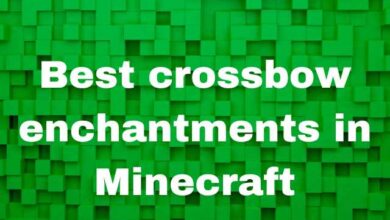






🙏 🙏 ❤ ❤ Always be updated with computer tips, mobile tips, how to fix, tech reviews, and tech news on Rowdytech, or subscribe to the YouTube channel.