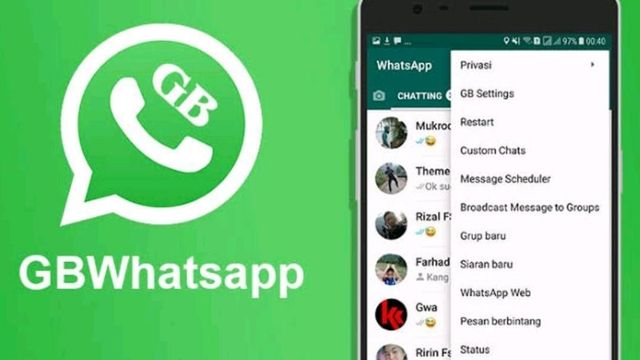
You want to back up your GBWhatsapp data to Google Drive. Well, in today’s technological environment, nothing is insurmountable. Today, backing up your GB Whatsapp chats to Google Drive is as simple as picking the easiest berries.
As is well known, Google Drive backup is not supported by GB Whatsapp. But after much investigation, our team of technical specialists has discovered the simplest method for backing up GBWhatsapp to Google Drive in just a few simple steps.
Additionally, we’ll show you the best method for securely transferring data from GB WhatsApp to WhatsApp. So, if you’re interested in learning more, stay put while we walk you through the procedure.
Backup GB WhatsApp Chats to Google Drive
- Create GBWhatsApp Backup to a local drive
- Move GBWhatsApp Backup to normal WhatsApp
- Backup GBWhatsApp to Google Drive using WhatsApp
Create GBWhatsApp Backup to a local drive
- To access the drop-down menu, open GB WhatsApp on your device.
- Click the three dots in the top right corner of the screen.
- Go to the list and choose “Settings.”
- Then select “Chat” on the following page.
- Next, choose “chat backup.”
- A backup that is familiar with WhatsApp will be made and kept on your phone’s local drive if you do that.
After completing the aforementioned steps, download the official WhatsApp app from the Play store to your device. However, since it enables you to run multiple instances of WhatsApp on your smartphone, you don’t necessarily need to delete GB WhatsApp.
Move GBWhatsApp Backup to normal WhatsApp
You’ll need to transfer the GBWhatsApp backup stored on your local drive to WhatsApp after the download of WhatsApp is successful. To achieve it, adhere to the procedure below;
- On your device, open the File Manager app.
- Choose GB WhatsApp.
- Next, select Database.
- Copy your GB WhatsApp backup to the database page. ‘msgstore.db.crypt12’ will be displayed as the folder file name.
- After copying the backup, pick Database, and go to the WhatsApp directory.
- Paste the backup.
- Using the same phone number you used for your GB WhatsApp, you can now access the official WhatsApp and register for an account.
- When prompted to restore chat from a backup, confirm the number after that.
- Your GBWhatsApp data will now be quickly transferred to WhatsApp.
Backup GBWhatsApp to Google Drive using WhatsApp
- Finally, go to the Whatsapp app’s main interface.
- Select the three-dot menu located in the copyright corner of the page.
- Select Settings from the drop-down menu, then click Chat.
- Back up to Google Drive is an option under Chat backup that you can select.
- The GB WhatsApp backup that was transferred to the official WhatsApp will now have all of its data backed up to Google Drive.
- Just wait patiently for the procedure to be completed.
Transfer GBWhatsApp to WhatsApp on a New Phone
Any tool is the best option for you if you’re looking for the quickest way to transfer GBWhatsapp data to Whatsapp on a new smartphone without experiencing any unnecessary stress.
As we are all aware, GB WhatsApp is only compatible with Android handsets and is incompatible with iOS devices. Therefore, the Tool will assist you in completing the task in just three steps if you’re wanting to upgrade your mobile device to iOS without losing your GB Whatsapp contacts, conversations, and other crucial records.
This incredible program allows data transmission from GB WhatsApp to WhatsApp as well as Android to Android and Android to iOS.
The tool also offers a very user-friendly interface, so you don’t need to be tech-savvy to utilize it. Additionally, it has powerful capabilities that make GBWhatsApp to WhatsApp transfers easy as pie.
- With just a few clicks, move all of your GB WhatsApp data, including chats, photographs, and other items, from Android to iOS or Android to Android.
- Backup and transfer data to PC effectively.
- Has 100% privacy and supports over 18 different phone data transfer methods.
- In a flash, you can back up, restore, and transfer WhatsApp data.
Stepwise Guide To Transfer GBWhatsapp Data to WhatsApp Using MobileTrans
Before you continue with the procedures below, download and install the MobileTrans software on your Mac or Windows computer.
- Launch the MobileTrans application, choose “Phone to Phone,” and then pick “GB Whatsapp transfer.”
- Attach the new and outdated hardware to the computer.
- MobileTrans will then load all data onto your GB Whatsapp when you do that.
- In the image, the new phone with official WhatsApp is the destination, while the old phone with GB WhatsApp is depicted as the source.
- The source and destination devices can also be turned on.
- When switching from Android to iOS, you can use this to combine the two chats.
- Press Start to start transferring data from GB WhatsApp to WhatsApp.
- Wait a short while for the transfer to finish.
- To avoid jeopardizing the transfer, make sure not to touch any of the devices while it is happening.
After it’s finished, turn off both devices, open WhatsApp on your new device, and then enter and confirm the phone number you used for your GBWhatsapp account. After that, you can use WhatsApp with all of your data.
How can I back up WhatsApp in GBWhatsApp?
Install GBWhatsApp first, then delete WhatsApp (without clearing the data). Locate the WhatsApp folder where you stored your data by opening File Manager. Change WhatsApp to GB WhatsApp in the folder’s name. Apply the same method to the media folder for WhatsApp files.
How do I transfer GBWhatsApp data to a new phone?
Put an SD card in the device you are now using. To return to your WhatsApp/GBWhatsApp folder in File Manager, and then move the entire folder to the SD Card. Hold off until this procedure is finished. Now, carefully take out your SD card and put it in your new gadget.
How can I recover deleted WhatsApp messages in GB?
To create a fresh backup, go to Chats and choose Chat backup. Return to the GB WhatsApp home screen. Go back to GBSettings > Universal > Backup and Restore by tapping the three dots a second time. To build a fresh backup, select Backup, and then select “Restore WhatsApp data.”
Is WhatsApp GB safe?
GB Without a formal license, WhatsApp uses the source code from the WhatsApp application. This means that there is no way to confirm that the software is secure and free of malware or viruses. There is no assurance that the software meets safety standards, unlike the original WhatsApp.
- The Latest How to Fix WhatsApp Problems Trends: Hip or Hype?
- How to Fix WhatsApp Call Stuck at Connecting
- How to Fix WhatsApp Video Call Problem
Conclusion
Although GB Whatsapp does not enable Google Drive backup, we have found the most straightforward way to backup GB Whatsapp to Google Drive. Making a backup of the local drive on your mobile device is as simple as backing up your chat history on Google Drive. iOS devices are not compatible with GB WhatsApp; only Android smartphones are. Here’s how to backup all of your data from the GB WhatsApp app to Google Drive then transfer it from the GB WhatsApp to the official WhatsApp using a simple program. Install the MobileTrans program on your Mac or Windows computer after downloading it, then connect the old and out-of-date hardware to it with the new phone acting as the source and WhatsApp as the target.


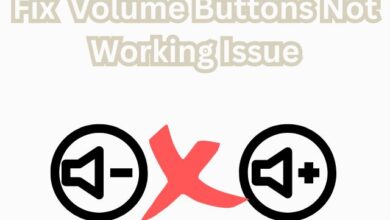
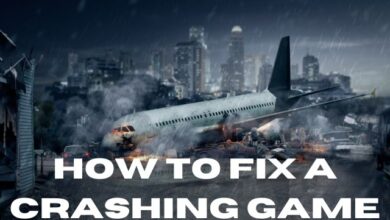
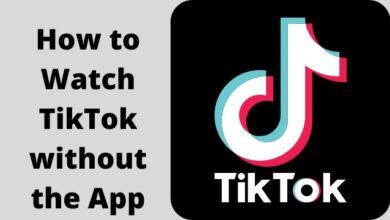

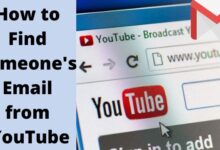

🙏 🙏 ❤ ❤ Always be updated with computer tips, mobile tips, how to fix, tech reviews, and tech news on Rowdytech, or subscribe to the YouTube channel.