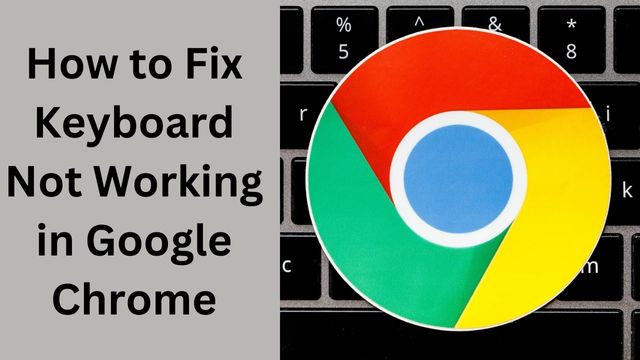
We rely on Google in the modern world. We can Google anything and everything to learn more about it. Our lives are so simple because of Google. Google Chrome has also made searching simple.
Google Chrome offers tabbed browsing, automatic translation, syncing with Google services and accounts, and web page spell-checking.
But if your keyboard not working in Google Chrome browser for whatever reason, we can see how challenging it might be for you.
The keyboard in the Google Chrome browser is unresponsive for a variety of reasons. It is difficult to accomplish any work while the keyboard is broken.
Make Microsoft Edge your default browser and switch it back to Chrome for a simpler fix. Some settings from your internet settings may be fetched by Google Chrome.
Fix Keyboard Not Working in Google Chrome
- Reinstall Chrome
- Update Chrome
- Disable hardware acceleration
- Using incognito mode
- Disable antivirus
- Reset the Chrome browser
- Disable startup applications
- Disable extension
- Clear browser cache
- Restart the computer
Reinstall Chrome
- Select Apps by pressing the Windows key plus I.
- Locate Chrome and select it.
- Select Uninstall.
Google Chrome and its components can be eliminated using this approach. You must right now reinstall it.
If you don’t want to lose your info, sync it.
Here are the steps to install Chrome:
- Use your PC to launch a browser.
- Entering “Google Chrome” after typing it.
- Visit the company’s website.
- Get the Chrome installation file.
Update Chrome
- Open Chrome and select the three dots in the top right corner of the screen.
- Select About Google Chrome under Help.
You will frequently experience a few minor issues or malfunctions if you use an older version of Chrome. Therefore, updating Chrome can be a good idea.
There will be a new tab that searches for updates. It will automatically update if a new version is released.
Close Google Chrome from the task manager right away to see if the problem has been fixed.
Disable hardware acceleration
- On the desktop, right-click your Chrome browser and choose Run as administrator.
- Select Settings from the three dots in the top right corner of the screen.
- Select “Advance.”
- Choose System.
- Uncheck the Advance menu’s Use Hardware Acceleration option when available
Close your Chrome browser from the task manager after completing each step, then reopen it to view the results.
Processing can be moved from the CPU to additional specialized hardware with the use of hardware acceleration. Chrome keyboard issues may be brought on by hardware acceleration or installing extensions, claim users.
Use incognito mode
- Launch the Chrome web browser.
- From the upper right corner, select the three dots menu.
- From the menu, pick New Incognito mode.
Now a new window will open in private mode. Your keyboard should function normally in Chrome’s incognito mode, according to users.
No files are cached when in incognito mode.
The Incognito mode transitions to a different window from your default Chrome window. It will be easier for you to use your keyboard normally if you use incognito mode.
Disable antivirus
The purpose of antivirus software is to guard your computer by detecting viruses or other harmful software. The keyboard in the Google Chrome browser frequently does not function due to antivirus installation.
Most users claim that Kaspersky prevents access to the keyboard. To see if it works, consider disabling or removing your antivirus software from your Chrome browser along with any associated extensions.
If it functions, your antivirus was the cause of the issue.
Reset the Chrome browser
- Fire up the Chrome web browser.
- Select Settings from the three dots in the top right corner of the screen.
- Toggle to Advanced by scrolling down.
- Select Restore default settings by clicking.
- To confirm, select Reset Settings from the menu.
Chrome profiles can occasionally become corrupted or interfered with by an extension. After restoring the default settings, Chrome will restart itself.
In many situations, resetting applications to their default state solves the problem when there is no other workable alternative. Therefore, try to fix the keyboard issue and reset the Chrome browser.
Disable startup applications
- Press the Windows key while holding down the R key.
- Enter the command msconfig.
- Activate the Services tab.
- Check Click Hide all Microsoft Services, then select Disable all.
- Select the Startup tab.
- Right-click the first item in the Task Manager window and choose Disable.
- For each startup program, repeat this process.
- Visit the System Configuration window once more.
- To save changes, click Apply and Ok.
Restart your computer and see if the issue persists.
A software application or utility that starts up automatically when a computer boots is known as a startup program. Third-party programs can occasionally conflict with Chrome and lead to a variety of issues.
Disable Extension
- Start the Chrome browser.
- From the upper right corner, select the three dots menu.
- From the menu, choose More tools.
- Select Extensions.
- To uninstall an extension, select it and choose Remove from the menu.
- To see the outcome, restart your Chrome browser.
A small piece of software called a browser extension can be used to personalize a web browser. Problems arise when malicious extensions are enabled. You might so try turning off these extensions.
Clear browser cache
- Launch the Chrome web browser.
- From the upper right corner, select the three dots menu.
- Navigate to Settings, then scroll down.
- Select Reset and tidy up by clicking on Advance.
- Select Clear browsing history.
- Choose All Time as your time frame.
- Select “Clear data” from the menu.
Relaunch your Chrome browser after the cache-clearing procedure is finished to see if the problem has been fixed.
An in-memory or disk-based temporary storage device called a cache is used to keep previously downloaded web pages. Cache pages are saved to the disc when a browser session ends. This problem might be resolved by clearing the cache.
Restart the computer
To fix any issue, regular people usually restart their computers first. It offers some quite convincing outcomes in various circumstances. Restarting your computer can resolve a few small issues.
To observe the outcome, simply restart your computer and open Chrome.
Read more:
How to fix Google Chrome not responding
How do I get my keyboard to work on Chrome?
Go to your Chromebook and log in.
Choose the time in the lower right corner. the settings
Go to the bottom and choose Advanced.
Select Manage accessibility features from the “Accessibility” menu.
To enable the on-screen keyboard, choose Enable under “Keyboard and text input.”
Why is my Google keyboard not working?
It may be quite beneficial to delete the cache and data for Gboard if it frequently crashes on Android. Then select “Settings Apps Gboard.” If Gboard isn’t shown among the available apps, hit the three dots symbol up top and select “System apps” from the drop-down menu. Next, tap on Gboard after finding it.
How do you update Google’s keyboard?
On an Android smartphone, you can go to the Google Play store to download the most recent version of Gboard. Regularly updating Gboard means you can take full benefit of everything the virtual keyboard software has to offer and can also assist in resolving any issues you may be having with Gboard.
- How to Lock Chrome Profile with a Password
- How to Fix Linux Installation on Chromebook
- How to Fix Chromebook Touchpad not Working
Conclusion
One of the most popular web browsers in the world is Google Chrome. Google Chrome has made a name for itself as one of the most used and widely used web browsers worldwide and an indispensable part of our everyday life over several years.
For several reasons, the keyboard in the Google Chrome browser is unresponsive. Make Chrome your default browser again, then switch to Microsoft Edge. Google Chrome might retrieve some settings from your internet settings. Sync your information if you don’t want to lose it. Due to antivirus installation, the Google Chrome browser regularly experiences keyboard issues.
Consider turning off or deleting your antivirus program from your Chrome browser to test it out. On rare occasions, an extension can corrupt or interfere with Chrome profiles. Chrome will restart itself after returning to its default settings. Tabbed browsing, automatic translation, syncing with Google services and accounts, and web page spell-checking are all features of Google Chrome.



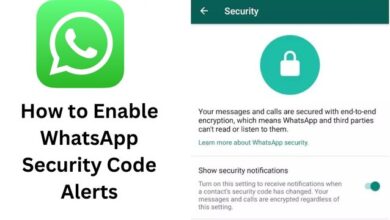
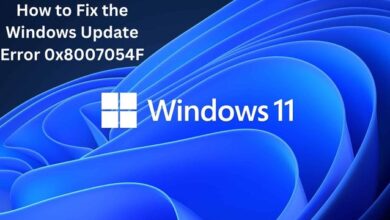
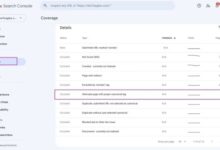


🙏 🙏 ❤ ❤ Always be updated with computer tips, mobile tips, how to fix, tech reviews, and tech news on Rowdytech, or subscribe to the YouTube channel.