Windows 10 2022 Update 22H2

Microsoft is committed to supporting customers using Windows 10 because its team recognizes the significant role your PC plays in hybrid work, learning, entertainment, and gaming every day.
Microsoft announced the release of the Windows 10 2022 Update 22H2 (also known as Windows 10, version 22H2). Based on client input, they are offering a constrained range of new features and functionality that’s delivered through a dependable, quick, and accustomed updating process.
The recent practice of employing servicing technology to provide feature updates for Windows 10 in an optimal manner will continue with version 22H2.
A scoped and streamlined update
Windows 10, version 22H2, is a release with a specific purpose that aims to enhance the whole Windows experience in areas including quality, productivity, and security. Based on user feedback, Microsoft will distribute the 2022 Update using servicing technology (similar to that utilized for the monthly update procedure).
Users of consumer or business-grade devices running version 20H2 or later will have a quick installation process for the 2022 Update. The 2022 Update will offer 18 months of servicing for the Home and Pro editions and 30 months of servicing for the Enterprise and Education editions.
How to get the Windows 10 2022 Update 22H2
Users with Windows 10 systems running 20H2 or later who want the newest features and are prepared to install this release on their system can get the 2022 Update.
- Open Windows Update settings (Settings > Update & Security > Windows Update).
- choose to Check for updates if you want to install the latest version.
- It may also be possible to select to upgrade eligible devices to Windows 11.
- If the update pops up, all you have to do is choose Download and install to get going.
- Microsoft will tell you once the download is finished and the feature update is prepared to install so you can choose a convenient time to finish the installation and reboot your device, ensuring that the update does not interfere with your experience.
Information for commercial customers
Microsoft advises commercial enterprises to start focused deployments to ensure that their infrastructure, devices, and apps function as expected with the new release.
Version 22H2 is currently accessible via the Volume Licensing Service Center, Windows Update for Business, and Windows Server Update Services (including Configuration Manager) (VLSC)
Staying protected and productive
The most recent Windows version gives you access to the newest features, security enhancements, and control, according to the team. We advise that you upgrade your devices to the most recent version of Windows 10 or Windows 11 for eligible devices.
As a reminder, on December 13, 2022, all editions of Windows 10, version 21H1, will no longer receive security updates. Microsoft will begin rolling out updates for the 2022 Update for these devices later this month.
On May 9, 2023, Windows 10, version 20H2, will no longer get support for its Enterprise and Education editions. Devices running versions 20H2 and 21H1 won’t get monthly security and quality updates that guard against the most recent security risks beyond these dates.
How to install windows 10 2022 update using Windows update
- Launch Settings.
- Then select Update & Security.
- On Windows Update, click.
- Select the option to stick with Windows 10 for the time being if the computer is capable of running Windows 11. (if applicable).
- Select “Check for updates” from the menu.
- Click the “Download and install immediately” button under the “Feature Update to Windows 10, version 22H2″ section.
- Select “Restart now” from the menu.
The program will download and upgrade any version of Windows 10 equal to or greater than version 21H1 to version 22H2 as a regular cumulative update without reinstallation once you have followed the instructions.
Forcing the download is not recommended if you don’t see the option to upgrade through the Windows Update settings because the update might not be entirely compatible with your hardware setup.
How to install windows 10 2022 update using the update assistant
- Access the Microsoft help page (opens in a new tab).
- To save the tool on the laptop or desktop computer, click the Update now option.
- To run the assistance, double-click the Windows10 Upgrade file.
- Select “Update Now” from the menu.
- Then press the Next button.
- Select “Restart Now” from the menu.
The assistant will download the files and install the 2022 Update after you’ve finished the procedures, keeping all of your files, settings, and programs.
The Update Assistant will restore the operating system, therefore you should only use it if Windows Update isn’t working or your device is behind numerous versions, such as version 1909.
How to install the windows 10 2022 update using the media creation tool
- Access the Microsoft help page (opens in a new tab).
- To save the installer on the device, select the Download tool now option.
- The MediaCreationTool22H2.exe file must be double-clicked to start the in-place update procedure.
- To accept the terms, use the Accept button.
- Choose the option to upgrade this PC now.
- To accept the license terms, click the Accept button once again.
- Make sure the option to “Keep personal files and apps” is chosen.
- Select Install from the menu.
The utility will upgrade the machine to the most recent version of Windows 10 while keeping all of your files, settings, and programs when you finish the procedures.
Use the Media Creation Tool to produce a USB media and do a clean installation in its place if the update won’t install or you’ve had the same setup for a while (opens in new tab).
Should I update to 22H2 Windows 10?
Absolutely, and here’s why and what you should do. For devices with a hardware and software combination known to have a smooth upgrade experience, Windows 10 22H2 will be made available as a minor optional update through the Windows Update settings page sometime in October 2022.
How to update Windows 10 22H2?
Open the Windows Update settings (Settings > Update & Security > Windows Update) and choose “Check” for updates to begin installing Windows 10 22H2. It may also be possible to select to upgrade eligible devices to Windows 11.
Can I upgrade to Windows 10 2022?
Beginning on October 5, qualifying Windows 10 PCs can receive free upgrades. Upgrading will remain free until 2022. You must first update to Windows 10 to be eligible for Windows 11 if you are still using Windows 7.
What is Windows 10 version 22H2?
For eligible devices running Windows 10, versions 20H2 and newer, the Windows 10 2022 Update, also known as version 22H2, is accessible by manually selecting “Check for updates” in Windows Update.
What’s new Windows 10 22H2?
Feature updates for Windows 10 22H2. As the firm is simply keeping the operating system updated for those devices that do not satisfy the requirements to upgrade to Windows 11, Windows 10 22H2 is a minor update that doesn’t provide any notable modifications or new features.
- How to Backup Computer to External Hard Drive Windows 10
- How to Fix Auto Repair in Windows 10
- How to Fix Sound Problem on Windows 10
Conclusion
The goal of Windows 10, version 22H2, is to improve all aspects of the Windows experience, such as quality, productivity, and security. Microsoft will release the 2022 Update using servicing technology after receiving customer feedback. The Home and Pro editions of the 2022 Update will receive 18 months of servicing, while the Enterprise and Education editions will receive 30 months. Later this month, eligible devices running Windows 10 or Windows 11 will be able to download the most recent version of Windows 10, version 22H2. After December 13, 2022, devices running versions 20H2 and 21H1 will no longer receive monthly security and quality upgrades.
To begin the in-place update process, double-click the MediaCreationTool22H2.exe file. The tool will maintain the system’s current Windows 10 version while upgrading the device.

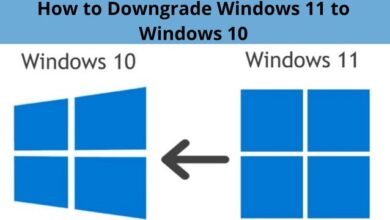
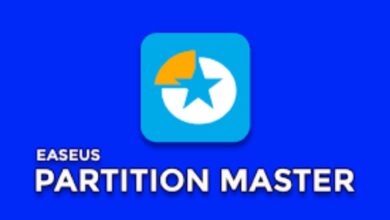




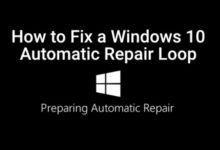
🙏 🙏 ❤ ❤ Always be updated with computer tips, mobile tips, how to fix, tech reviews, and tech news on Rowdytech, or subscribe to the YouTube channel.