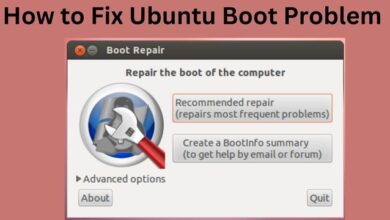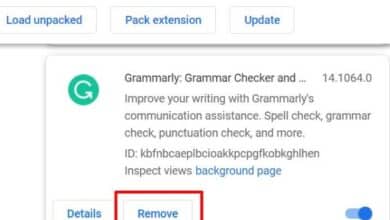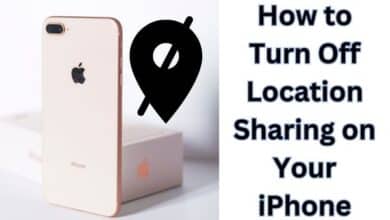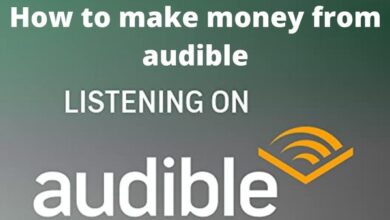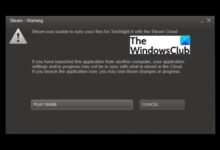There are various reasons why Warframe’s specialized launcher will display the “Update Failed” error message. A launcher is required to be running to access Warframe on a PC. To give gamers more room, this launcher will automatically check for updates and remove unnecessary old files.
This launcher might not update correctly when an update comes in, but the problem can be rectified. What you can do to resolve the Update Failed error in Warframe is described below.
Fix Update Failed Error in Warframe
- Try shutting down the launcher first, then restarting Steam or the Epic Games Store.
- The Warframe launcher may frequently fail to recognize and properly download the new content if your preferred platform was open when the update went live.
- The next step is to wait a little while if the repair indicated above doesn’t work.
- You may encounter the update failed launcher message when new Warframe updates go live because the download servers may become overloaded.
- If you’re trying to play right after an update launches, give the servers 15 to 20 minutes to settle down before trying again.
- This error message could also appear if your PC is too small to accommodate the new update.
- Make sure you have adequate space for the update by finding the location where your Warframe game is installed.
- To view patch notes and exact file sizes for each game version, visit the Warframe update page.
- If none of the solutions above help, you can try to fix your computer’s Microsoft Visual C++ Redistributable files.
- “Uninstall a software” can be found under Programs and Features. Then, find Microsoft Visual C++ Redistributable Package by scrolling down, and right-clicking it to edit it.
- After that, click to fix it.
- Launch Warframe once more after the repairs are finished.
A special launcher will open and start looking for updates when you start Warframe on Steam or the Epic Games Store. You will see a different version of the launcher splash screen with an error code on it if there is a problem with the update or the launcher itself.
There are various causes for the “Update Failed” notification to display. Whenever a new update is debuted, this problem notice frequently surfaces. The launcher may display the screenshot above if you attempt to log in to the game immediately after the update becomes live.
Make sure your internet connection is secure and operating as intended if none of these options work. Warframe must always be connected to the internet to update and function properly.
Another way to fix an update failed error
- Toggle Your Launcher Settings
- Run The Launcher as an Administrator
- Temporarily Disable Your Antivirus Program
- Restart Your Computer and Router
Toggle Your Launcher Settings
You should be able to access launcher-specific settings by clicking the cog in the upper corner of the Warframe launcher. The Bulk Download options and the DirectX settings are the ones you should fiddle with. If you have Bulk Download enabled, turn it off to try to resolve our problem.
Additionally, some customers have stated that removing DirectX 10 and DirectX 11 from the options menu resolved their problem. Consider reinstalling your DirectX versions if removing them resolves your problem.
Run The Launcher as an Administrator
Normally, when a game needs an update, the launcher will automatically run as the administrator to make the updating process as simple as possible. This step can, however, occasionally be bypassed. It follows that you must manually launch the launcher as an administrator.
You can accomplish this by going to the Warframe launcher’s local files and selecting the properties option. There should be a checkbox to enable the launcher to launch as an administrator under compatibility options.
Temporarily Disable Your Antivirus Program
Antivirus applications may make mistakes about which files should and shouldn’t be permitted on your computer and may decide to block files that are harmless to your system. Even if you can manually adjust your antivirus software to only exempt the Warframe launcher from monitoring, it is just easier to turn it off for a while.
Even though it might seem risky, this solution appears to be the most effective. You should be fine as long as you are simply turning it off when updating Warframe. There is nothing harmful downloaded by the Warframe launcher. Just be sure to switch it back on after you’re finished.
Restart Your Computer and Router
Since they are not flawless, computers occasionally make mistakes. Anyone who has encountered a randomly corrupted file is familiar with this. When anything on your computer isn’t operating as it should, a good restart may be able to resolve the issue.
By restarting your router concurrently with restarting your PC, you can combine two typical troubleshooting techniques into a single action. Even though restarting the router might take a little longer than simply restarting your computer, doing so early on might save you a lot of bother compared to trying a tonne of complicated solutions only to find that the router needs to be reset.
The Update Failed problem for your Warframe launcher should be resolved by one of these fixes, allowing you to resume playing as soon as possible. You might want to focus on putting Revenate Prime in top condition with our build for him once you succeed in updating the game.
On the PlayStation 4, PlayStation 5, Xbox One, Xbox Series X|S, Nintendo Switch, and PC, Warframe is available without charge.
- Are Gaming Subscription Services The Future of Video Games
- How to fix Games Crashing on PC
- How to Fix Modern warfare 2 Weapon XP Glitch
Conclusion
When a new update is released for the game, Warframe’s launcher may show an “Update Failed” notification for a variety of reasons. To attempt and repair it, try closing the launcher first, then restarting Steam or the Epic Games Store. If all else fails, you can attempt to repair the Microsoft Visual C++ Redistributable files on your computer.