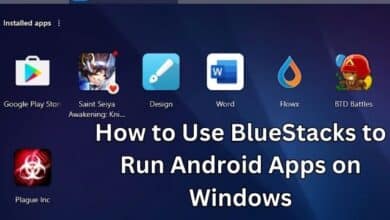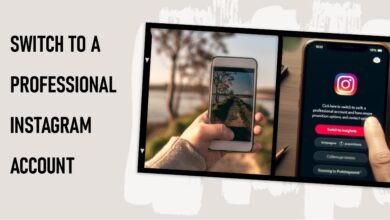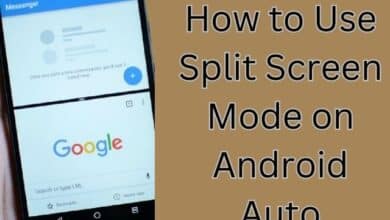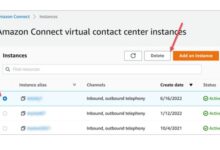How to Turn Off Location Sharing on Your iPhone
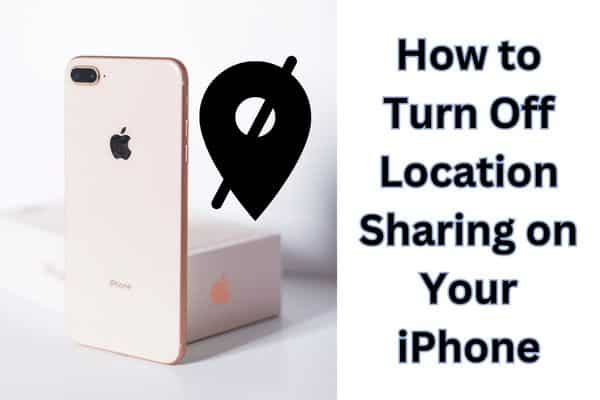
To enhance privacy, it is advisable to turn off location sharing on your iPhone, keeping your whereabouts confidential. Sharing your location on your iPhone can be a convenient feature for various reasons such as meeting up with friends or tracking your device. There may be situations where you prefer to keep your location private. In this article, we will cover the process of turning off location sharing on your iPhone: ensuring your privacy, and giving you control over your location data.
Turning off location sharing on your iPhone
Method 1: Disable Location Services for Specific Apps
- Open the “Settings” app on your iPhone.
- Scroll down and tap on “Privacy.”
- Tap on “Location Services.”
- Here, you will find a list of apps that have requested access to your location. To turn off location sharing for a specific app, tap on the app name.
- Select “Never” or “While Using the App” to disable constant location tracking. Choosing “Never” will completely disable location access for that app.
Method 2: Turn Off Location Services Completely
- Open the “Settings” app on your iPhone.
- Scroll down and tap on “Privacy.”
- Tap on “Location Services.”
- At the top, you will find the main switch for “Location Services.” Toggle it off to disable location sharing for all apps.
Method 3: Disable Share My Location (Find My)
- Open the “Settings” app on your iPhone.
- Tap on your name at the top of the screen to access your Apple ID settings.
- Select “Find My.”
- Tap on “Find My iPhone.”
- Toggle off the “Find My iPhone” switch to disable location sharing through the Find My app.
Method 4: Manage Location Services for System Services
- Open the “Settings” app on your iPhone.
- Scroll down and tap on “Privacy.”
- Tap on “Location Services.”
- Scroll to the bottom and select “System Services.”
- Here, you will find various system services that use location data. Toggle off the services you want to disable to prevent them from accessing your location.
FAQ
Q: What is a location sharing on iPhone?
A: Location sharing on iPhone allows apps and services to access and utilize your device’s GPS data to determine and share your current location.
Q: Why would I want to turn off location sharing on my iPhone?
A: There are several reasons why you might want to turn off location sharing. It can help protect your privacy by preventing apps and services from tracking your whereabouts. Additionally, disabling location sharing can help conserve battery life and reduce data usage.
Q: Can I turn off location sharing for specific apps only?
A: Yes, you can selectively disable location sharing for specific apps on your iPhone. By accessing the “Privacy” settings and navigating to “Location Services,” you can individually control which apps have access to your location data.
Q: How do I completely turn off location services on my iPhone?
A: To completely disable location services on your iPhone: go to the “Privacy” settings, tap on “Location Services,” and toggle off the main switch at the top of the screen. This will disable location sharing for all apps.
Q: Will turning off location sharing affect other functionalities on my iPhone?
A: Disabling location sharing may impact certain features and functionalities that rely on location data, such as navigation apps or location-based services. However, you can selectively enable location services for specific apps while keeping others turned off to balance privacy and functionality.
Q: How do I disable the “Share My Location” feature on my iPhone?
A: To disable the “Share My Location” feature, go to your Apple ID settings, tap on “Find My,” and then select “Find My iPhone.” Toggle off the “Find My iPhone” switch to prevent location sharing through the Find My app.
Q: Can I still use location-based services if I turn off location sharing?
A: Yes, you can still use location-based services even if you disable location sharing. However, the apps or services that rely on location data may not be able to provide accurate or real-time location information.
Q: Will disabling location sharing improve the battery life on my iPhone?
A: Yes, turning off location sharing can help conserve battery life on your iPhone, as constant GPS usage by apps and services can drain the battery more quickly. By disabling unnecessary location services, you can extend your device’s battery life.
Q: Can I re-enable location sharing if needed?
A: Yes, you can re-enable location sharing on your iPhone by going back to the “Privacy” settings and enabling location services for specific apps or toggling on the main switch to enable location services for all apps.
- How to Fix WhatsApp Live Location Not Updating on Android and iPhone
- How to Fix Your Location is Currently in Use on Windows
Conclusion:
Protecting your privacy is essential, and turning off location sharing on your iPhone gives you control over your personal data. By following the methods outlined in this article, you can easily disable location services for specific apps, turn off location services completely, disable Share My Location in the Find My app, and manage location services for system services. By taking these steps you can check your iPhone is not constantly sharing your location information without your consent.