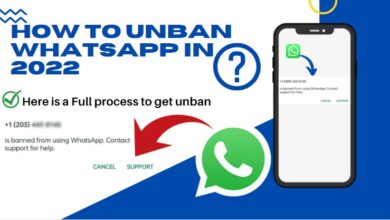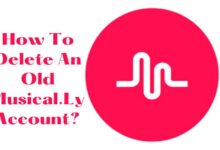How to Use Split Screen Mode on Android Auto
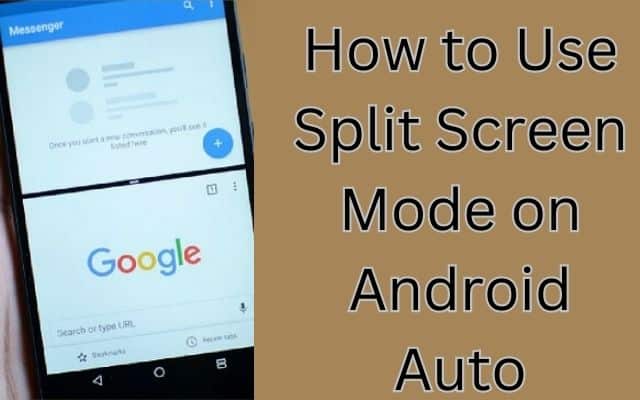
Android Auto has introduced an exciting new feature that allows users to utilize split screen mode, offering improved functionality and convenience while on the road. With split-screen mode: you can access the map and control media without having to switch between apps, ensuring a safer and more enjoyable driving experience. We will cover the process of using split-screen mode on Android Auto and provide helpful tips to enhance your in-car experience.
Getting the Android Auto Split Screen Update:
Before you can enjoy split-screen mode on Android Auto, ensure that you have the latest version of the Android Auto app installed on your device. If you are already connected to your vehicle and the map or music occupies the entire screen, simply press the multi-window icon (a square with three boxes) to exit full-screen mode. If this does not work, you may need to update the Android Auto app by checking for updates in the Play Store.
How Android Auto Split Screen Works:
The split screen design on Android Auto places a media card next to your map, allowing you to control media playback, such as music and podcasts, while still having essential navigation instructions visible. Switching between media apps will replace the previous one, while the map remains in place. You can also bring a specific app into full-screen mode if needed.
Changing the Android Auto Split Screen Layout:
Android Auto offers two preset split screen layout options: “Media closer to driver” and “Navigation closer to driver.” To change the layout follow these steps:
- Open the Android Auto app.
- If you can’t find the app icon on the home screen, search for it in your apps list or Settings.
- Scroll to down the General section and tap on “Change layout.”
- Choose either “Media closer to driver” or “Navigation closer to driver” based on your preference.
Frequently Asked Questions:
How do I disable Android Auto?
If Android Auto is a standalone app on your device, you can disable it by deleting the app. Alternatively, you can open the Android Auto settings in the Settings app and go to “Previously connected cars” > “Forget all cars.”
How do I add apps to Android Auto?
Compatible apps will automatically appear in the Android Auto interface. There is no need to manually add them.
Can I use split screen mode on any Android device?
Split-screen mode on Android Auto is available on devices running Android 12 or later. If your device meets this requirement and you have the latest version of the Android Auto app installed, you should be able to use split-screen mode.
Can I customize the split screen layout further?
Currently, Android Auto offers two options for the split-screen layout: Media closer to the driver and Navigation closer to the driver. These options determine the placement of the media controls and the map on the screen. Unfortunately, you cannot further customize the split-screen layout beyond these predefined options.
Are all apps compatible with Android Auto’s split screen mode?
Not all apps are compatible with Android Auto’s split-screen mode. The availability of split-screen functionality depends on the individual app’s support for this feature. However, popular media and navigation apps are likely to be compatible and provide a seamless split-screen experience.
Can I use split-screen mode for other tasks, such as messaging or browsing the internet?
Currently, split-screen mode on Android Auto is primarily designed for media playback and navigation purposes. It does not support other tasks such as messaging or web browsing. The focus is to provide a safe and convenient way to control media while keeping essential navigation information visible.
Is split-screen mode available in all vehicles with Android Auto?
Split-screen mode availability may vary depending on the vehicle’s infotainment system and its compatibility with Android Auto’s latest features. Some older vehicle models or systems may not support split-screen mode, even if your phone and the Android Auto app are up to date. Consult your vehicle’s manual or contact the manufacturer for specific details about split-screen compatibility.
- How to Get Rid of Split Screen on iPad
- How to Fix Spotify Not Working on Android Auto
- How to Fix Android Auto Not Working
Conclusion:
Split-screen mode: Android Auto has made it easier and more convenient for users to control media and navigate simultaneously while on the road. With these steps, you can take advantage of this feature and enhance your in-car experience. Stay connected, entertained, and informed with Android Auto’s split-screen functionality.