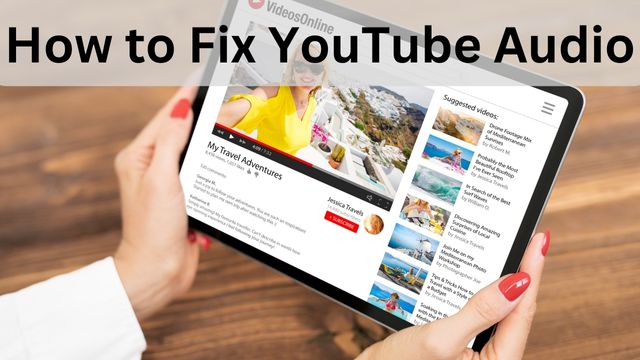
One of the most popular websites for watching videos and listening to the thousands of music tracks it offers is YouTube. The platform generally functions without any problems, although occasionally there may be problems, such as YouTube having no sound. So, how to fix YouTube Audio?
There may be a problem with your system or web browser if the video plays but there is no sound. You’re going to discover how to fix these issues on your computer today, and doing so should restore the sound in your videos.
How to Fix YouTube Audio
- Ensure Your Volume Is Not Turned Off
- Use An Incognito Window To Fix No Sound On YouTube
- Make Sure You Haven’t Muted The Video
- Use Another Web Browser On Your Computer
- Fix No Sound On YouTube By Updating The Audio Drivers
- Increase Volume In Volume Mixer
- Use An Audio Troubleshooter To Fix No Sound On YouTube
Ensure your volume is not turned off
- Find the Mute button on your keyboard to silence the system volume. Your computer will come off mute when you press the button.
- The Volume Increase button will unmute your system if the button doesn’t function for some reason.
Even though this is the most obvious solution for no sound on YouTube, some users’ computers have this problem because they have system sound switched off.
Make sure your system can play sounds from any source. If not, YouTube and other apps and platforms won’t be able to play any sound.
All you need to do to fix it is press a key on your keyboard, and it will take care of everything.
Use an Incognito Windows to fix no sound on YouTube
- If you use Google Chrome, select Open new incognito window by clicking the three dots in the top-right corner. Play your video on YouTube after opening it.
- If you use Firefox, pick the New Private Window option by clicking on the three horizontal lines in the top-right corner.
Problems with audio and sound are frequently brought on by system settings. There are times, though, when a browser issue, like having too many cache files, may also be the reason why YouTube is silent.
In most modern browsers, you can launch an incognito window to easily resolve this problem. Your browsing history or cache files are not taken into account by this window when you access any websites.
Make sure you haven’t muted the video
- When you click the speaker button on the YouTube website while viewing your video page, your video will become unmuted.
- The M key on your keyboard will unmute the video if it has been muted if you prefer to use a keyboard shortcut.
Yet another obvious point that is frequently overlooked. All of your subsequent videos will be muted if you have viewed a video in muted mode. Until you disable the mute function, that is.
Use another web browser on your computer
You might want to try using a different browser to check if the problem still exists if using incognito windows or another browser doesn’t resolve your sound on YouTube problem. There may be fundamental difficulties with your browser that stop YouTube from playing any sounds.
If you use Chrome, try switching to Firefox and trying to play your video there. If the sound plays through the video without any issues, there was probably a problem with your previous browser.
After that, you have two options: either wait for the developer to release an update for your current browser, or permanently move to one that supports YouTube.
If you decide to do the latter, moving your data shouldn’t be too difficult because there are several options to export browser files and import them into your new browser.
Fix no sound on YouTube by updating the audio drivers
- To find and launch Device Manager, use the Cortana search feature.
- Expand the “Sound, video, and gaming controllers” menu.
- Locate your sound card in the list, then choose Update driver from the context menu.
- It will ask you if you want to supply the updated files or if it should find the necessary drivers on its own.
- Select a viable option and carry it out.
- Restart your computer when the drivers have been updated.
You might want to check to see if your audio drivers are up to date and if the no-sound problem affects your complete computer and isn’t limited to YouTube. Since these sound drivers are what produce the sounds on your computer, you should update them if they’ve gotten dated.
Increase volume in volume mixer
- Locate the sound icon in the system tray, perform a right-click, and choose the Open Volume mixer.
- You can view the volume settings for each of your apps in the Applications section of the page that follows.
- For your browser to show up in this list, make sure it is currently open.
- Drag the volume slider to the top once you’ve located your browser. You speak louder as a result.
- Now, the sound in your videos should work properly.
You can set different volume settings for different computer programs with the help of the tool known as Volume Mixer, which can be accessed from the system tray. It’s worth checking to see if your current browser’s volume is muted or set so lowly that you are unable to hear anything.
Use an audio troubleshooter to fix no sound on YouTube
- Utilize Cortana to search for Settings, then click it to access it.
- On the following screen, click Update & Security.
- On your screen, select Troubleshoot from the left sidebar.
- Run the troubleshooter by clicking Playing Audio and navigating to the bottom of the right-hand side pane.
- Wait for it to identify the problem and assist you in fixing it.
To assist you with a variety of computer problems, Windows 10 comes with several troubleshooters. One of them aids in sound system troubleshooting; you may use it to locate and resolve the aforementioned problem on your computer.
You won’t have any sound on YouTube problems anymore once the sound problem is fixed.
- How to Enable Subtitles on YouTube?
- How to Find Someone’s Email from YouTube
- How to Unban Banned YouTube Channel Account
Conclusion
One of the most well-known websites for watching videos and listening to the tens of thousands of songs it offers is YouTube. If the video plays but no sound comes through, there might be a problem with your computer. Use an audio troubleshooter or the mute button on your keyboard to turn down the system volume.
You might want to try using an incognito window or moving to another browser if YouTube’s speakers won’t play in your current one. The current Chrome, Firefox, or Safari versions of your browser may have basic issues that prevent YouTube from playing any sound. If the issue extends beyond YouTube videos, an audio troubleshooter can help you resolve it.
People May Ask
Why is my YouTube audio messed up?
Make sure the file you sent complies with the requirements of the audio quality is subpar. For instance, if you sent an MP3 file, its low bit rate would probably make it sound bad on YouTube. Deliver the track again with a better audio file, preferably an uncompressed one.
Why is the audio on YouTube distorted?
The audio is received at an excessively loud volume; more recent phones all have volume normalization built in to address this issue; older phones do not, and as a result, sound severely distorted. The answer is to make sure the volume is not too loud the next time. To ensure a normal audio peak, leave some headroom.

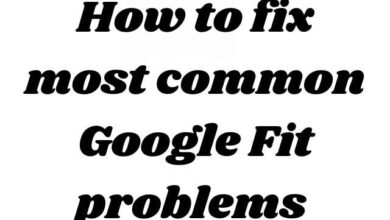

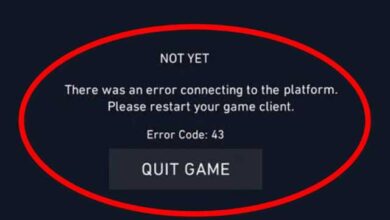
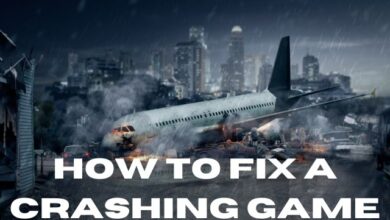

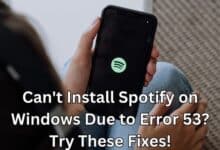

🙏 🙏 ❤ ❤ Always be updated with computer tips, mobile tips, tech reviews, and tech news on Rowdytech, or subscribe to the YouTube channel.