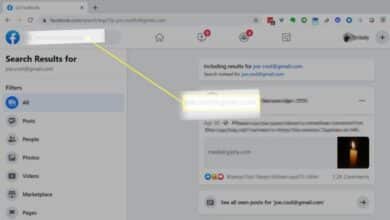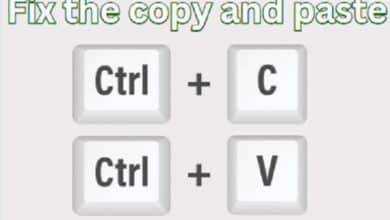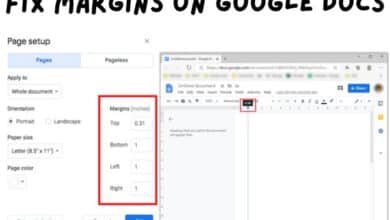The most common Google Fit problems and how to fix them
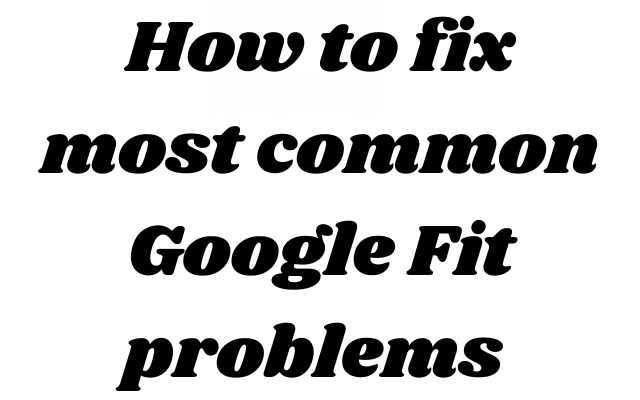
Google Fit problems: Google Fit is a health tracking platform that allows users to track and monitor their physical activity and health data. It is integrated with Android devices and works with other apps and devices to provide a comprehensive picture of a user’s health and fitness. However, like any technology, Google Fit can experience problems, including syncing issues, incorrect data, app crashes, battery drain, and inaccurate step counting. This article provides a comprehensive overview of these common problems and offers solutions and troubleshooting tips to help users fix them.
How to fix most common Google Fit problems
Here are some of the most common problems with Google Fit and how to fix them:
- Syncing issues: If you’re having trouble syncing data between Google Fit and your devices, try restarting the app and your device, checking the internet connection, and making sure your device is running the latest software update.
- Incorrect data: If Google Fit is showing incorrect data, try calibrating your device’s sensors, adjusting your activity tracking settings, and checking for any interference from other fitness apps.
- App crashes: If Google Fit is crashing frequently, try uninstalling and reinstalling the app, clearing the cache, and checking for any app updates.
- Battery drain: If Google Fit is draining your device’s battery, try reducing the frequency of data syncing, lowering the accuracy of activity tracking, and turning off background data usage for the app.
- Inaccurate step counting: If Google Fit is counting steps inaccurately, try calibrating the sensors on your device, checking for any interference from other fitness apps, and adjusting your activity tracking settings.
These are some of the most common problems with Google Fit and how to fix them. If you’re still having trouble, try visiting the Google Fit Help Center or contacting Google Support for additional assistance.
Google Fit and Health Connect issues
Google Fit and Apple Health are two different health tracking platforms, and they may experience different problems and issues. Some common issues with connecting Google Fit and Apple Health include:
- Compatibility issues: Google Fit is available on Android devices, while Apple Health is available on iOS devices. There may be compatibility issues between the two platforms if you are trying to connect them on different operating systems.
- Data syncing issues: If you’re having trouble syncing data between Google Fit and Apple Health, try restarting both apps, checking your internet connection, and making sure your device is running the latest software update.
- Inconsistent data: If you’re experiencing inconsistent data between Google Fit and Apple Health, try adjusting the data sharing settings for both platforms and checking for any interference from other fitness apps.
- Missing data: If data is missing from one platform or the other, try checking the data sharing settings and ensuring that both apps have permission to access the data.
These are some common issues that users may experience when trying to connect Google Fit and Apple Health. If you’re still having trouble, try visiting the Google Fit or Apple Health Help Centers or contacting their respective support teams for additional assistance.
Activity tracking issues
Activity tracking issues with Google Fit can include:
- Incorrect tracking: If Google Fit is tracking your activity incorrectly, try calibrating the sensors on your device, adjusting your activity tracking settings, and checking for any interference from other fitness apps.
- Missing activity: If Google Fit is missing certain activities, try adjusting the accuracy of activity tracking, ensuring that your device’s sensors are functioning properly, and checking for any interference from other fitness apps.
- Unresponsive sensors: If the sensors on your device are not responding properly, try restarting the device, calibrating the sensors, and checking for any hardware damage.
- Battery drain: If tracking activities with Google Fit is draining your device’s battery, try reducing the frequency of data syncing, lowering the accuracy of activity tracking, and turning off background data usage for the app.
- Inaccurate step counting: If Google Fit is counting steps inaccurately, try calibrating the sensors on your device, checking for any interference from other fitness apps, and adjusting your activity tracking settings.
These are some common activity tracking issues with Google Fit and potential solutions to help resolve them. If you’re still having trouble, try visiting the Google Fit Help Center or contacting Google Support for additional assistance.
Third-party and connected app issues
Third-party and connected app issues with Google Fit can include:
- Syncing issues: If you’re having trouble syncing data between Google Fit and a third-party or connected app, try restarting both apps, checking your internet connection, and making sure your device is running the latest software update.
- Inconsistent data: If you’re experiencing inconsistent data between Google Fit and a third-party or connected app, try adjusting the data sharing settings for both platforms and checking for any interference from other fitness apps.
- Missing data: If data is missing from one app or the other, try checking the data sharing settings and ensuring that both apps have permission to access the data.
- App compatibility: If a third-party or connected app is not compatible with Google Fit, try checking for any updates or contacting the app’s support team for assistance.
- Integration issues: If you’re having trouble integrating a third-party or connected app with Google Fit, try checking the app’s compatibility and data sharing settings, and contacting the app’s support team for assistance.
These are some common issues that users may experience when using third-party and connected apps with Google Fit. If you’re still having trouble, try visiting the Google Fit Help Center or contacting Google Support for additional assistance.
- Is your Apple Pencil not charging? Here’s how to fix it
- How to unlock the Master Override in the Dead Space remake
- How to Fix Roblox Not Updating on Mac
Other issues:
Other issues with Google Fit can include:
- App crashes: If Google Fit is crashing frequently, try clearing the app’s cache and data, restarting the device, and checking for any updates.
- Slow performance: If Google Fit is running slowly, try clearing the app’s cache and data, reducing the amount of data it is tracking, and closing any other apps running in the background.
- Error messages: If you’re encountering error messages while using Google Fit, try checking for any updates, clearing the app’s cache and data, and restarting the device.
- Incorrect data: If Google Fit is displaying incorrect data, try checking the accuracy of the sensors on your device, adjusting the app’s tracking settings, and checking for any interference from other fitness apps.
- Privacy concerns: If you’re concerned about the privacy of your data when using Google Fit, try reviewing the app’s privacy policy and adjusting your data sharing settings.
These are some additional issues that users may experience with Google Fit and potential solutions to help resolve them. If you’re still having trouble, try visiting the Google Fit Help Center or contacting Google Support for additional assistance.